Loading ...
Loading ...
Loading ...
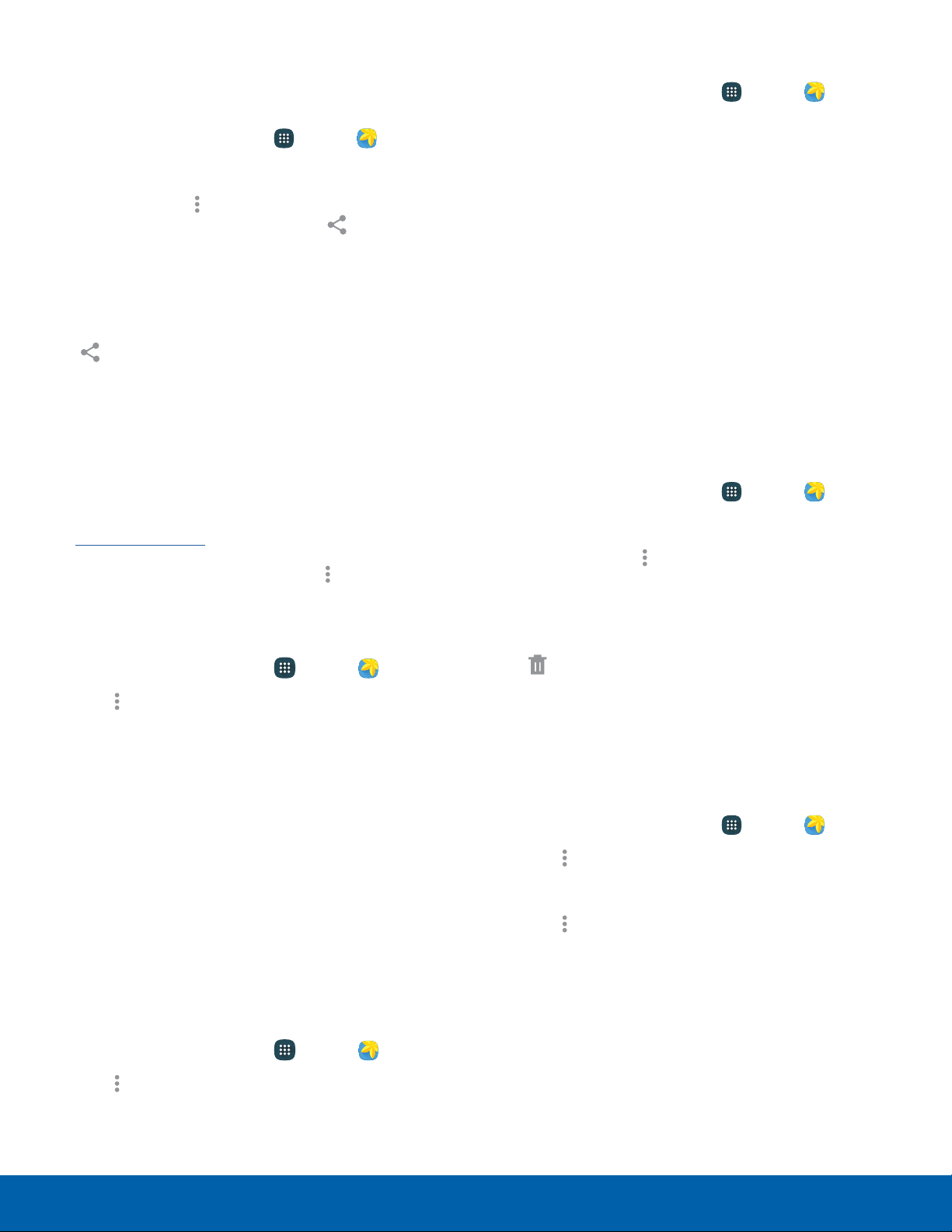
Share Images and Videos
Use one of the following methods:
1. From a Home screen, tap Apps > Gallery.
2. Tap a folder to open it.
3. In a folder, tap
Moreoptions > Select, select
images and v
ideos, and then tap Share via to
send them to o
thers or share them using social
network services.
– or –
When viewing a single image or video, tap
Share via to send it to others or share it
using social network services.
Tag Buddy
Tag buddy automatically tags your photos and
videos with the date and time it was taken,
and optionally adds the location it was taken
(ifLocation Settings are enabled).
You can view these tags by tapping Moreoptions
> More inf
o while viewing the photo or video.
To enable Tag buddy:
1. From a Home screen, tap Apps > Gallery.
2. Tap Moreoptions > Settings > Ta
g buddy.
3. Tap On/Off to turn the feature on.
Face Tags
Face tags allow you to add a contact name to
people in your photos. Using face tags lets you filter
your photos by people’s names in the Gallery app
and other apps which support face tags.
While viewing photos, face tags display that identify
your contacts. Tap a face tag to call or message the
contact.
To enable Face tags:
1. From a Home screen, tap Apps > Gallery.
2. Tap Moreoptions > Settings.
3. Tap Face tag to turn the feature on.
To use Face tags:
1. From a Home screen, tap
Apps > Gallery.
2. Tap an image to view it in fullscreen mode.
•
Whenever possible, the Gallery app identifies
faces with a circle. Tap the circle to add a
contact’s name.
•
To manually add a face tag, touch and hold
the photo where you want the tag. Move and
crop the box if desired, and tap Save. Select
acontact.
•
If the contact you select does not currently
have a contact photo, you are asked if you
would like to use this photo as their contact
photo.
Delete Images and Videos
1. From a Home screen, tap Apps > Gallery.
2. Tap a folder to open it.
3. In a folder, tap
More options > Delete, select
images and v
ideos, and then tap Done.
– or –
When viewing a single image or video, tap
Delete.
Gallery Settings
These settings allow you to modify settings
associated with using your Gallery.
1. From a Home screen, tap Apps > Gallery.
2. Tap More options > Settings.
3. Tap an option and follow the prompts.
4. Tap
More options > Add account to add
a Samsung
, Dropbox, Google, or Facebook
account.
55
Applications Gallery
Loading ...
Loading ...
Loading ...
