Loading ...
Loading ...
Loading ...
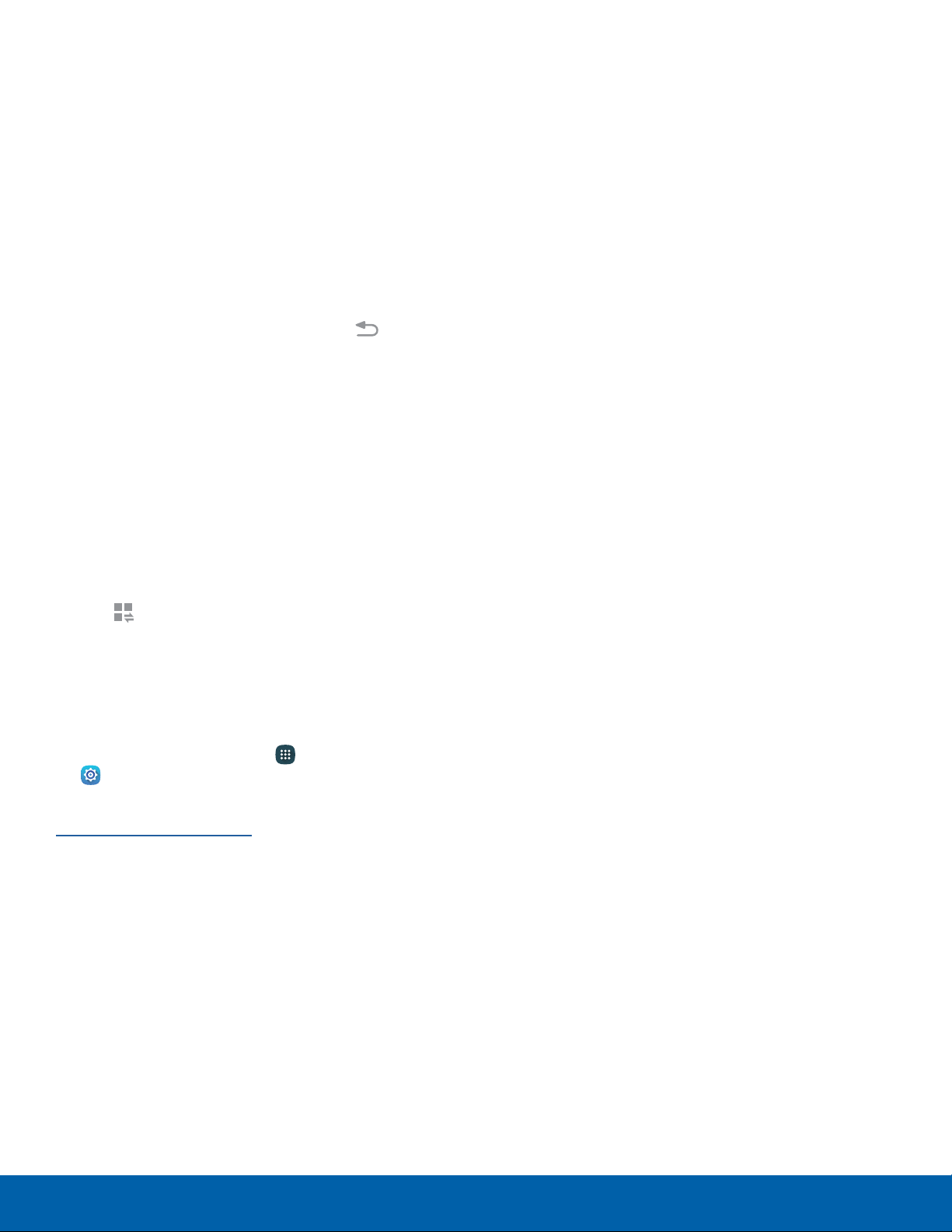
View the Notification Panel
1. Drag down the Status bar to display the
Notification panel.
2. Swipe down the list to see notification details.
•
Tap an item to open it.
•
To clear a single notification, drag the
notification left or right.
•
To clear all notifications, tap Clear.
3. To close the Notification panel, swipe upward
from the bottom of the screen or tap Back.
Quick Settings
In addition to notifications, the Notification panel
also provides quick access to device functions such
as Wi-Fi, allowing you to quickly turn them on or off.
To view additional Quick settings:
► Swipe left or right across the visible icons.
– or –
Tap
Viewall.
Notification Panel Settings
To customize the Notification panel:
► From a Home screen, tap Apps >
Settings>No
tification panel.
For more information, see
Notification Panel Settings.
S Finder
Search your device for apps, contacts, messages,
email, files, settings, and more.
1. Drag down the Status bar to display the
Notification panel.
2. Tap S Finder.
3. Tap the Search bar and type what you are
searching for.
•
You can narrow the search by tapping
Category, Time, Tag, or Location and using
preset search options. Items that match your
search will appear below.
4. Tap items to open them.
Quick Connect
Search for nearby devices automatically to connect
to them quickly and easily.
1. Drag down on the Status bar to display the
Notification panel.
2. Tap Quick Connect. Your device automatically
scans for compatible devices.
•
You may be asked to set device visibility. Tap
Always visible or Only when Quick connect
turned on.
•
Tap Refresh to manually scan.
3. Tap a device from a list and follow the prompts.
Customize Your Quick Connect
1. Drag down the Status bar to display the
Notification panel.
2. Tap Quick connect.
3. Tap More > Set device visibility, and choose an
option
18
Know Your Device Notification Panel
Loading ...
Loading ...
Loading ...
