Loading ...
Loading ...
Loading ...
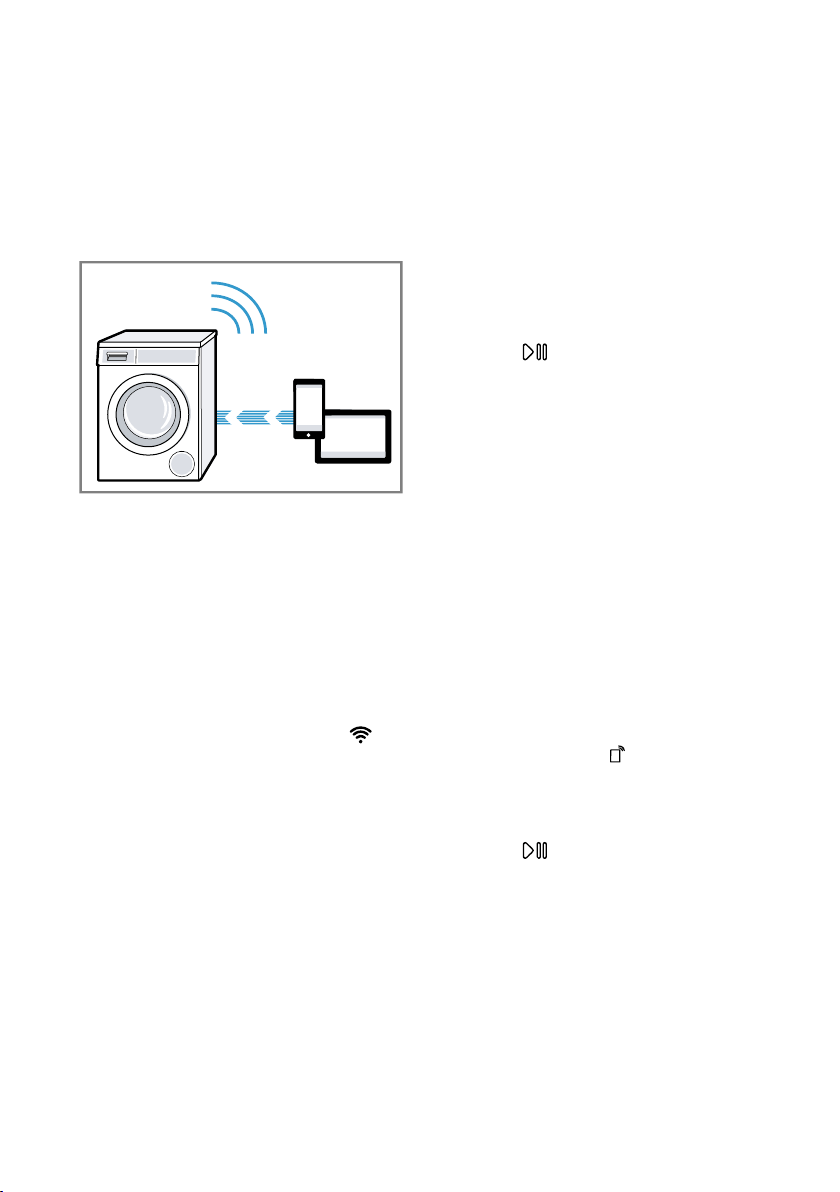
HomeConnect en
47
Connect the mobile device to the
HomeConnect Wi-Fi network and
enter the password (key) Home-
Connect.
a Your mobile device now connects
to the appliance. The connection
process may take up to
60seconds.
5. Open the HomeConnect app on
your mobile device and carry out
the steps in the app.
6. In the HomeConnect app, enter
the network name (SSID) and
password (key) for your home net-
work.
7. Carry out the steps in the
HomeConnect app to connect the
appliance.
a If the display shows con and
lights up permanently, the appli-
ance is connected to the home
network.
8. If the display shows Home Con-
nect Error, the appliance is not
connected to the home network.
‒ Check whether your appliance is
in range of your home network.
‒ Reconnect the appliance to the
WLAN home network (Wi-Fi)
with WPS function.
9. Connect your appliance to the
Home Connect app →Page47.
16.4 Connecting your appli-
ance to the Home Con-
nect app
Requirements
¡ The appliance is connected to the
WLAN home network (Wi-Fi).
¡ The HomeConnect app is open
and you have logged on.
1. Set the programme to position3.
a The display shows APP.
2. Press .
a The appliance connects to the
HomeConnect app.
3. Once your appliance is displayed
in the HomeConnect app, carry
out the last steps in the
HomeConnect app.
a If the display shows con, the appli-
ance is connected to the
HomeConnect app.
16.5 Activating Wi-Fi on the
appliance
Note:When Wi-Fi is activated, the en-
ergy consumption increases in com-
parison to the values specified in the
consumption value table.
1. Press and hold for approx. 3
seconds.
2. Set the programme to position 4.
a The display shows Con.
3. Press repeatedly until the dis-
play shows on.
a Wi-Fi is activated.
Note:If Wi-Fi is activated, the appli-
ance will not switch itself off automat-
ically.
Loading ...
Loading ...
Loading ...