Loading ...
Loading ...
Loading ...
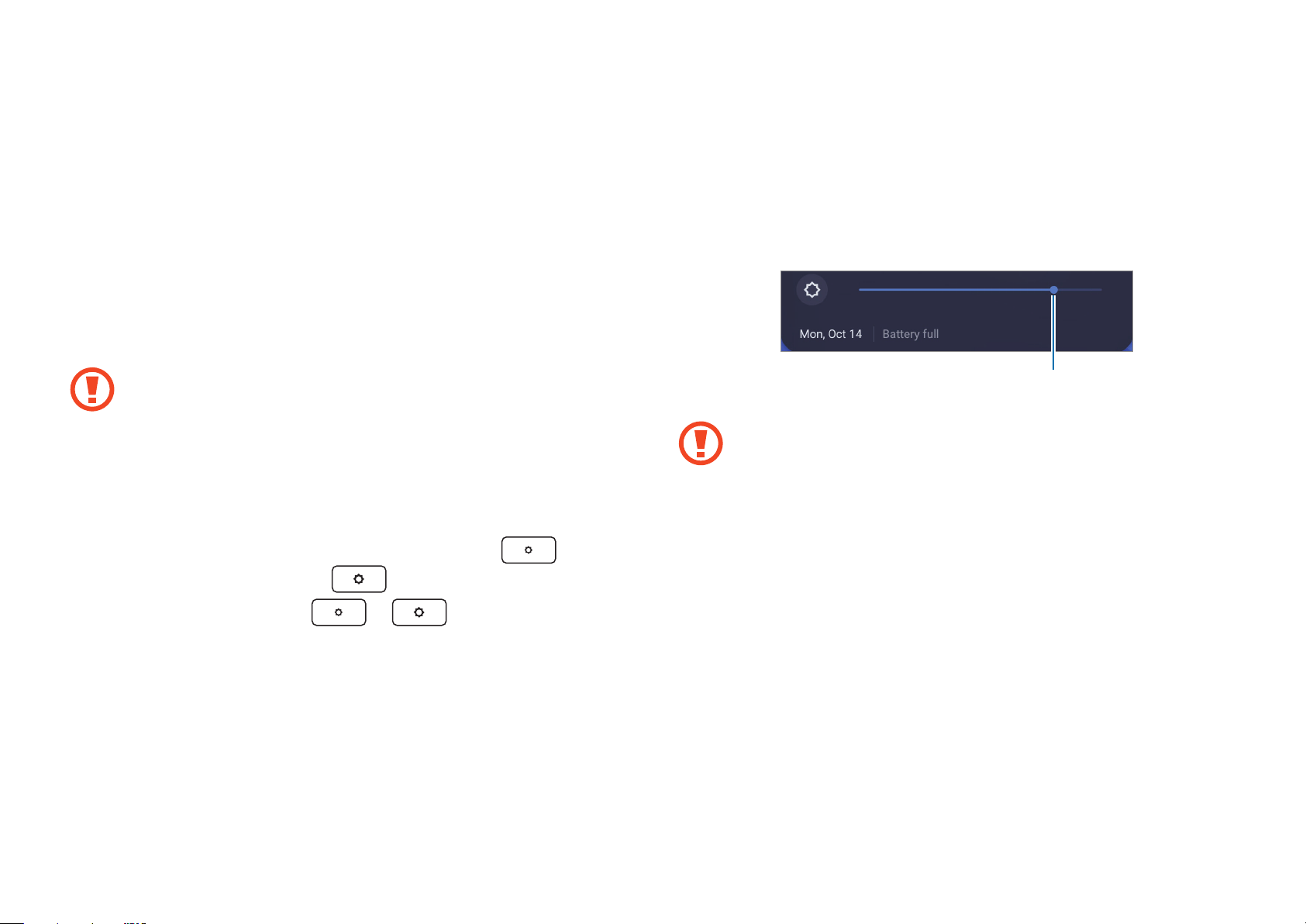
39
Settings & Upgrade
AMOLED brightness
Adjust the AMOLED brightness to reduce eye strain and save
power.
It is recommended not to use fixed graphics on part or all
of the touchscreen for extended periods. Doing so may
result in afterimages (screen burn-in) or ghosting.
Controlling brightness using the keyboard
•
Adjust the AMOLED brightness by pressing the key to
decrease brightness or the
key to increase brightness.
•
Whenever you press the or key, the AMOLED
brightness will be adjusted by one level.
Controlling brightness using the taskbar
1
Select the clock on the taskbar.
2
Drag the adjustment bar to the desired brightness.
Brightness adjustment bar
Instructions for Cleaning the AMOLED
Clean the AMOLED panel with a soft cloth lightly
moistened with computer cleansing detergent moving in
one direction.
Cleaning the AMOLED panel with excessive force can
damage the AMOLED.
Loading ...
Loading ...
Loading ...