Loading ...
Loading ...
Loading ...
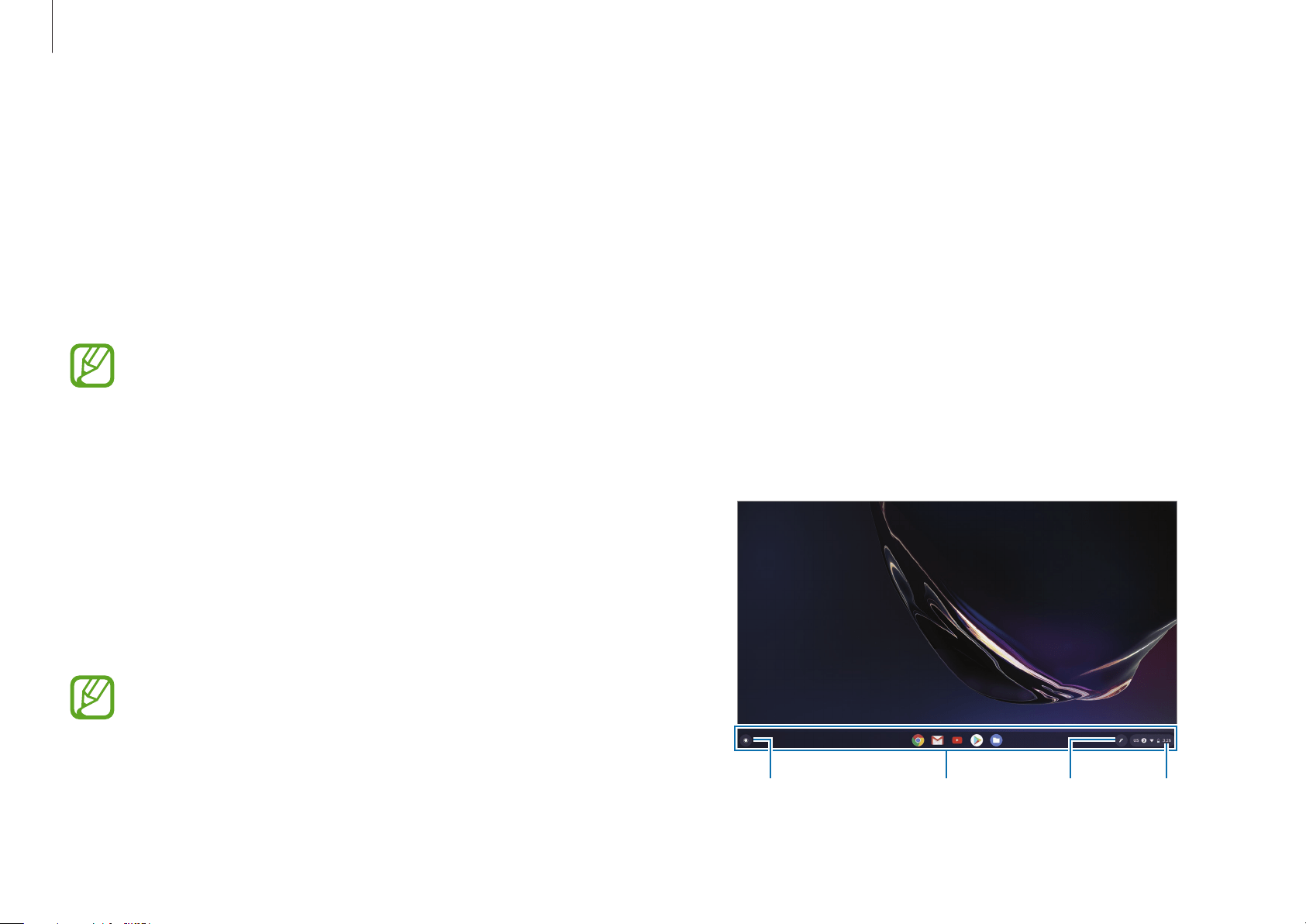
Chrome OS
32
1-5. Follow the on-screen instructions to proceed with the
initial setup.
2
Get started with your Chromebook.
When your Chromebook starts for the first time, updates may
be performed for up to 5 minutes during the activation step.
Desktop
When you have completed the login, the desktop appears. Select
the icons on the taskbar to launch various apps and use the stylus
tools. You can also check your notifications and personalize your
computer even more by configuring various settings.
Launcher Stylus toolsTaskbar Clock
Get on the web
Logging in with your Google account
You can use your Chromebook when it is connected to the
Internet. To login, you need a Google account.
If you don’t have a Google account, create an account.
The setup process may be different depending on the OS
version being used.
1
Activating the computer.
1-1. Select a network. Detected networks are automatically
listed in the
Connected to network
menu.
1-2. Connect to a network.
1-3. Read and agree to the Google Chrome OS terms and
conditions and select
Accept and continue
.
1-4. Enter your Google ID and password, then select
Next
.
If you do not have a Google Account, you can login as a
“Guest” by selecting
Browse as Guest
.
Note that there are some restrictions in place while using
Chrome OS as “Guest”.
Loading ...
Loading ...
Loading ...