Loading ...
Loading ...
Loading ...
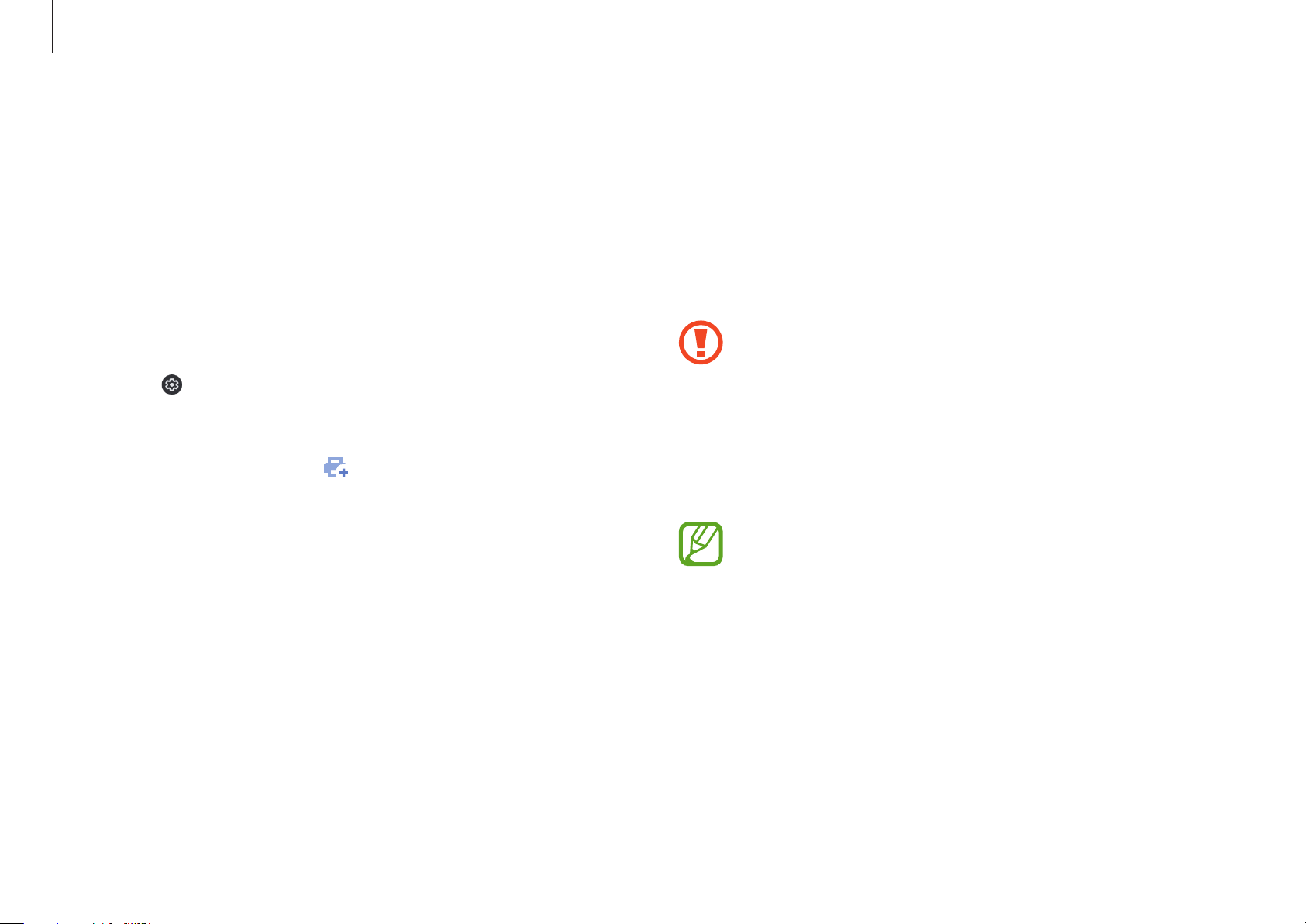
Chrome OS
37
Recovery (optional)
Using the Recovery function, you can restore your Chromebook
when a problem occurs with your Chromebook. You can restore
your Chromebook after creating a restore image and using
a USB device or memory card. For more information, refer to
https://support.google.com/chromebook/answer/1080595.
If you restore the Chromebook using a restore image, all
the data saved on the Chromebook will be deleted.
Restoring with a USB device or memory card
1
Save the restore image onto the memory card or USB device.
For more information about saving a restore image
onto the memory card or USB device, refer to
https://support.google.com/chromebook/
answer/1080595.
FAQ
Printing on a Chromebook
If you are using the standard printer, add the printer on the
Chromebook Settings screen.
1
Select the clock on the taskbar.
2
Select to open the Settings window and select
Advanced
→
Printing
.
3
Select
Printers
and select next to
Add Printer
.
4
Enter the printer’s information and follow the on-screen
instructions to proceed with printer set up.
For more information about the printing service, please refer to
https://support.google.com/chromebook/
answer/7225252?hl=en&ref_topic=3399712.
Loading ...
Loading ...
Loading ...