Loading ...
Loading ...
Loading ...
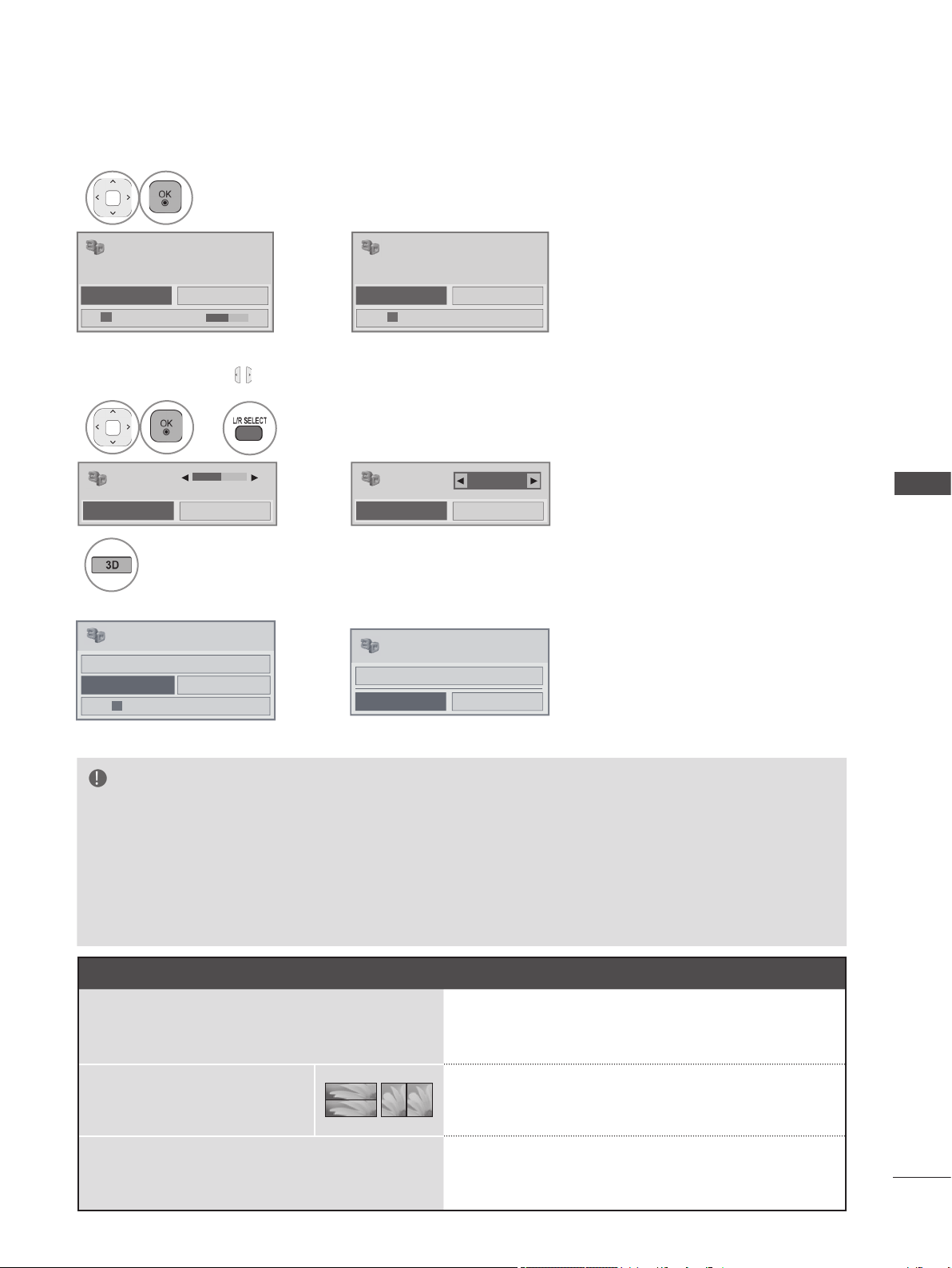
63
3D IMAGING
NOTE
►
Some menus may not work while watching the TV in 3D.
►If used 3D effect on the 2D source, 3D may not work.
►The screen may not be displayed properly if you view 2D DTV images in 3D imaging mode.
Then, click the 3D button to disable the 3D mode.
►
3D effect can be seen when 3D Mode is selected appropriately for the 3D input signal supplied to the TV.
► Energy Saving is disabled while playing in
3D
.
► For MPO files (3D camera files), the 3D imaging mode is enabled automatically.
NOTES FOR VIEWING 3D IMAGE WITH 3D BROADCASTING (
* In Analog TV, 3D Imaging does not work.)
When switching the 2D image display to the 3D
image display with the 3D button on the remote
control, the overlapped image may be displayed.
■
Disable the 3D imaging mode with the 3D button.
■
The 3D imaging mode is disabled automatically if
you change the channel.
If the screen is divided into
left/right or top/bottom when
you change the channel
■
This channel supports the 3D imaging mode. Select
the 3D imaging type displayed on the screen by
pressing the 3D button on the remote control.
If your eyes are sore or the screen looks blurry
while viewing 3D images
■
Press the L/R SELECT button on the remote control
and select L/R or R/L, which you find better for viewing
3D images.
• Press the 3D button to return to normal TV viewing.
Select 3D effect setting or Left/Right image change.
3
Power on your 3D glasses and put them on.
Sit 2 meters from TV to enjoy the best 3D
view.
OK Cancel
3D effect setting : 10
Power on your 3D glasses and put them on.
Sit 2 meters from TV to enjoy the best 3D
view.
OK Cancel
Left/Right image change
or
• In case of this OSD (On Screen
Display), you can adjust the 3D
effect setting with using button.
4
Select Left/Right or Right/Left.
Select the screen with 3D video with better visibility.
or
3D effect 10
OK End 3D video
3D mode setting
Right/Left
OK End 3D video
or
If you select the 3D button, you can disable the 3D mode or view the image in 2D mode.
Click the OK button to stop the video being played.
When viewing 3D video When viewing 2D video
OK
3D video
Turn off 2D Mode.
Cancel
or
OK Cancel
2D video
Turn off 3D Mode.
Left/Right image change
5
Loading ...
Loading ...
Loading ...