Loading ...
Loading ...
Loading ...
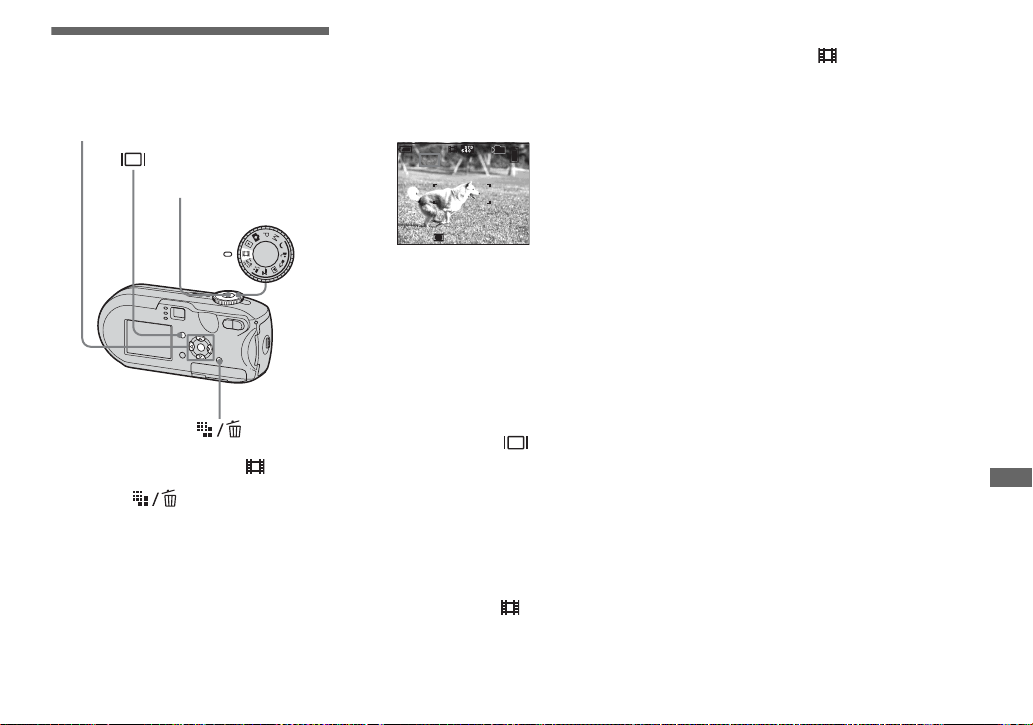
79
Enjoying movies
Shooting movies
You can shoot movies with audio.
a Set the mode dial to .
b Press (Image Size).
The Image Size setup item appears.
c Select the desired mode with
v/V.
You can choose from [640 (Fine)],
[640 (Standard)], or [160].
• The [640 (Fine)] image size can be used
only when you record the image into the
“Memory Stick PRO.”
d Press the shutter button fully
down.
“REC” appears on the LCD screen and
the camera starts recording the image
and sound.
• When the capacity of the “Memory Stick”
is used up, recording stops.
e Press the shutter button fully
down again to stop recording.
Indicators on the LCD screen
while you are shooting movies
These indicators are not recorded.
Each time you press , the status of the
LCD screen changes as follows: Indicators
off t LCD screen off t Indicators on.
A histogram is not displayed.
See page 125 for a detailed description of
the indicated items.
To shoot close-ups (Macro)
Set the mode dial to and follow the
procedure on page 29.
To shoot with a self-timer
Set the mode dial to and follow the
procedure on page 30.
• Be careful not to touch the microphone (page 8)
during shooting.
• The following functions cannot be used.
– Changing the zoom scaling
– Shooting with the flash
– Inserting date and time
• When you select [640 (Fine)] with the supplied
A/V connecting cable plugged in the A/V OUT
(MONO) jack, you cannot check the shooting
image using the LCD screen. The LCD screen
turns blue.
• See page 111 for the recording time allowed for
each image size.
Mode dial
Control button
Shutter button
00:00:02
[
00:10:48
]
101
REC
E
n
j
oy
i
ng mov
i
es
Loading ...
Loading ...
Loading ...