Loading ...
Loading ...
Loading ...
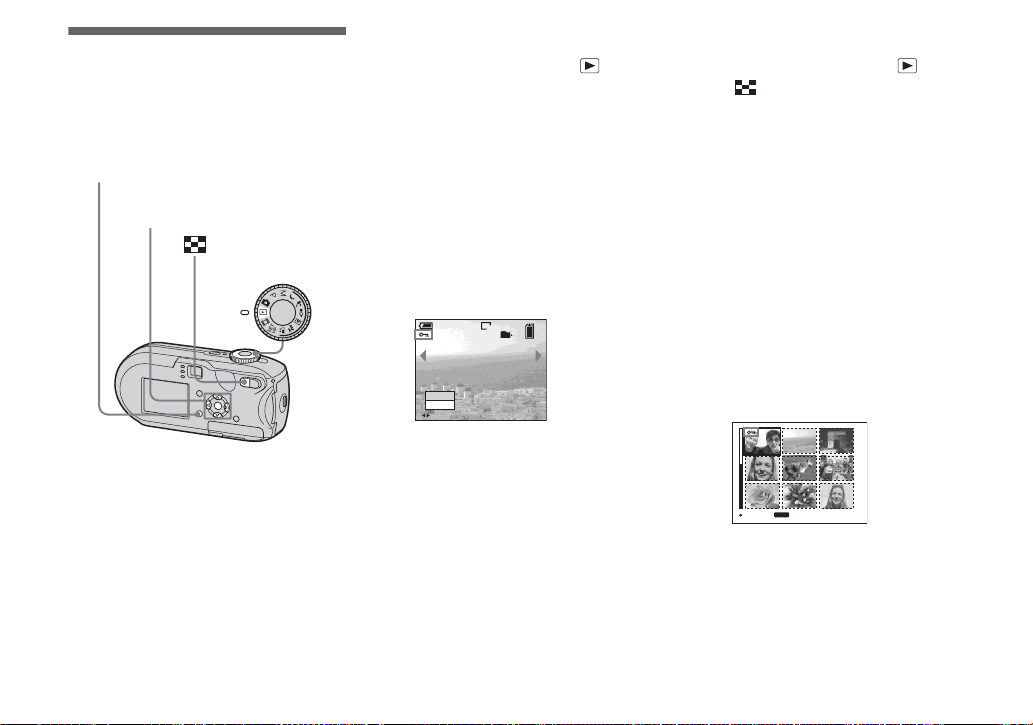
68
Protecting images
– Protect
To prevent accidental erasure of an
important image, you can protect it.
• Note that formatting the “Memory Stick”
erases all the data in the “Memory Stick” even
if images are protected, and these images
cannot be recovered.
• It may take some time to protect the images.
On the single screen
a Set the mode dial to .
b Display the image you want to
protect with b/B.
c Press MENU.
The menu appears.
d Select - (Protect) with b/B,
then press z.
The image currently being displayed is
now protected, and the - (Protect)
mark is indicated on the screen.
e To protect other images,
display the image you want to
protect with b/B, then press
z.
To cancel the protection
In Step 4 or 5, press z again. The -
mark disappears.
On the Index screen
a Set the mode dial to , press
(index) to switch to the
Index screen.
b Press MENU.
The menu appears.
c Select - (Protect) with b/B,
then press z.
d Select [Select] with b/B, then
press z.
e Select the image you want to
protect with v/V/b/B, then
press z.
The green - (Protect) mark is
indicated on the selected image.
f To protect other images,
repeat Step 5.
g Press MENU.
Mode dial
Control button
MENU
VGA
101
2/9
Protect
Exit
BACK/NEXT
TO NEXT
MENU
SELECT
Still
i
mage e
diti
ng
Loading ...
Loading ...
Loading ...