Loading ...
Loading ...
Loading ...
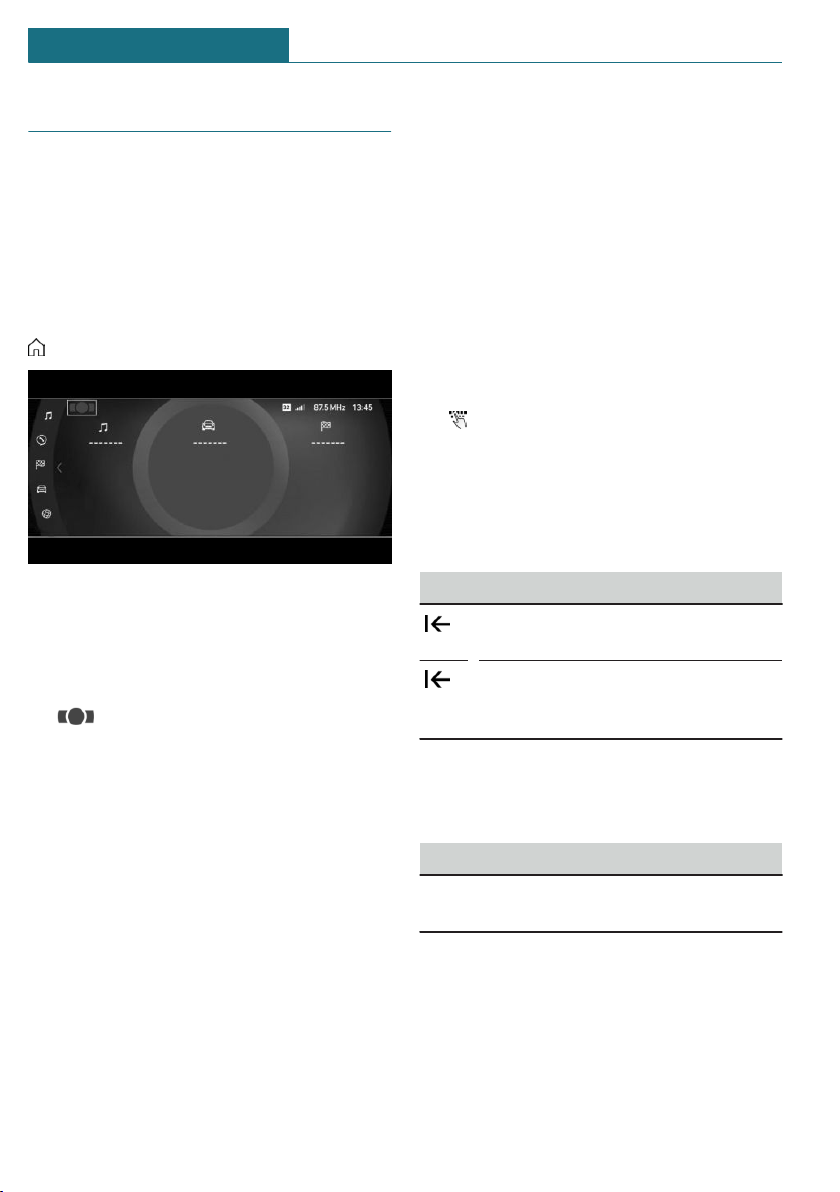
Operation via touchscreen
General information
The Control Display is equipped with a
touchscreen.
Touch the screen with your fingers. Do not
use any objects.
Opening the main menu
Tap on the icon.
The main menu is displayed.
All Central Information Display (CID) func-
tions can be called up via the main menu.
Adjusting the main menu
1. Tap on the icon.
2. Drag the menu item to the desired posi-
tion on the right or left.
Selecting menu items
Tap the desired menu item.
Dynamic contents
You can display dynamic contents within
the menu items. The contents of the menu
items update automatically, e.g., the active
destination guidance in the navigation.
Via the Central Information Display (CID):
1. "My MINI"
2. "Contents of main menu"
Changing between displays
After a menu item is selected, a new display
opens.
An arrow indicates that additional displays
can be opened.
– Swipe to the left.
– Tap arrow.
The new display opens.
Entering letters and numbers
Input
1. Tap the icon on the touchscreen.
A keyboard is displayed on the Control
Display.
2. Enter desired letters and numbers.
Deleting
Icon Function
Tapping the icon: deletes the letter
or number.
Tapping and holding the icon all
letters: deletes all letters or num-
bers.
Operating navigation map
The navigation map can be moved using the
touchscreen.
Function Operation
Enlarge/shrink
map.
Drag in or out with the
fingers.
Seite 42
AT A GLANCE Central Information Display (CID)
42
Online Edition for Part no. 01405A2C1C9 - II/21
Loading ...
Loading ...
Loading ...