Loading ...
Loading ...
Loading ...
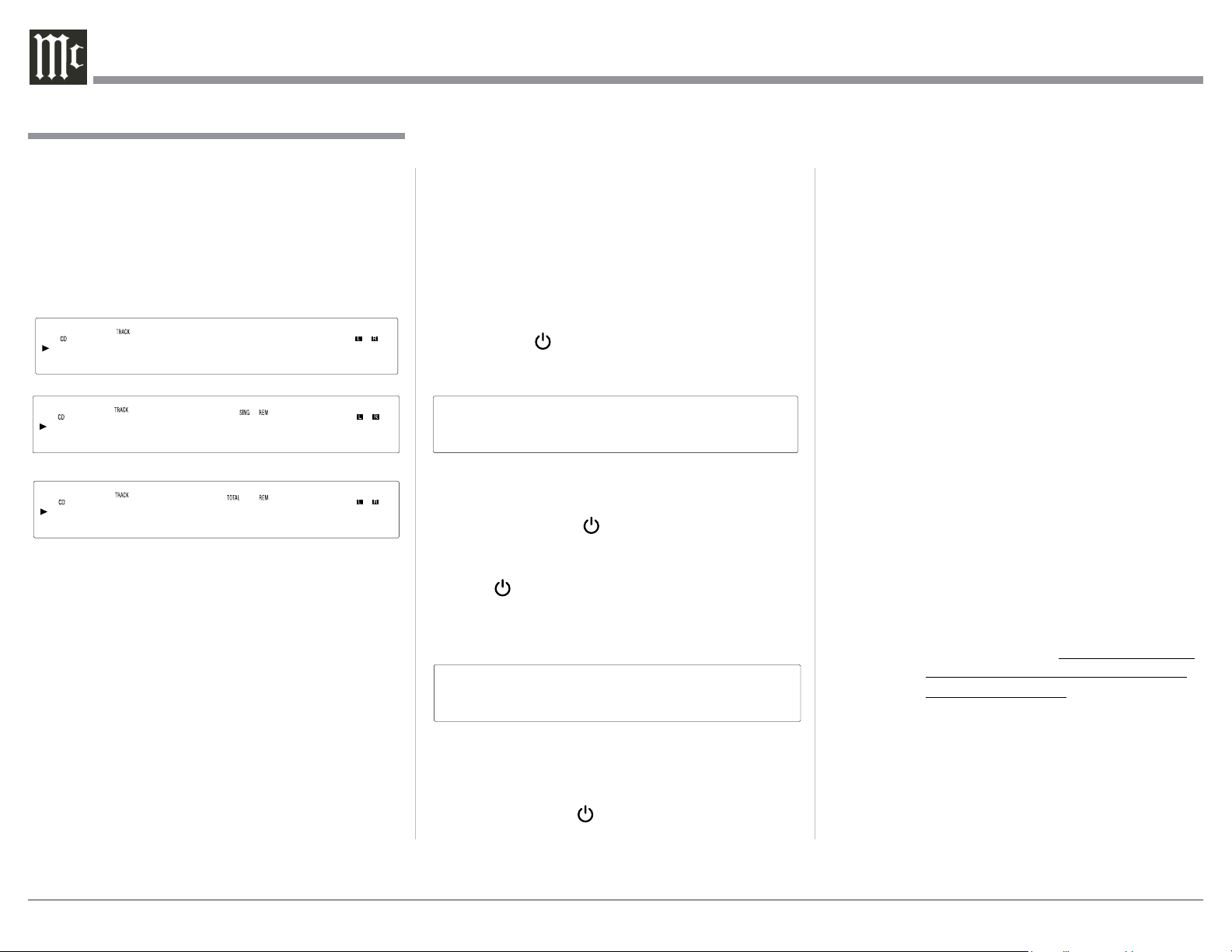
24
Power Mode
The MCD600 incorporates an Auto Off Feature,
which can automatically place the SACD/CD Trans-
port into the Power Saving Standby/Off Mode (default
setting). This occurs approximately 30 minutes after
there has been an absence of a Digital Audio Signal. If
it is desirable to disable the Auto Off Feature, perform
the following steps:
1. Using the MCD600 Remote Control, press and
hold in the (Power) Push-button for about 5-10
seconds, at which time the Front Panel Display
indicates “Auto STBY Off”. Refer to figure 45.
2. The MCD600 will switch Off and the LED above
the STAND/BY Push-button will illuminate Red
in color. Press the (Power) Push-button to
switch the MCD600 On.
3. To re-active the Auto Off Feature, press and hold
in the Power Push-button on the Remote Con-
trol for about 5-10 seconds, at which time the Front
Panel Display indicates “Auto STBY On”. Refer to
figure 46.
4. The MCD600 will switch Off and the LED above
the STAND/BY Push-button will illuminate Green
in color. Press the (Power) Push-button to
switch the MCD600 On.
Display Modes
The MCD600 Front Panel Display indicates both track
number and playing time. There are three playing time
display indications: track elapse time, track remaining
time or disc remaining time. To change from the de-
fault setting of track elapse time, press the DSP/TIME
Push-button on the Remote Control. Refer to figures
10, 42, 43 and 44.
Display Brightness
There are three available Settings for the Front Panel
Display. The choices include brightness settings of
high (default setting), medium or low. To change the
brightness setting perform the following steps and
refer to figure 10:
1. Press the SHIFT Push-button.
2. Momentarily press the 2 (DIM) Push-button to
change the current brightness setting. Repeat this
until the desired brightness setting is selected.
3. Press the DISC LAYER Push-button to store the
new brightness setting.
How to Operate the MCD600, con’t
Auto STBY On
Figure 46
Auto STBY Off
Figure 45
How to Operate the MCD600, con’t
Figure 43
1 -2m35s
Figure 44
1 -51m33s
Figure 42
1 1m35s
Resetting the MCD600
In the unlikely event the MCD600 stops functioning,
first try resetting the Main (System) microprocessor
by performing the following:
1. Switch Off the MCD600 by using the STANDBY/
ON Front Panel Push-button. Then simultaneously
press and hold in the Front Panel MUTE (LEVEL
Control) and DISC LAYER Push-button until the
illumination of the LED above the STANDBY/ON
Push-button goes Off.
2. Press the STAND/BY Push-button to switch the
MCD600 back On.
Note: Resetting of the microprocessor also places
the Power Saving Mode into the default
setting of On.
If the MCD600 is still not functioning properly, reset
the Secondary (Transport) microprocessor by per-
forming the following:
1. Switch Off A.C. Power going to the MCD600.
Note: Temporarily, connect the AC Power
Cord coming from the MCD600 into an
AC Power Strip with an On/Off Switch.
Position the AC Power Strip so the On/Off
Switch on the strip is in very close proxim-
ity to the MCD600 Front Panel NEXT and
STOP Push-buttons (the MCD600 Remote
Control STOP Push-button will not work
for resetting the micro).
2. Press and hold in the NEXT: and STOP< Push-
buttons while at the same time switching On the
AC Power Strip.
3. The Front Panel will indicate “RESET” and then
go through the process of reading the Disc for
playback. At this time release the NEXT: and
the STOP< Push-button.
4. The MCD600 will resume normal operation.
Loading ...
Loading ...
Loading ...
