Loading ...
Loading ...
Loading ...
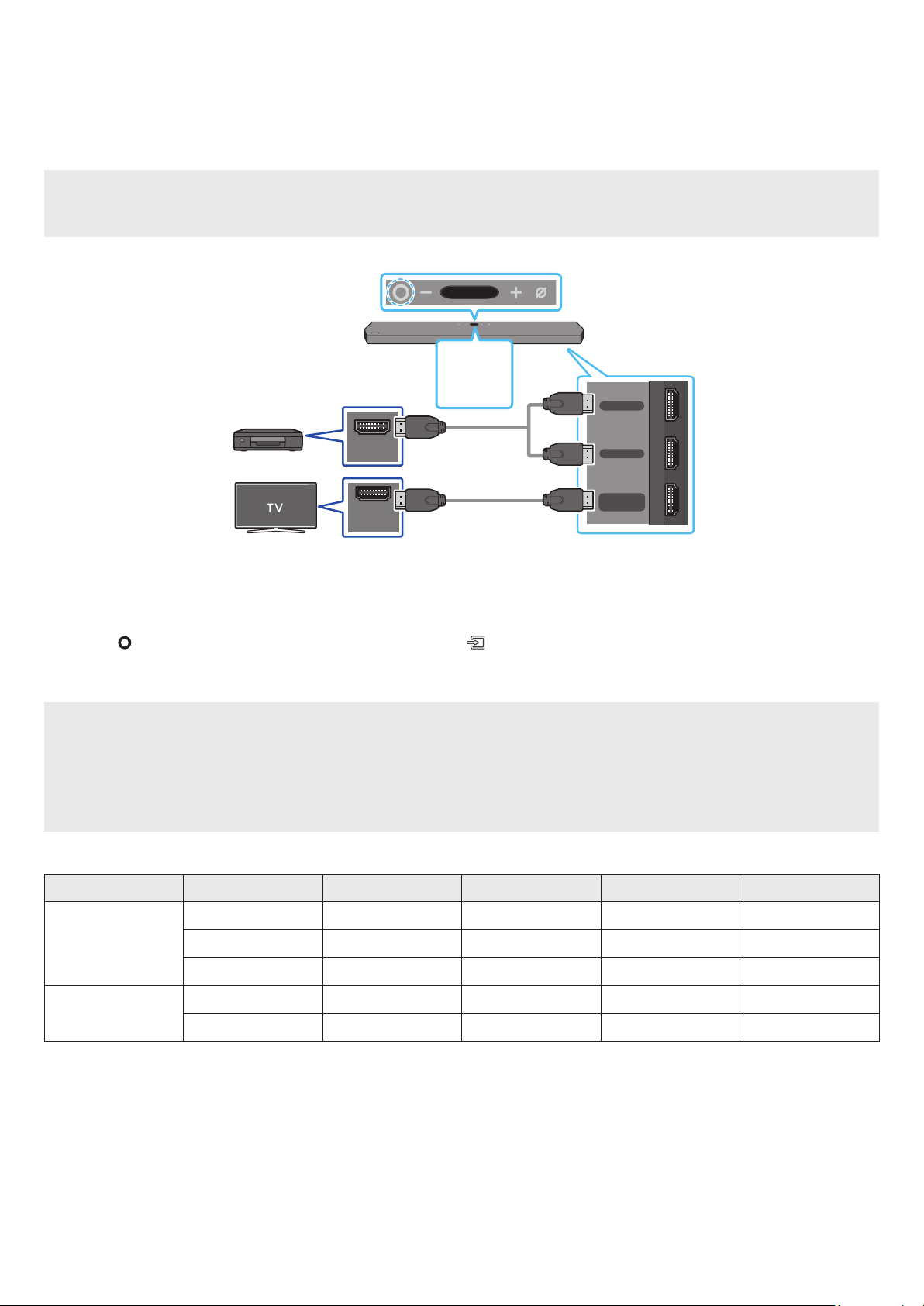
ENG - 21
07 CONNECTING AN EXTERNAL DEVICE
Method 1. Connecting using an HDMI Cable (Capable of Dolby Atmos decoding and
playback)
Pre-connection Checklist
• If the Audio Output options include Secondary Audio, make sure Secondary Audio is set to Off.
• Make sure that the content supports Dolby Atmos®.
DIGITAL AUDIO IN
(OPTICAL)
HDMI TO TV
(eARC/ARC)
HDMI 2
HDMI 1
HDMI IN
(ARC)
HDMI OUT
Bottom of the Soundbar
Top of the Soundbar
HDMI 1
OR
HDMI 2
External Device
HDMI Cable
(not supplied)
HDMI Cable
(not supplied)
OR
1. Use an HDMI cable (not supplied) to connect the HDMI OUT port on the external device and the HDMI port on the bottom of the Soundbar.
2. Use an HDMI cable (not supplied) to connect the HDMI IN port of the TV and the HDMI TO TV (eARC/ARC) port on the bottom of the Soundbar.
3. Turn on the Soundbar, TV, and the external device.
4. Press the
(Multi Function) button on the top of the Soundbar or the (Source) button on the remote control to select “HDMI 1” or “HDMI
2” mode.
5. The Soundbar display indicates that “HDMI 1” or “HDMI 2” mode is currently selected and the Soundbar will start playing sounds.
NOTE
• When you use Dolby Atmos®: If the input source is Dolby Atmos®, 11.1.4 channels are outputted.
• When Dolby Atmos® is activated, “DOLBY ATMOS” appears in the top display.
• Conguring Dolby Atmos® on your BD player or other device
Open the audio output options on the settings menu of your BD player or other device and make sure that “No Encoding” is selected for
Bitstream. For example, on a Samsung BD Player, go to Home Menu → Sound → Digital Output and then select Bitstream (unprocessed).
Supported UHD Signals Specication (3840 x 2160p)
Frame rate (fps) Colour depth RGB 4:4:4 YCbCr 4:4:4 YCbCr 4:2:2 YCbCr 4:2:0
< 60
8 bit O O O O
10 bit - - O O
12 bit - - O O
120
8 bit - - - -
10 bit - - - -
• Supported specication may vary depending on the connected external device or usage conditions.
Loading ...
Loading ...
Loading ...