Loading ...
Loading ...
Loading ...
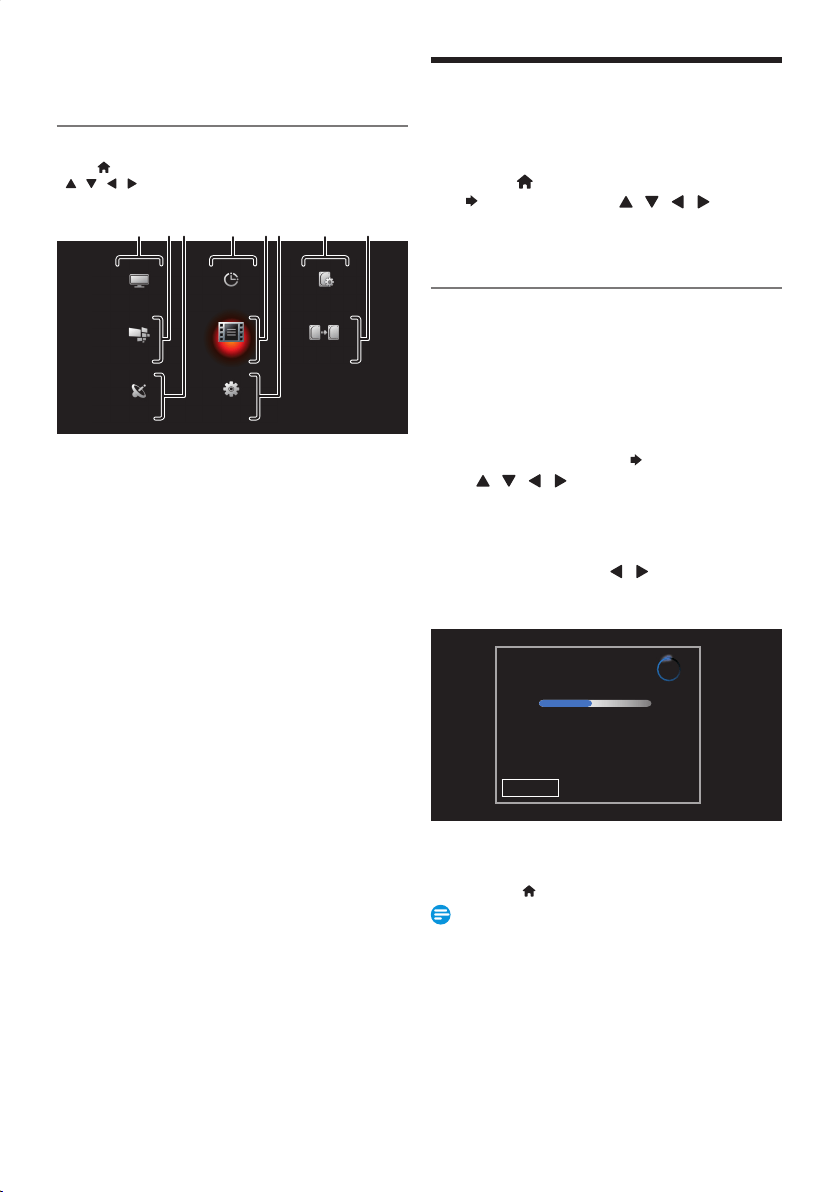
EN - 26
5. INSTALLATION
Guide to the Home Menu
Press [ (home) ] to Display the Home Menu. Then use
[
/ / / ] to select a Menu and press [ OK ] to Display
the Menu. These Menus provide entries to all Main Settings.
Watch TV Timer Programming Media Manager
Net TV
Title List
Dubbing
Installation Setup
1
23 658
47
1. Watch TV:
To Watch TV.
2. Net TV:
To Display the Net TV.
3. Installation:
To Display the Settings for Installation menu.
4. Timer Programming:
To Display the Timer Programming list.
5. Title List:
To Display the Title List for HDD or USB-HDD.
6. Setup
To Display the Setup menu.
7. Media Manager:
To Manage the media of HDD or USB-HDD.
• “Media Manager” is not available during Dubbing or
Recording and does not work from 2 minutes before
the Programmed Starting time.
8. Dubbing:
To Display the Dubbing Menu.
• “Dubbing” is not available under conditions listed
below.
–
During Dubbing
–
While the USB-HDD is Disconnected
–
While the Unregistered USB-HDD is Connected
Refer to ‘Registering a USB-HDD’ on page 56.
Channel Installation
Be sure the RF Cable is correctly connected to this Unit and
you are registered with your Cable TV provider when you install
Cable Channels.
1.
Press [ (home) ], then select “Installation”
“Channels” using [ / / / ] , then
press [ OK ].
• “Channels” is Not available (Not Displayed) during
Recording.
Autoprogram (Auto Channel Scan)
If you switch Input Signal wires (e.g. between Antenna and
CATV) or if you move the Unit to a different area after the
Initial Setting or if you restore the DTV Channels you Deleted,
it is recommended to use Autoprogram to perform a New
Channel search. You need to select the Signal type in the
“Installation Mode” (Refer to ‘Installation Mode’ on page 27.)
before you perform Autoprogram.
2.
Select “Autoprogram” “Start Now” using
[
/ / / ] , then press [ OK ].
• The PIN Code will be required if you have Locked
Channels. Refer to ‘Child Lock’ on page 29.
• Confirmation Message will appear.
3.
Select “Yes” using [ / ] , then press
[ OK ].
• Channel search will begin.
System searching. Please wait...
Digital Channels found: 0
Analog Channels found: 0
Auto Channel Programming may take more than 20 Minutes to
complete. Digital will take longer than Analog Channels to find
and program the Channels. Please wait until you see the Auto
Programming Complete Message.
Stop
4.
Press [ OK ] on “Finish” to complete
Channel Scan.
• Press [ (home) ] Repeatedly to Exit.
Note(s)
• After Setting “Autoprogram”, using [ CH +/− ] skips
Unavailable Programs automatically.
• If you are Not Receiving a Signal from your Cable Service,
contact the Cable Provider.
• If you select “Stop” by pressing [ OK ] during
“Autoprogram”, the setup of TV channels will be
Cancelled.
Continued on next page.
EEC30UHPhilipsSmartDVRv1EN.indb26EEC30UHPhilipsSmartDVRv1EN.indb26 2013/09/1315:38:192013/09/1315:38:19
Loading ...
Loading ...
Loading ...