Loading ...
Loading ...
Loading ...
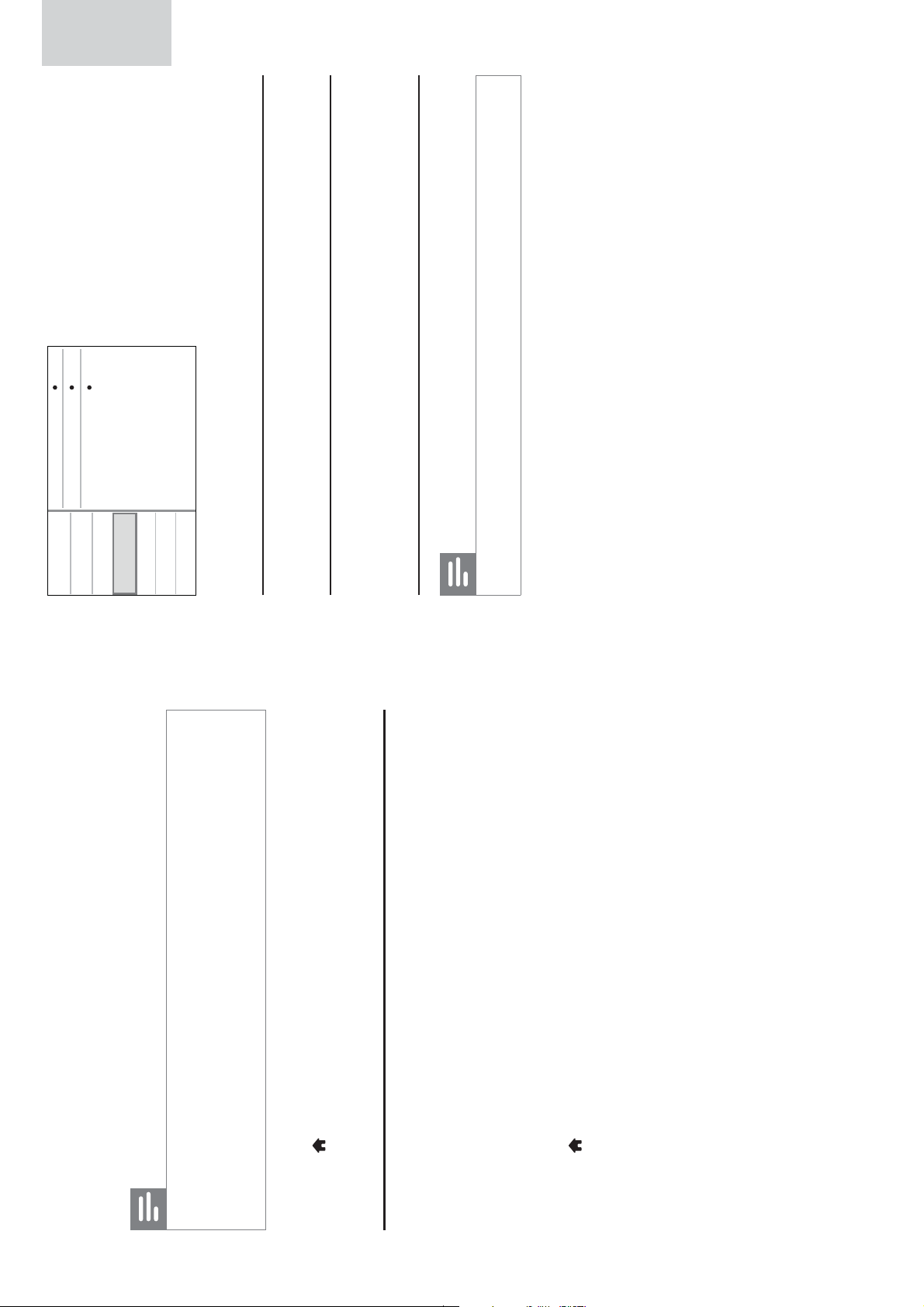
30 31
4 On the disc menu, select the BD-Live icon, and press OK.
BD-Live starts loading. »
5 On the BD-Live interface, select an item to access.
Note
This feature is only applicable to Blu-ray discs that are BD-Live enabled. •
BD-Live services vary from discs and countries. •
When you use BD-Live, data on the disc and this player are accessed by the content •
provider
Use a USB storage device with at least 1GB of free space to store the download.
•
To delete the downloaded BD-Live content,
1 Press , and select [Setup].
2 Select [Advanced] > [Clear memory].
Use Philips EasyLink
This player supports Philips EasyLink which uses the HDMI CEC (Consumer
Electronics Control) protocol. You can use a single remote control to control
EasyLink compliant devices that are connected through HDMI.
1 Connect the HDMI CEC compliant devices through HDMI, and
turn on the HDMI CEC operations on the TV and other connected
devices (see the user manual of the TV or other devices for details).
2 Press .
3 Select [Setup]> [EasyLink Setup].
4 Select [On] under the options:
• [EasyLink] > [On]
• [One Touch Play] > [On]
• [One Touch Standby] > [On]
EasyLink function is turned on.•
One Touch Play
When you play a disc with this player, the connected HDMI CEC TV
automatically switches to the HDMI input channel.
One Touch Standby
When you switch a connected device (for example TV) to the standby
mode with its own remote control, this player switches to the standby
mode automatically.
Note
Philips does not guarantee 100% interoperability with all HDMI CEC devices. •
Video Setup
Advanced
Audio Setup
Network Setup
Preference
EasyLink Setup
EasyLink
One Touch Play
On
On
On
One Touch Standby
LCD Setup
EN
English
EN
Loading ...
Loading ...
Loading ...