Loading ...
Loading ...
Loading ...
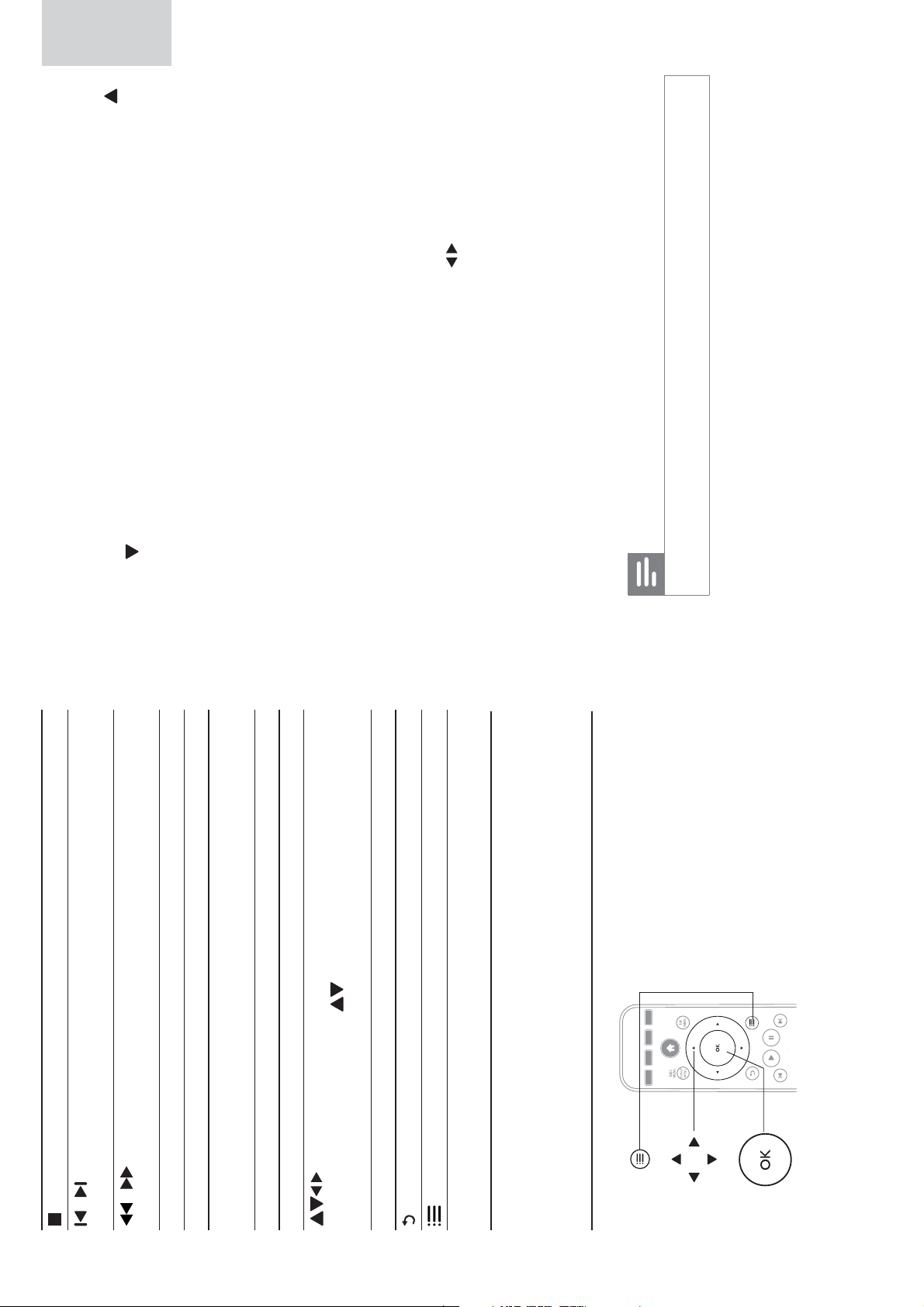
24 25
Stop play.
/
Skip to the previous or next track, chapter or
file.
/
Fast backward or forward.
Press repeatedly to change the search speed.
AUDIO Select an audio language.
SUBTITLE Select a subtitle language.
DISC MENU / POP-
UP MENU
Access or exit the disc menu.
TOP MENU Access the main menu of a video disc.
Color buttons Select tasks or options for Blu-ray discs.
Navigate the menus.
Press
to rotate a picture clockwise or
counter-clockwise during a slideshow.
OK Confirm a selection or entry.
Return to a previous menu.
Access more options during play.
Video, audio and picture options
You can specify options for video or picture play from a disc or a USB
storage device.
Video options
a
b
c
Access more options during video play.
• [Audio Language]: Select an audio language.
• [Subtitle Language]: Select a subtitle language.
• [Subtitle Shift]: Change the subtitle position on the screen. Press
to change the subtitle position.
• [Info]: Display play information.
• [Character Set]: Select a character set that supports the DivX video
subtitle (only for DivX videos).
• [Time Search]: Skip to a specific time via the numeric buttons on the
remote control.
• [2nd Audio Language]: Select the second audio language (only for
Blu-ray discs that support BonusView).
• [2nd Subtitle Language]: Select the second subtitle language (only for
Blu-ray discs that support BonusView).
• [Titles]: Select a title.
• [Chapters]: Select a chapter.
• [Angle List]: Select a camera angle.
• [Menus]: Display a disc menu.
• [PIP Selection]: Display a picture-in-picture window.
• [Zoom]: Zoom into a video picture. Press to zoom in or zoom
out.
• [Repeat]: Repeat a chapter or title.
• [Repeat A-B]: Repeat a specific section within a chapter for repeat
play, or turn off repeat mode.
• [Picture Settings]: Select a predefined color setting.
• [LCD Setup]: Adjust the LCD screen settings.
• [Setup]: Access the setup menu.
Note
Available video options depend on the video source. •
EN
English
EN
Loading ...
Loading ...
Loading ...