Loading ...
Loading ...
Loading ...
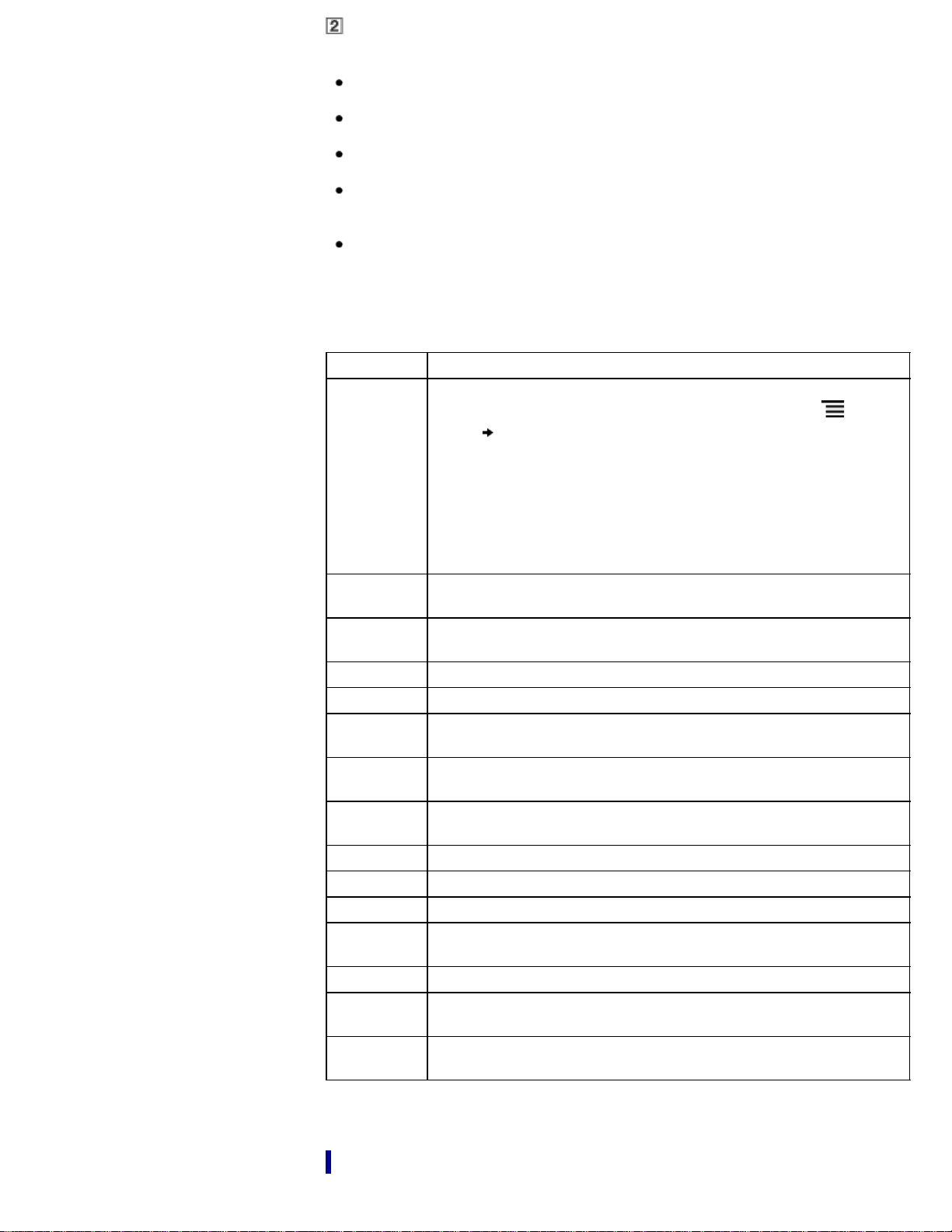
Applications
Tip
The most recent item that you opened is shown under [Continue Reading] on the
[Home] screen. Tap it to continue reading where you previously left off.
The four most recently read books/periodicals are shown by changing the [Continue
Reading] on the [Home] screen.
The four most recent books/periodicals that have been added to the Reader are
displayed under [Recently Added] on the [Home] screen. Tap one to start reading it.
When you tap a tab for Reader Store recommendation(s), the top three
recommended books/periodicals from Reader Store will be shown under the tab.
Check the button to hide the recommendation(s).
Reader Store recommendation feature is available in certain countries/regions only.
Please visit your local Reader Store web page for more information. Features
described in this section only appears on your Reader if your local Reader Store
supports them.
Application Description
[Bookshelves]
Tap [Bookshelves] to show the [Books] content list by factory default.
Alternatively, tap the top-left corner of the screen or press
(Menu)
button
[Choose Bookshelf] to show the following pop-up menu.
[Books]
[Collections]
[Purchased Content]*
[Evernote]
* If you have not logged in to Reader Store yet, [Purchased Content] is
not shown. The [Purchased Content] function only appears on your
Reader if your local Reader Store supports the feature.
[Reader
Store]*
Enters Reader Store. You can find featured titles, bestsellers, new
arrivals and more. See Details.
[More
Content]*
Open the Web browser and show the [More Content] page.
[Applications] Lists the applications.
[Browser] Launches the Web browser. See Details.
[Public
Library]*
Helps you find public libraries where you can borrow eBooks for the
Reader. See Details.
[Periodicals]*
Lists all the periodicals in the Reader and, if inserted, the microSD
card. See Details.
[All Notes]
Lists the bookmarks/annotations made on the books and periodicals.
See Details.
[Dictionary] Allows you to look up a word in the dictionary. See Details.
[Handwriting] Allows you to use a drawing pad for drawing. See Details.
[Text Memo] Allows you to use a notepad for typing memos. See Details.
[Pictures]
Shows pictures in the Reader and, if inserted, the microSD card. See
Details.
[Settings] Displays the items for setting the Reader. See Details.
[Evernote
Setup]
Sign in to upload your highlights, pictures and handwritten notes to
Evernote cloud. See Details.
[Facebook
Setup]
Log in or Log out to post book information, favourite passages and
collections with your comments to Facebook. See Details.
* The availability of these applications varies depending on the country/region setting.
Status bar
The status bar shows the current status of the Reader, such as Wi-Fi status, the battery
Loading ...
Loading ...
Loading ...
