Loading ...
Loading ...
Loading ...
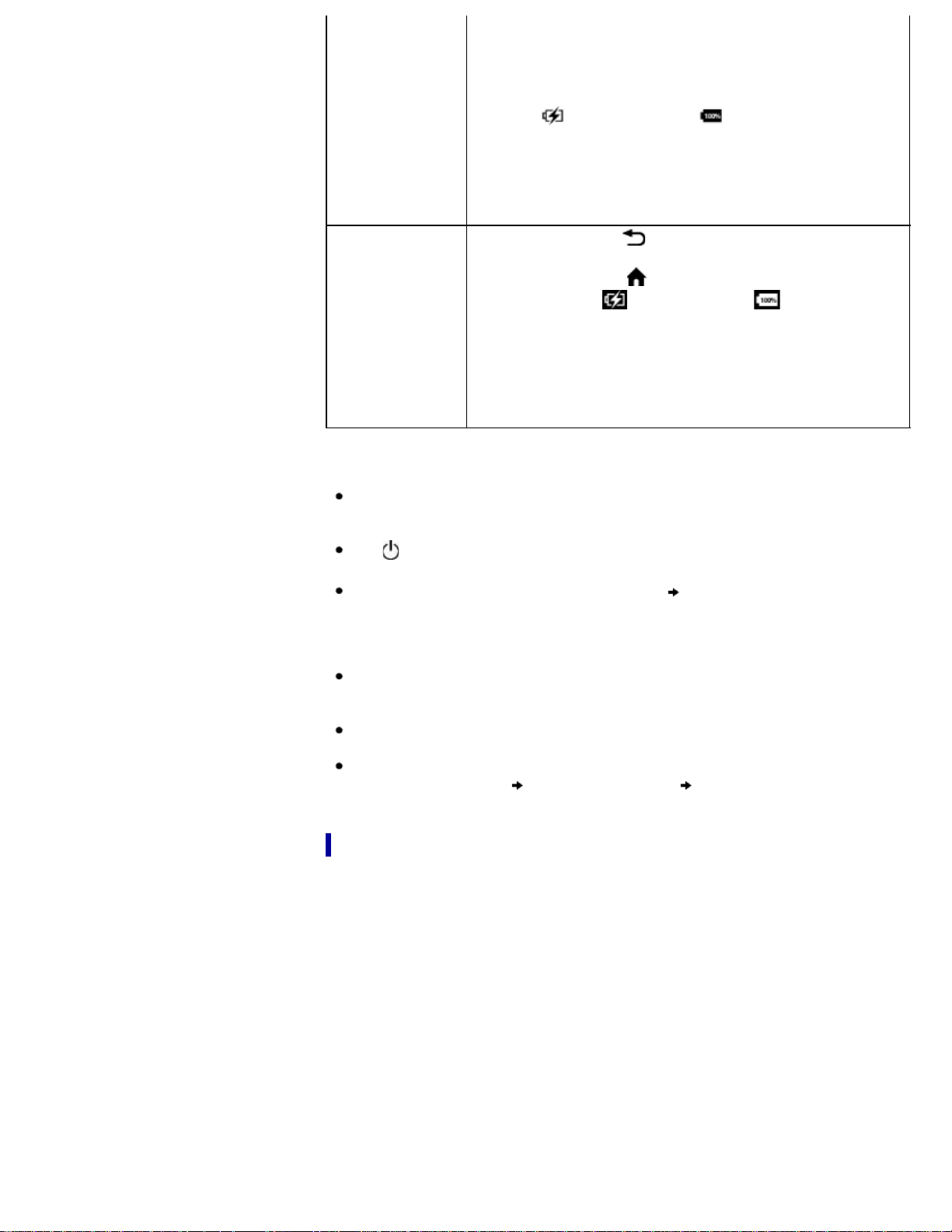
Install the Reader
application, or
transfer data
your computer to the Reader while charging. The Reader cannot
be operated during transfer.
After the USB storage screen is displayed on the Reader, it is
detected on your computer, and the “READER” and “SETUP”
drives appear on your computer.
When the
icon* turns into the icon, charging is complete.
When charging is complete, disconnect the USB cable from the
Reader and your computer.
After a short time, the [Home] screen will appear.
* This icon is only displayed when the Reader is in data transfer
mode.
Charge the
Reader
Tap [No], or press the
(Back) button, to return to the previous
screen.
Alternatively, press the
(Home) button. The [Home] screen
appears. When the
icon turns into the icon, charging is
complete.
In this mode, the Reader is not detected by your computer*.
When charging is complete, disconnect the USB cable from the
Reader and your computer.
* This situation may vary, depending on the settings of your
computer.
Note
Your computer must be turned on to charge the Reader. The Reader will not be
charged if your computer enters sleep mode or standby mode. Keep your computer
turned on with a stable and continuous power supply while charging the Reader.
The
(Power) button cannot be used when the Reader is connected to your
computer and charging.
If you turn off the Reader by tapping [Settings]
[Device Shutdown] while in
charging mode, the Reader will stop charging.
Tip
You can also charge the Reader using the AC Adapter (PRSA-AC10/PRSA-AC1A,
sold separately). This method of charging will take approximately 2 hours to fully
charge the battery.
If the battery is depleted, charging the Reader with the AC adapter for 3 minutes
will provide enough battery power to read up to approximately 600 pages.
To change from charge mode to data transfer mode, tap the status bar to display
the notification window
tap [USB connected] [Yes].
Charge/Battery status icon
The charge/battery status icon shows the charging status or approximate remaining
charge of the battery.
Loading ...
Loading ...
Loading ...
