Loading ...
Loading ...
Loading ...
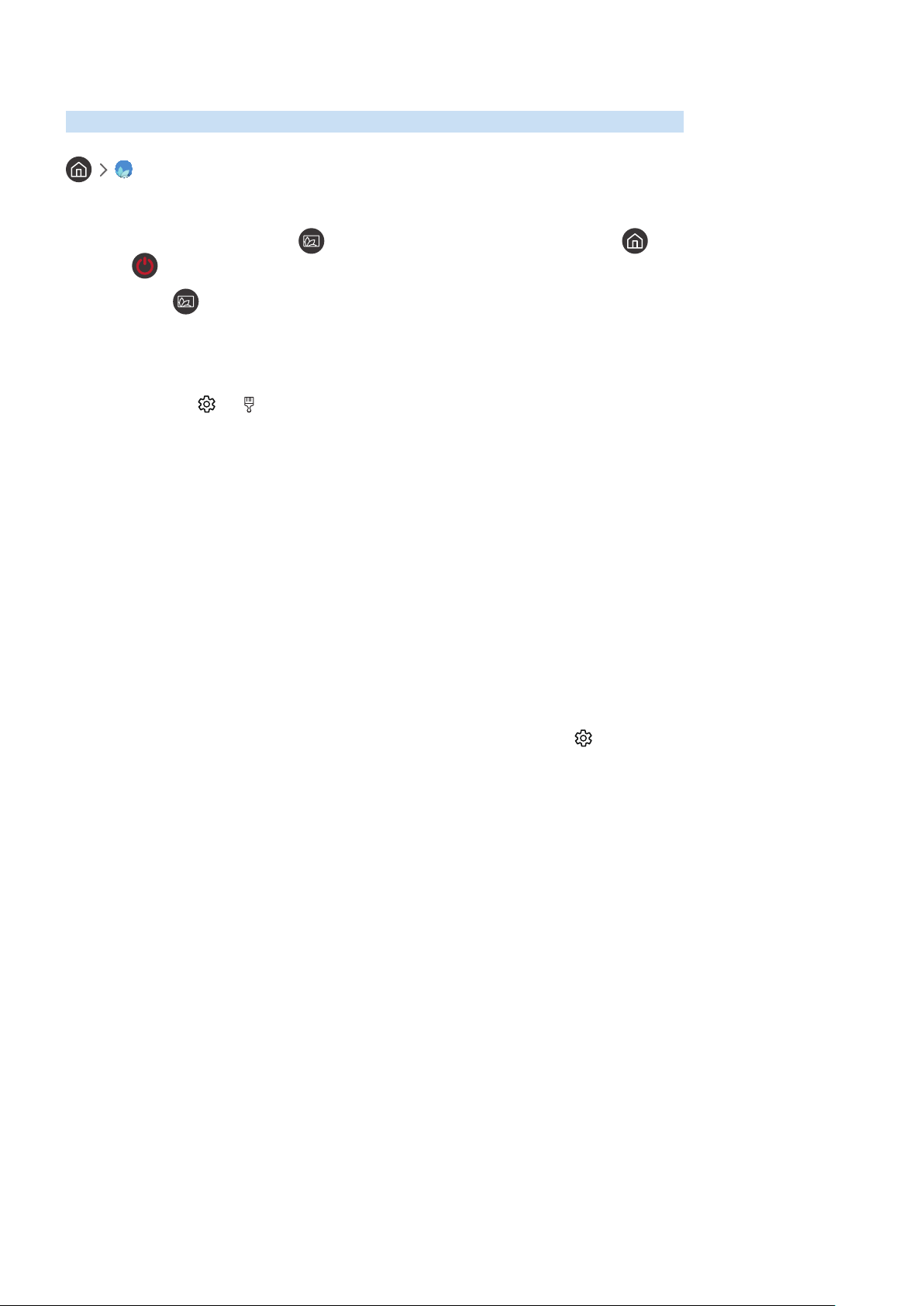
- 10 -
Using the Ambient mode
Learn about the functions available in Ambient mode, which is a QLED TV-specific function.
Ambient mode
In Ambient mode, you can view beautiful screens, various visual information, and notifications.
To enter Ambient mode, press the button. To return to the TV mode, press the button. To shut off the TV,
press the button.
If you press the button when the TV is turned off, the TV turns on in Ambient mode.
" If you use a remote control other than the Samsung Smart Remote, there may be restrictions to entering Ambient mode.
" Because this function is a QLED TV-specific function, it may not be supported depending on the model.
" To activate the and menus, first select a content item in Ambient mode.
Screen states related to Ambient mode
● Ambient mode
In Ambient mode, you can set up and enjoy visual information and design. In this state, less power is
consumed and brightness is automatically adjusted by the illuminance sensor.
● Getting dark state
In Ambient mode, the TV screen changes automatically according to the surroundings. When the surroundings
get dark, the TV screen becomes darker. When the surroundings get bright before the TV screen turns
completely black or when the remote control or the Voice Interaction function is operated, the TV screen
returns to Ambient mode.
" You can change the auto brightness setting for Ambient mode by using in the Ambient mode browser screen.
" In this state, the TV is ready to process voice guides and voice commands.
Loading ...
Loading ...
Loading ...