Loading ...
Loading ...
Loading ...
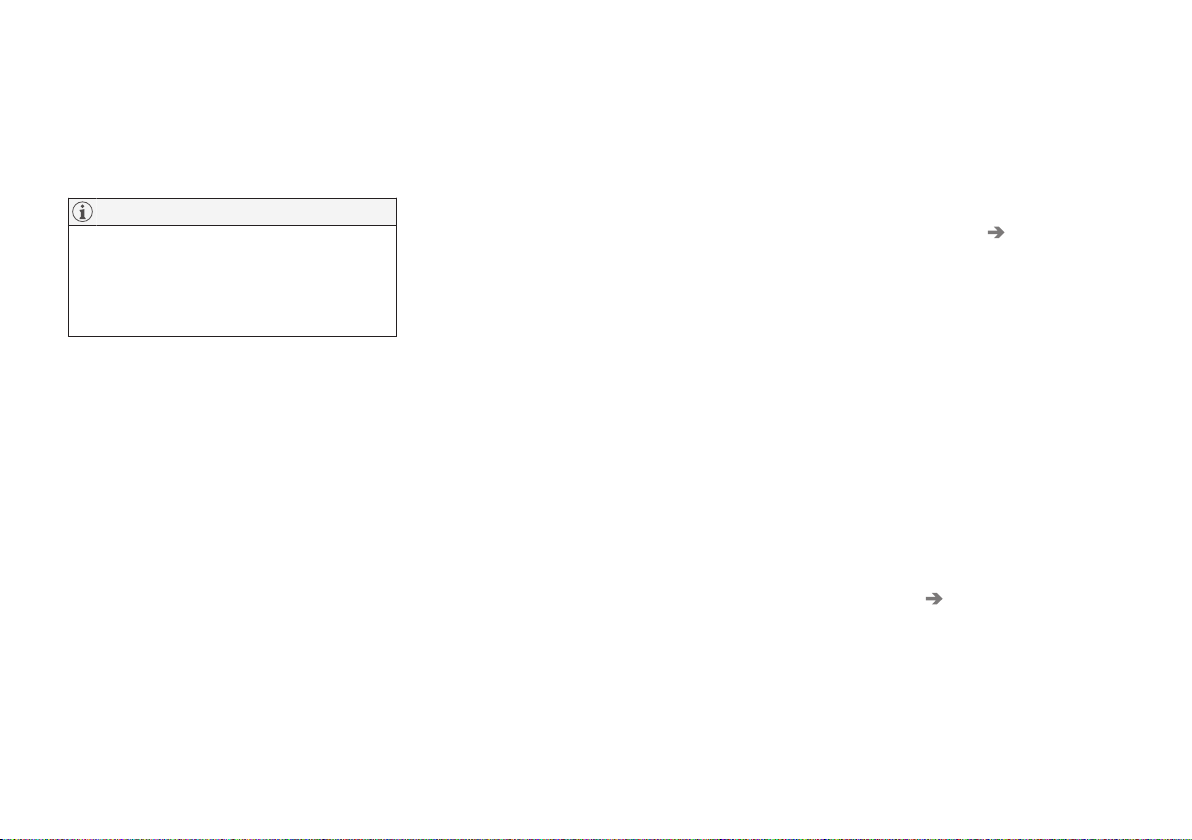
SOUND, MEDIA AND INTERNET
}}
* Option/accessory.
527
Using Android Auto*
To use the
Android Auto app, the app must
be installed on your Android device and the
device must be connected to the car's USB
input.
NOTE
For installation of Android Auto to be pos-
sible, the car must be equipped with two
USB ports (USB hub)*. If the car only has
one USB port then it is not possible to use
Android Auto.
The first time an Android is connected
1. Connect your Android device to the USB
input with a white frame.
2. Read the information in the pop-up win-
dow and then tap on
OK.
3.
Tap on
Android Auto in the app view.
4. Read the terms and conditions and then
tap on
Accept to connect.
> The subview with Android Auto is
opened and compatible apps are
shown.
5. Tap on the desired app.
> The app starts.
Previously connected Android
1. Connect your device to the USB input
with a white frame.
> If the setting for automatic start is
selected - the name of the device is
shown.
2. Tap on the device name – the tile with
Android Auto is opened and compatible
apps are shown.
3. If the setting for automatic start is not
selected - open the
Android Auto app
from the app view.
> The subview with Android Auto is
opened and compatible apps are
shown.
4. Tap on the desired app.
> The app starts.
Android Auto runs in the background if
another app is started in the same subview. To
show Android Auto in the subview again - tap
on the Android Auto icon in the app view.
Related information
•
Android Auto* (p. 526)
•
Settings for Android Auto* (p. 527)
•
Connecting a device via USB port (p. 520)
•
Voice recognition (p. 143)
Settings for Android Auto*
Settings for an Android device that has been
connected the first time with Android Auto.
Automatic start
1.
Press
Settings in the top view.
2. Press Communication Android Auto
and select setting:
•
Tick the box - Android Auto starts auto-
matically when the USB cable is con-
nected.
•
Untick the box - Android Auto does not
start automatically when the USB cable
is connected.
A maximum of 20 Android devices can be
stored in the list. When the list is full and a
new device is connected the oldest one is
deleted.
A factory reset has to be executed in order to
clear the list.
System volumes
1.
Press
Settings in the top view.
2. Tap on Sound System Volumes and
make the settings for the following:
•
Voice Control
•
Navi Voice Guidance
•
Phone Ringtone
Loading ...
Loading ...
Loading ...