Loading ...
Loading ...
Loading ...
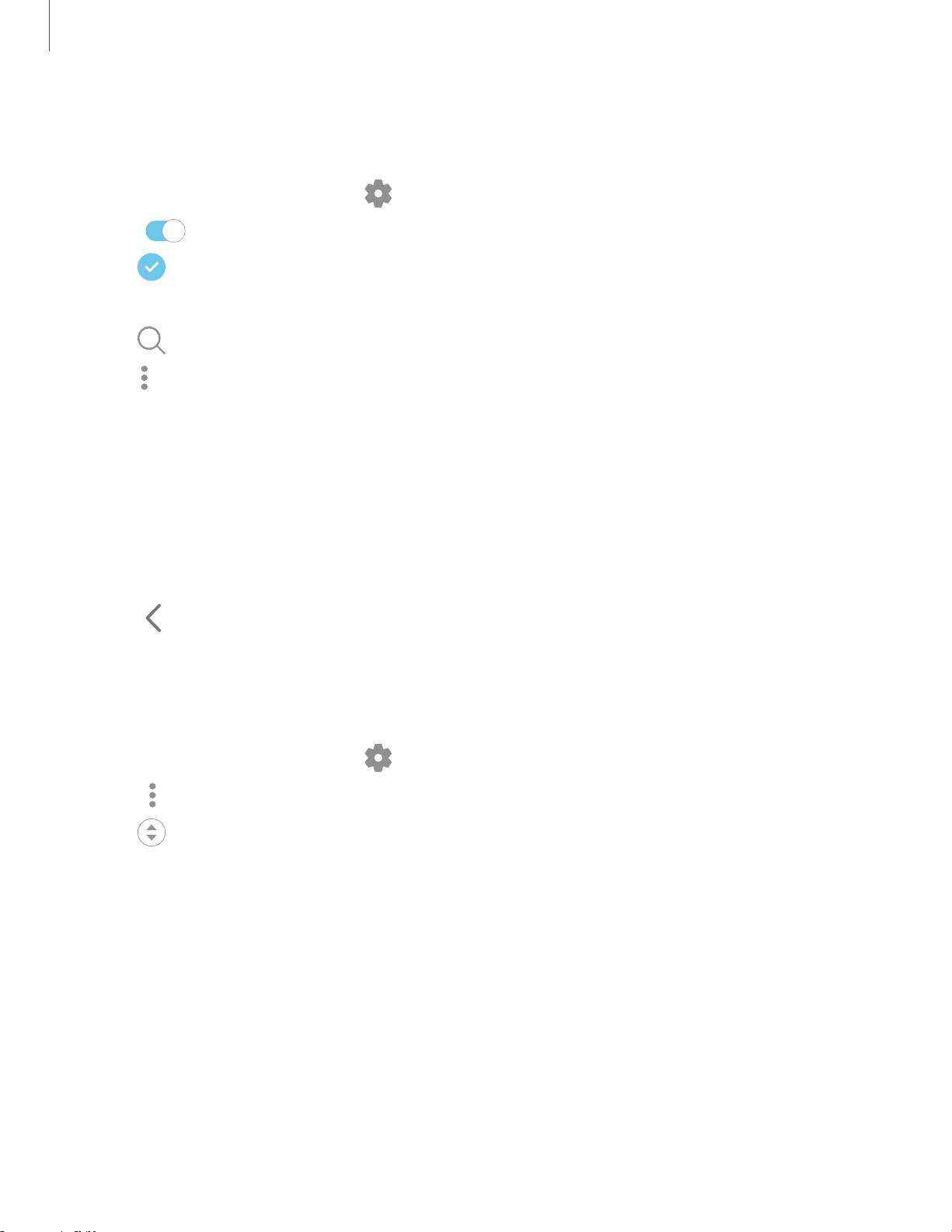
38
Configure Edge panels
You can customize the Edge panels.
1.
From the Edge screen, tap Settings.
2. Tap
to enable the feature. The following options are available:
•
Checkbox: Enable or disable each panel.
• Edit (if available): Configure individual panels.
•
Search: Find pane
ls that are either installed or available to install.
•
More options:
– Reor
der: Change the order of the panels by dragging them to the left
or right.
– Uninstall: Remove an Edge panel from your device.
– Handle settings: Customize the position and style of the Edge handle.
• Galaxy Store: Search for and download more Edge panels from Galaxy
S
tore.
3.
Tap
Back to save changes.
Edge panel position
You can change the position of the Edge handle.
1.
From the Edge screen, tap Settings.
2.
Tap More options > Handle settings for the following options:
•
Edge handle: Drag
to change the position of the Edge handle along the
edge of the screen.
• Position: Choose either Right or Left to set which side the Edge screen
d
isplays on.
• Lock handle position: Enable to prevent the handle position from being
m
oved when touched and held.
C)
0
0
Q
•
•
•
<
: 0
•
®
Getting started
Loading ...
Loading ...
Loading ...