Loading ...
Loading ...
Loading ...
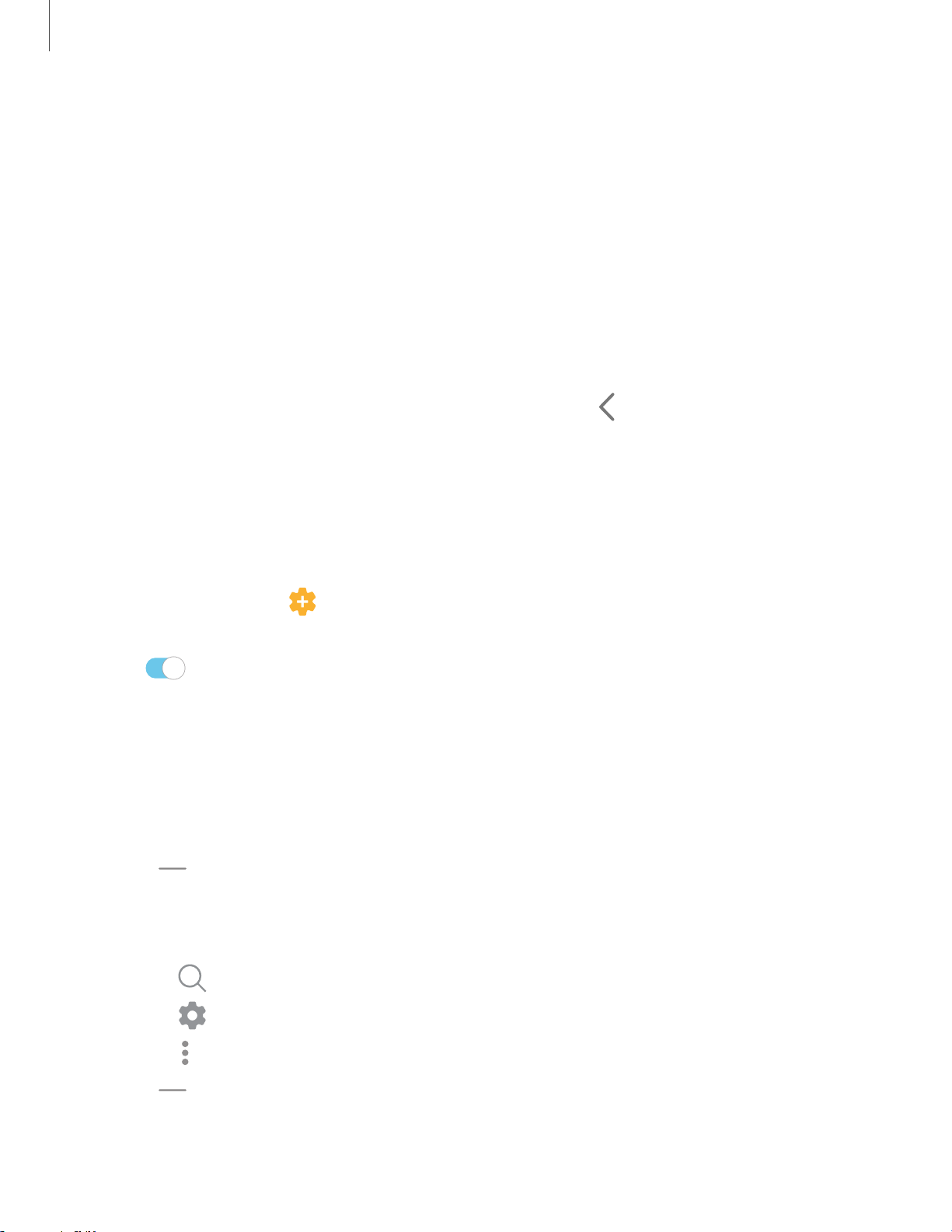
26
Vie
w the Notification panel
You can access the Notification panel from any screen.
1. Drag the Status bar down to display the Notification panel.
2. Swipe down the list to see notification details.
• To open an item, tap it.
• To clear a single notification, drag the notification left or right.
• To clear all notifications, tap Clear.
• To customize notifications, tap Notification settings.
3.
Drag upward from the bottom of the screen or tap
Back to c
lose the
Notification panel.
Finger sensor gestures
You can also open or close the Notification panel by swiping up or down on the
fingerprint sensor.
1.
From Settings, tap Advanced fe
atures > Motions and gestures > Finger sensor
gestures.
2. Tap
to enable the feature.
Quick settings
The Notification panel also provides quick access to device functions using Quick
settings.
1. Drag the Status bar down to display the Notification panel.
2.
Drag
View all d
ownward.
• Tap a quick setting icon to turn it on or off.
• Touch and hold a quick setting icon to open the setting.
•
Tap
Finder search t
o search the device.
•
Tap Open settings to quickly access the device's settings menu.
•
Tap More options t
o reorder Quick settings or to change the button layout.
3.
Drag View all u
pward to close Quick settings.
C)
Q
0
•
•
•
<
Getting started
Loading ...
Loading ...
Loading ...