Loading ...
Loading ...
Loading ...
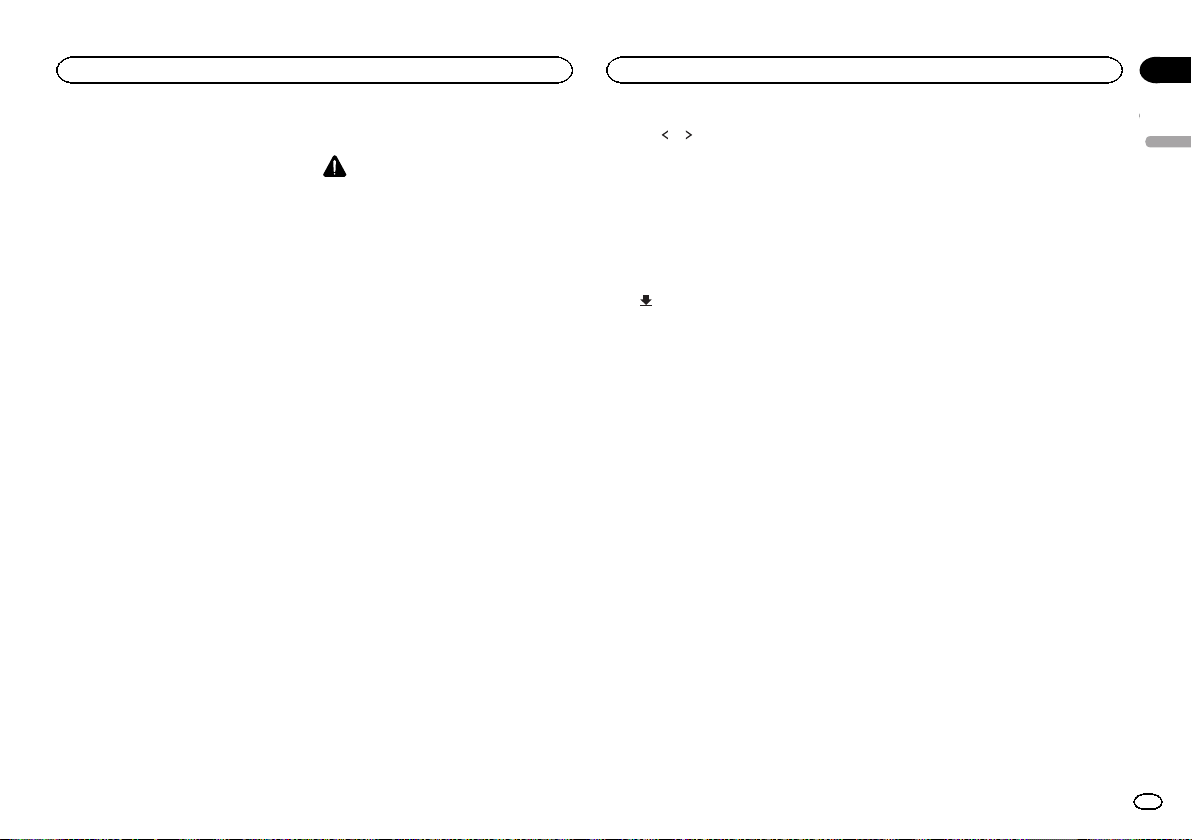
2 Press the home button to switch to the home
display.
3 Touch the system key to open the system
menu.
4 Touch App Connection Settings on the sys-
tem menu.
5 Touch the setting item to select Others.
— Use the CD-AH200 (sold separately) when
you use this function.
— Refer to When connecting the Android device
with MHL port on page 52.
— Refer to When connecting the Android device
with HDMI port on page 52.
— A Bluetooth connection is required for
Android devices. Refer to Bluetooth connec-
tion menu on page 45.
When there are devices connected to both RGB
input and HDMI input, priority is given to the device
connected to HDMI input.
3 Start an application available for
AppRadio Mode from the iPhone or the
Android device.
An image of the application is displayed on the
screen of this system.
! You can start an application available for
AppRadio Mode also from a launcher appli-
cation.
4 Press MODE.
# Press the home button to switch to the home dis-
play and then touch the Apps key to start the launch-
er application.
# The Apps key icons differ on iPhones and
Android devices.
5 Operate the application.
Setting the Keyboard
CAUTION
For your safety, the keyboard functionality is only
available when the vehicle is stopped and the
parking brake is engaged.
Depending on the application, you can input
text on the display. In order to input text correctly
using keyboard which appears on this unit, you
need to set the language setting in this function.
When the AppRadio Mode is used, the lan-
guage setting for the keyboard set for the func-
tion and the language setting for the iPhone
keyboard need to be the same.
! Keyboard is available only for the iPhone.
! Keyboard is available only in AppRadio
Mode.
When you tap a text input area of an application
for iPhone, a keyboard will be displayed on-
screen. You can input the desired text directly
from this system.
! The language preference for the keyboard of
this system should be same as the setting on
your iPhone.
If the settings for this product and the
iPhone are different, you may not be able to
enter characters properly.
1 Press the home button twice to switch
from the AppRadio Mode display to the
home display.
2 Touch the system key to open the system
menu.
3 Touch Keyboard on the System menu to
select desired language.
4 Touch
or to select a desired language.
French (French)—German (German)—Greek
(Greek)—Russian (Russian)—English (US Eng-
lish)—English (UK) (UK English)—Dutch
(Dutch)—Italian (Italian)—Norwegian (Norwe-
gian)—Swedish (Swedish)—Finnish (Finnish)
—Spanish (Spanish)—Portuguese (Portu-
guese)
5 Tap the text input area on the application
screen of the iPhone.
Touch
to hide the keyboard.
Setting the App sound mixing
The sound of application during AppRadio
Mode can be adjusted.
Enable this setting when you want to mix the
App sound with the sound from a built-in source
(such as the radio). The volume of the App
sound can be selected from three levels.
1 Press the home button twice to switch
from the AppRadio Mode display to the
home display.
2 Touch the system key to open the system
menu.
3 Touch App sound mixing on the System
menu to select desired setting.
Off (off)—Low (low)—Mid (mid)—High (high)
English
AppRadio Mode
25
Section
AppRadio Mode
En
10
<YRD5376-A/N>25
Loading ...
Loading ...
Loading ...