Loading ...
Loading ...
Loading ...
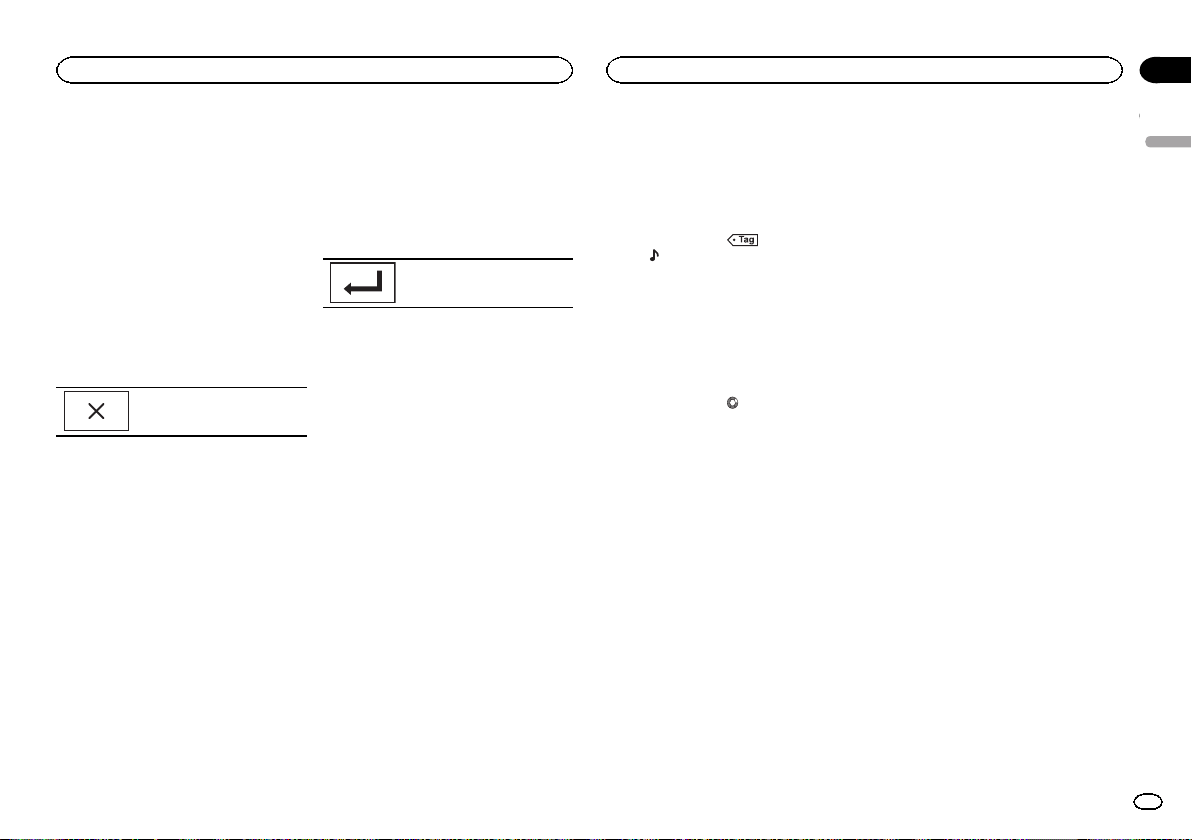
Selecting a channel from the
category list
You can select a channel from the available cat-
egories.
The types of categories available will depend on
the types of channels available.
1 Touch the search key to open the list
screen.
2 Select a category from the list.
3 Select the desired channel.
4 Touch the close key to close the list
screen.
Display is closed.
Switching the list display
You can switch between list types while a list is
showing.
% Touch Info while a list is showing to
switch between list types.
The list displayed will switch between the below
types in the order given.
Channel Name—Artist Name—Song Title—Con-
tent Info
Selecting a SiriusXM
channel directly
You can select a SiriusXM channel directly by
entering the desired channel number.
1 Touch the direct key to switch to direct
input display.
2 Touch 0 to 9 to input the desired channel
number.
# To cancel the input numbers, touch C.
3 Select the SiriusXM channel of the en-
tered number.
The SiriusXM channel of the entered number is
selected.
Selecting the SiriusXM channel
of the entered number.
Replayä
You can pause, rewind or replay the channel you
are currently listening to.
! Touch Pause/Play key to pause or play.
! Touch Forward or Backward keys to skip
through content. Press and hold the Forward
or Backwards keys to fast scan through the
content.
! Touch Live key to exit Replay mode and go to
the live point in the broadcast.
Using iTunes tagging
Note
For more details about iTunes tagging, refer to
About iTunes tagging on page 65.
iTunes tagging of SiriusXM songs
1 Tune in to the broadcast station.
2 Touch the iTunes
â
song tagging key.
Store the tag information to this unit.
You can store the information if the Tag indica-
tor is displayed while the desired song is being
broadcast.
# While storing the tag data on this unit, Tag
flashes.
# The tag information for up to 50 songs can be
stored on this unit.
# Depending on the timing of when the tag infor-
mation is stored, the tag information for the song
played before or after the currently playing song may
also be stored.
3 When completed, indicator turns
off and
indicator is displayed.
Storing the tagged information
to your iPod
1 Connect your iPod.
When your iPod is connected to this unit, your
iPod starts storing the tagged information auto-
matically.
2 When completed,
indicator turns off
and the tagged information is stored on
your iPod.
Using the alert function
This system can alert you when games involving
your favorite teams are about to start or favorite
artists/songs are playing. To use this function,
you need to set up the alert for the teams/artists/
songs in advance. Up to 50 alerts can be set.
Setting teams/artists/songs for
the alert
1 When your favorite content is playing,
touch Memory to open the select alert con-
tent screen.
2 Touch an item to save the content.
! To cancel the setting of the alert, touch
Cancel.
Setting teams for the alert from
the team setting screen
1 Touch the setting key to open the setting
screen.
2 Touch Team Setting to open the team set-
ting screen.
! To cancel the setting of the alert, touch
Cancel.
3 Select the desired league.
4 Select the desired team.
The alert OFF icon changes to the alert ON icon.
! If the team is already set for the alert, the
alert ON icon changes to the alert OFF icon.
Turning the alert on or off
You can set the same alert easily by turning the
alert OFF without deleting it.
1 Touch the setting key to open the setting
screen.
2 Touch Alert List to open the alert list.
! To cancel the turning the alert, touch Cancel.
3 Select the desired alert.
The alert icon switches between ON/OFF.
! If you want to delete the alert, touch and hold
for more than few seconds.
Deleting all alerts
You can delete all alerts at once. If you want to
delete the alert separately, refer to Turning the
alert on or off on page 15.
1 Touch the setting key to open the setting
screen.
English
SiriusXM tuner
15
Section
SiriusXM tuner
En
07
<YRD5376-A/N>15
Loading ...
Loading ...
Loading ...