Loading ...
Loading ...
Loading ...
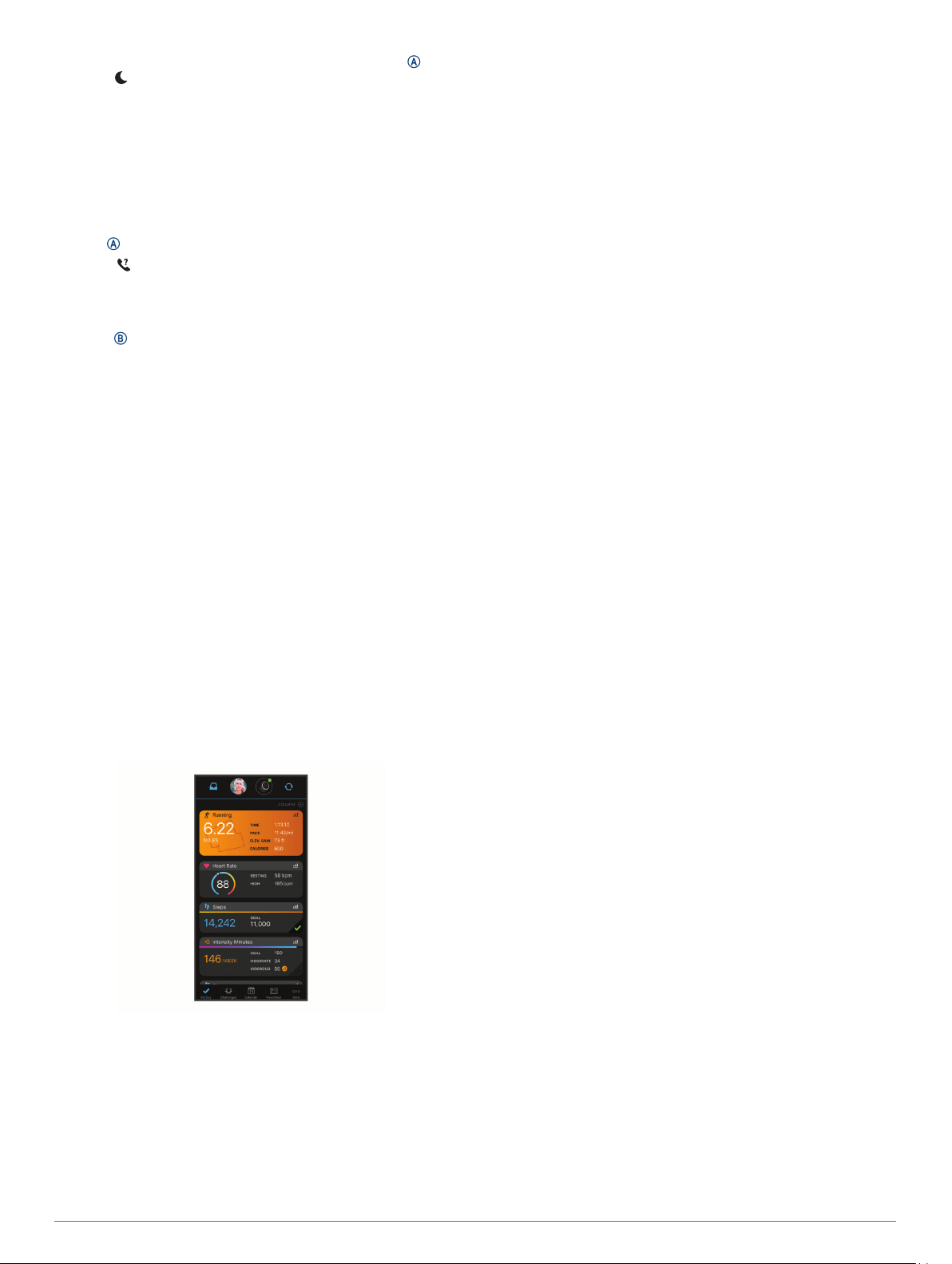
• To manually turn on or off do not disturb mode, hold , and
select .
• To automatically turn on do not disturb mode during your
sleep hours, open the device settings in the Garmin Connect
app, and select Sounds & Alerts > Do Not Disturb During
Sleep.
Finding Your Phone
You can use this feature to help locate a lost smartphone that is
paired using Bluetooth wireless technology and currently within
range.
1
Hold .
2
Select .
Signal strength bars appear on the D2 Air screen, and an
audible alert sounds on your smartphone. The bars increase
as you move closer to your smartphone.
3
Press to stop searching.
Garmin Connect
Your Garmin Connect account allows you to track your
performance and connect with your friends. It gives you the tools
to track, analyze, share, and encourage each other. You can
record the events of your active lifestyle, including runs, walks,
rides, swims, hikes, golf games, and more.
You can create your free Garmin Connect account when you
pair your device with your phone using the Garmin Connect app.
You can also create an account when you set up the Garmin
Express
™
application (www.garmin.com/express).
Store your activities: After you complete and save a timed
activity with your device, you can upload that activity to your
Garmin Connect account and keep it as long as you want.
Analyze your data: You can view more detailed information
about your fitness and outdoor activities, including time,
distance, heart rate, calories burned, cadence, an overhead
map view, and pace and speed charts. You can view more
detailed information about your golf games, including
scorecards, statistics, and course information. You can also
view customizable reports.
NOTE: To view some data, you must pair an optional
wireless sensor with your device (Pairing Your Wireless
Sensors, page 23).
Track your progress: You can track your daily steps, join a
friendly competition with your connections, and meet your
goals.
Share your activities: You can connect with friends to follow
each other's activities or post links to your activities on your
favorite social networking sites.
Manage your settings: You can customize your device and
user settings on your Garmin Connect account.
Using the Garmin Connect App
After you pair your device with your smartphone (Pairing Your
Smartphone, page 3), you can use the Garmin Connect app to
upload all of your activity data to your Garmin Connect account.
1
Verify the Garmin Connect app is running on your
smartphone.
2
Bring your device within 10 m (30 ft.) of your smartphone.
Your device automatically syncs your data with the Garmin
Connect app and your Garmin Connect account.
Using Garmin Connect on Your Computer
The Garmin Express application connects your device to your
Garmin Connect account using a computer. You can use the
Garmin Express application to upload your activity data to your
Garmin Connect account and to send data, such as workouts or
training plans, from the Garmin Connect website to your device.
You can also install device software updates and manage your
Connect IQ apps.
1
Connect the device to your computer using the USB cable.
2
Go to www.garmin.com/express.
3
Download and install the Garmin Express application.
4
Open the Garmin Express application, and select Add
Device.
5
Follow the on-screen instructions.
Connecting to the Garmin Pilot App
You can use the Garmin Pilot app to create flight plans and send
them to your D2 Air device. The Garmin Pilot app is available for
some mobile devices. See the app store for your mobile device
for availability and compatibility information.
Your D2 Air device connects to the Garmin Pilot app using
Bluetooth technology. Go to www.garmin.com/ble for
compatibility information.
1
Pair your smartphone with your D2 Air device (Pairing Your
Smartphone, page 3).
2
From the app store on your smartphone, install and open the
Garmin Pilot app.
3
Sign in to the Garmin Pilot app with your Garmin
®
account
login credentials.
4
In the Garmin Pilot app, select Home > Connext > All
Devices, and select your device.
Updating the Aviation Database
Before you can update the aviation database, you must create a
Garmin account and add your device. You can view your unit ID
on the device information screen (Viewing Device Information,
page 24).
The aviation database is valid for 28 days at a time and includes
worldwide airport locations, navigational aids, and intersection
data.
1
Go to www.flyGarmin.com.
2
Log in to your Garmin account.
3
Select an option:
• Connect your device to a computer using the included
USB cable.
• Connect your device to a Wi‑Fi wireless network.
4
Follow the on-screen instructions to update the aviation
database.
When your device is connected to a Wi‑Fi wireless network,
database updates are downloaded automatically overnight.
Connect IQ Features
You can add Connect IQ features to your watch from Garmin
and other providers using the Connect IQ app. You can
Smart Features 5
Loading ...
Loading ...
Loading ...
