Loading ...
Loading ...
Loading ...
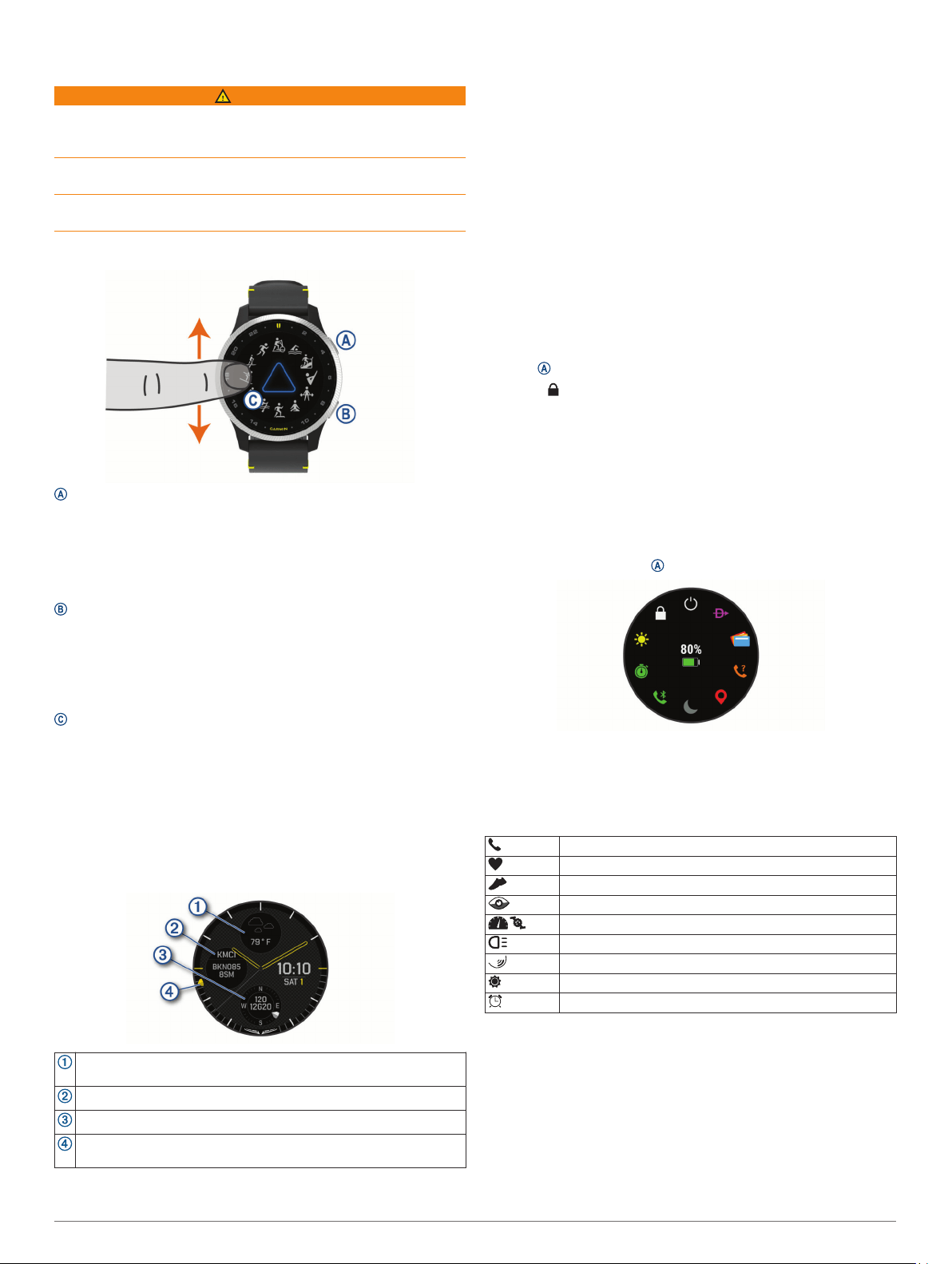
Introduction
WARNING
See the Important Safety and Product Information guide in the
product box for product warnings and other important
information.
Always consult your physician before you begin or modify any
exercise program.
This device is not intended to provide primary flight information,
and is to be used for backup purposes only.
Device Overview
Action button: Press to turn on the device.
Press to start and stop the activity timer.
Hold for 2 seconds to view the controls menu, including
device power.
Hold for 5 seconds to request assistance (Safety and
Tracking Features, page 8).
Back button: Press to return to the previous screen, except
during an activity.
During an activity, press to mark a new lap, start a new set or
pose, or advance to the next stage of a workout.
Hold to view a menu of device settings and options for the
current screen.
Touchscreen: Swipe up or down to scroll through widgets,
features, and menus.
Tap to select.
Double-tap to wake the device.
Swipe right to return to the previous screen.
During an activity, swipe right to view the watch face and
widgets.
From the watch face, swipe right to view the shortcut feature.
Default Watch Face
Weather conditions at the selected airport (Editing a Watch Face,
page 19).
Cloud coverage and visibility at the selected airport.
Wind conditions at the selected airport.
Coordinated Universal Time (UTC) pointer. References the 24-hour
time markings on the watch.
Touchscreen Tips
• Drag up or down to scroll through lists and menus.
• Swipe up or down to scroll quickly.
• Tap to select an item.
• From the watch face, swipe up or down to scroll through the
widgets on the device.
• From a widget, tap to view additional widget screens, if
available.
• During an activity, swipe up or down to view the next data
screen.
• During an activity, swipe right to view the watch face and
widgets, and swipe left to return to the activity data fields.
• Perform each menu selection as a separate action.
Locking and Unlocking the Touchscreen
You can lock the touchscreen to prevent inadvertent screen
touches.
1
Hold to view the controls menu.
2
Select .
The touchscreen locks and does not respond to touches until
you unlock it.
3
Hold any button to unlock the touchscreen.
Using the Controls Menu
The controls menu contains customizable shortcuts, such as
locking the touchscreen and turning the device off.
NOTE: You can add, reorder, and remove the shortcuts in the
controls menu (Customizing the Controls Menu, page 19).
1
From any screen, hold for 2 seconds.
2
Select an option.
Icons
A flashing icon means the device is searching for a signal. A
solid icon means the signal was found or the sensor is
connected.
Smartphone connection status
Heart rate monitor status
Foot pod status
LiveTrack status
Speed and cadence sensor status
Varia
™
bike light status
Varia bike radar status
tempe
™
sensor status
D2 Air alarm status
Setting Up Your Watch
To take full advantage of the D2 Air features, complete these
tasks.
• Pair the device with your smartphone using the Garmin
Connect
™
app (Pairing Your Smartphone, page 3).
• Set up Wi‑Fi
®
networks (Connecting to a Wi
‑
Fi Network,
page 6).
• Set up music (Music, page 6).
Introduction 1
Loading ...
Loading ...
Loading ...
