Loading ...
Loading ...
Loading ...
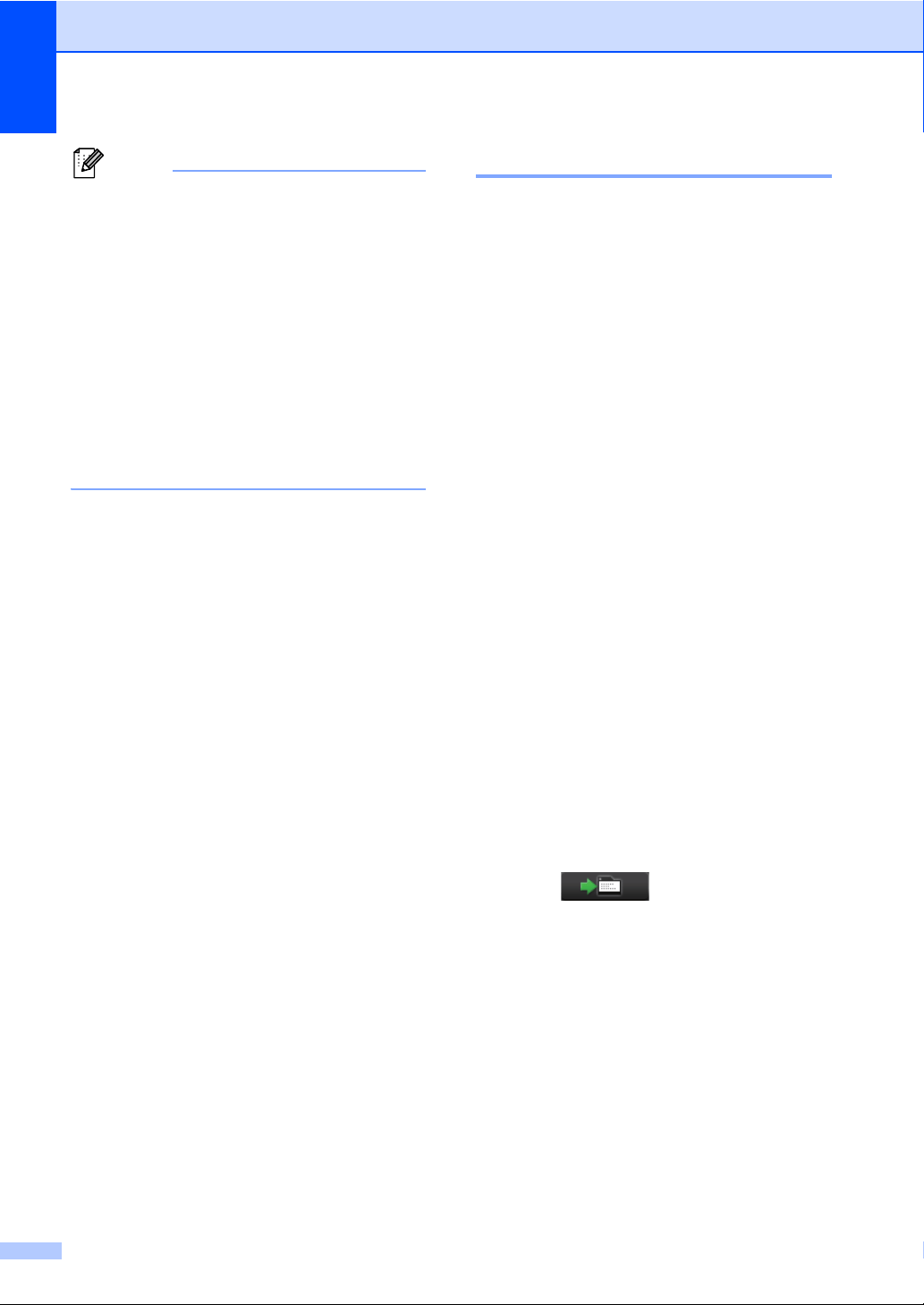
Chapter 6
36
Note
• Before you can set up PC-Fax Receive
you must install the MFL-Pro Suite
software on your PC. Make sure your PC
is connected and turned on.
(See Software User's Guide: PC-FAX
receiving.)
• If your machine has an error and is unable
to print faxes from memory, you can use
this setting to transfer your faxes to a PC.
(See Transferring your faxes or Fax
Journal report uu page 90.)
• PC-Fax Receive is not supported in Mac
OS.
PC-FAX Send 6
The Brother PC-FAX feature lets you use
your PC to send a document from an
application as a standard fax. You can send a
file created in any application on your PC as
a PC-FAX. You can even attach a cover
page.
For details uu Software User's Guide:
PC-FAX sending
How to send a PC-FAX: 6
Contact your application vendor if you need
more support.
a From your application select File, and
then Print.
The Print dialog box will be displayed.
(The steps may vary depending on your
application.)
b Select the Brother PC-FAX v.3.
c Click OK.
The Brother PC-FAX user interface will
be displayed.
d Enter the recipient's fax number using
your computer keyboard or by clicking
the numeric keypad of the
Brother PC-FAX user interface. You
can also select a stored number from
the Address Book.
Click when using your
computer keyboard or the numeric
keypad.
e Click Start.
Your document will be sent to the
Brother machine and then faxed to the
recipient.
Loading ...
Loading ...
Loading ...