Loading ...
Loading ...
Loading ...
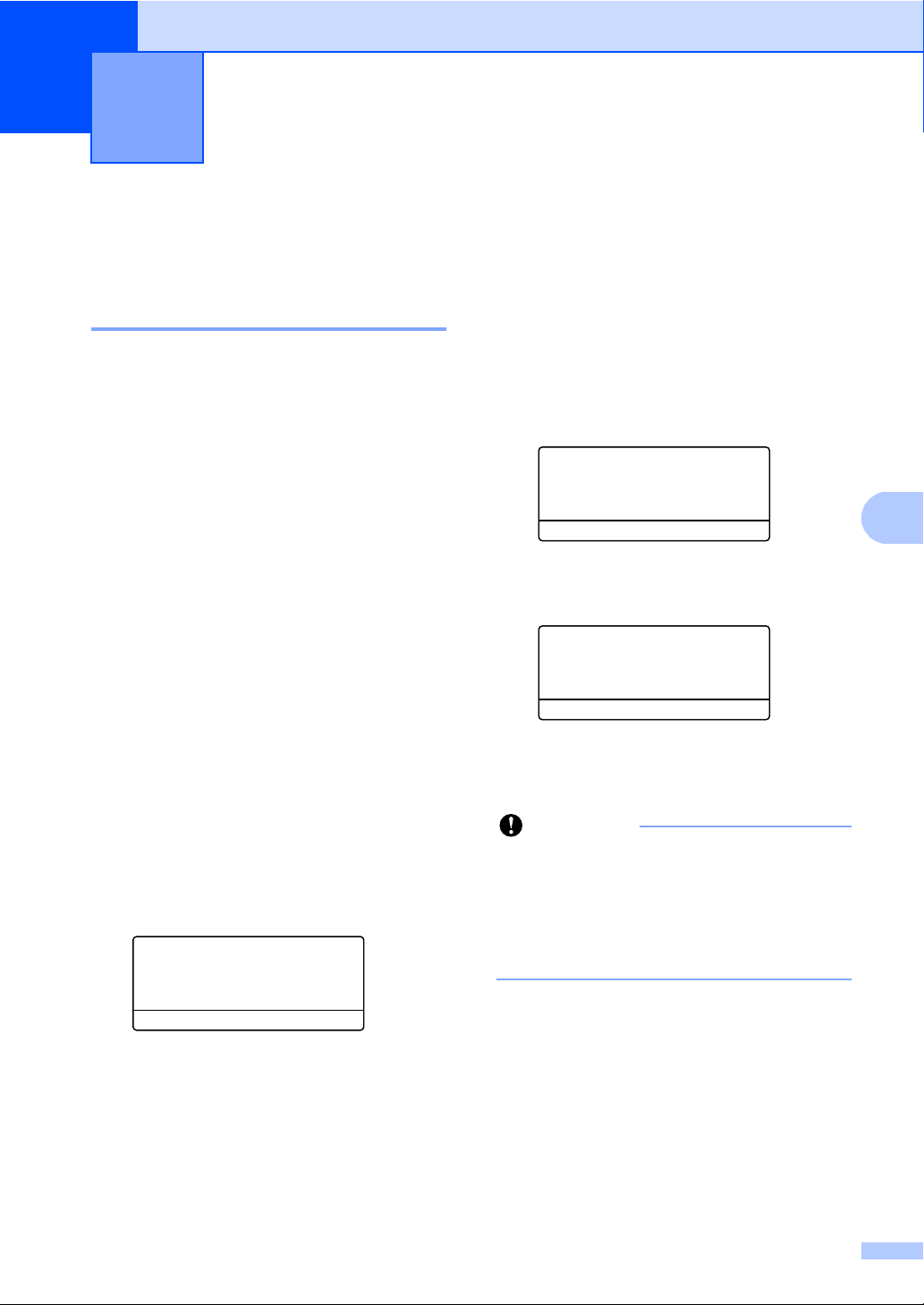
35
6
6
How to use PC-FAX 6
PC-FAX Receive
(For Windows
®
only) 6
If you turn on the PC-Fax Receive feature
your machine will store received faxes in
memory and send them to your PC
automatically. You can then use your PC to
view and store these faxes.
Even if you have turned off your PC (at night
or on the weekend, for example), your
machine will receive and store your faxes in
its memory. The LCD will show the number of
stored faxes received, for example:
PC Fax Msg:001
When you start your PC and the PC-Fax
Receiving software runs, your machine
transfers your faxes to your PC automatically.
For PC-Fax Receive to work you must have
the PC-FAX Receive software running on
your PC.
From the Windows
®
Start menu, select
All Programs, Brother, MFC-XXXX,
PC-Fax Receiving, and select Receive.
(XXXX is your model name.)
If you choose Backup Print On, the machine
will also print the fax.
a Press Menu, 2, 5, 1.
25.Remote Fax Opt
1.Fwd/Page/Store
a Fax Forward
b Paging
Select ab or OK
b Press a or b to choose
PC Fax Receive.
Press OK.
c The LCD shows a reminder to start the
PC-FAX Receive program on your
computer. If you have started the
PC-FAX Receive program, press OK.
If you have not started the PC-FAX
Receive program, see uu Software
User's Guide: PC-FAX receiving.
d Press a or b to choose <USB> or your
computer name if the machine is
connected to a network.
25.Remote Fax Opt
1.Fwd/Page/Store
a <USB>
b PCNAME01
Select ab or OK
Press OK.
e Press a or b to choose On or Off.
25.Remote Fax Opt
Backup Print
a Off
b On
Select ab or OK
Press OK.
f Press Stop/Exit.
Important
If you choose Backup Print On, the
machine will also print the fax at your
machine so you will have a copy. This is a
safety feature in case there is a power
failure before the fax is transferred to your
PC.
Using PC-FAX 6
Loading ...
Loading ...
Loading ...