Loading ...
Loading ...
Loading ...
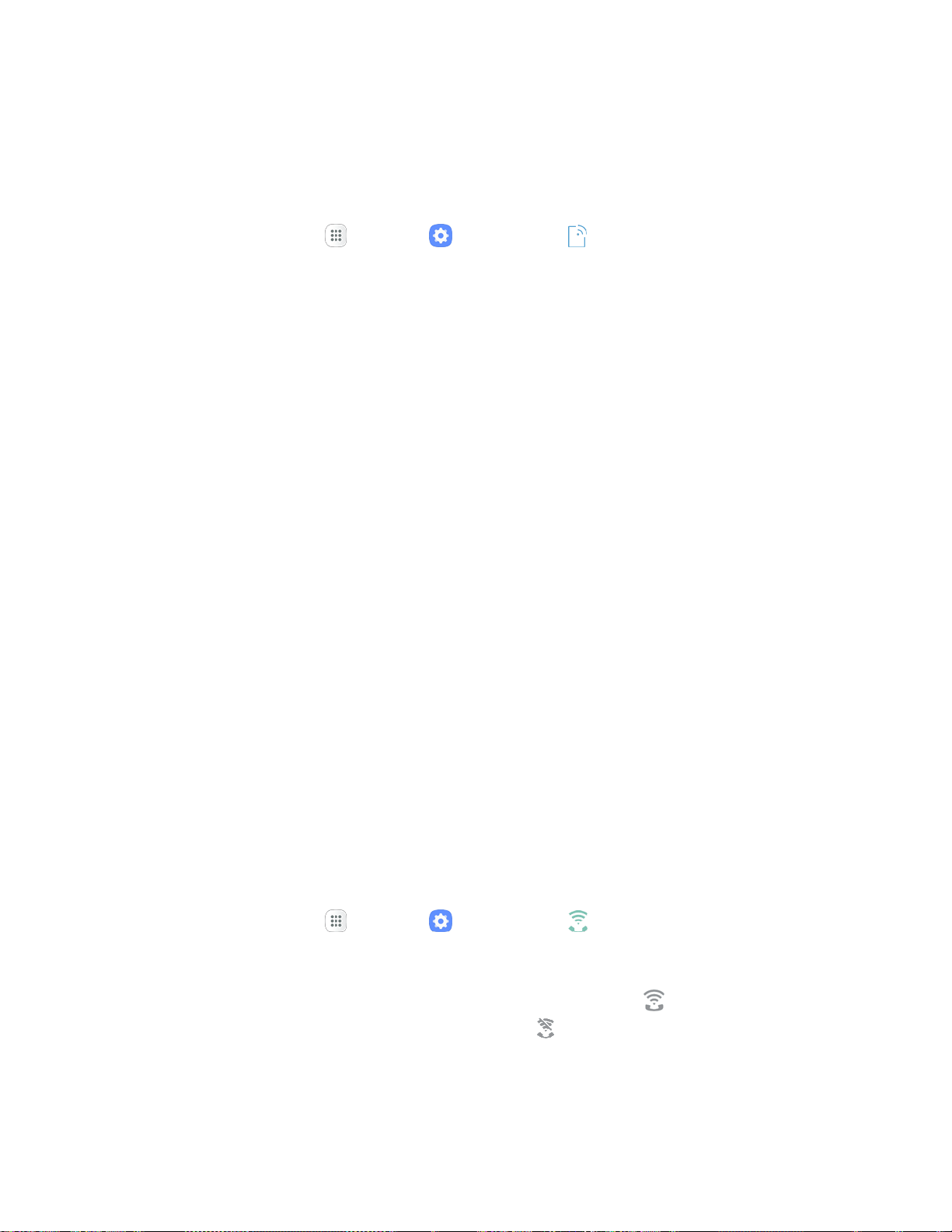
Settings 246
Connect to or Disconnect from a VPN
Once you have set up a VPN connection, connecting and disconnecting from the VPN is easy.
To access the VPN settings window:
1. From home, tap Apps > Settings > Connections > More connection settings.
2. Tap VPN.
The VPN settings window appears.
Connect to a VPN
1. From the VPNs section of the VPN setting window, tap the VPN that you want to connect to.
2. When prompted, enter your login credentials, and then tap Connect.
You will connect to the selected VPN.
When you are connected, a VPN connected icon appears in the notification area.
3. Open the Web browser to access resources such as intranet sites on your corporate network.
Disconnect from a VPN
1. Pull down the status bar to open the notification panel.
2. Tap the VPN connection to return to the VPN settings window.
3. Tap the VPN connection to disconnect from it.
Your phone disconnects from the VPN.
When your phone has disconnected from the VPN, you will see a VPN disconnected icon in
the notification area of the status bar.
Wi-Fi Calling Settings
The Wi-Fi Calling settings menu lets you set your Wi-Fi Calling options, including updating your 9-1-1
information. For information about setting up Wi-Fi Calling, see Wi-Fi Calling.
1. From home, tap Apps > Settings > Wi-Fi Calling .
2. Follow the prompts to change your Wi-Fi Calling settings.
When Wi-Fi Calling is set up, you will see Wi-Fi calling enabled in the status bar when
Wi-Fi Calling is active, or Wi-Fi calling disabled if it is set up but you are not currently
connected to a Wi-Fi network.
Tip: For more information about Wi-Fi Calling, visit this FAQ link at sprint.com/support.
Loading ...
Loading ...
Loading ...
