Loading ...
Loading ...
Loading ...
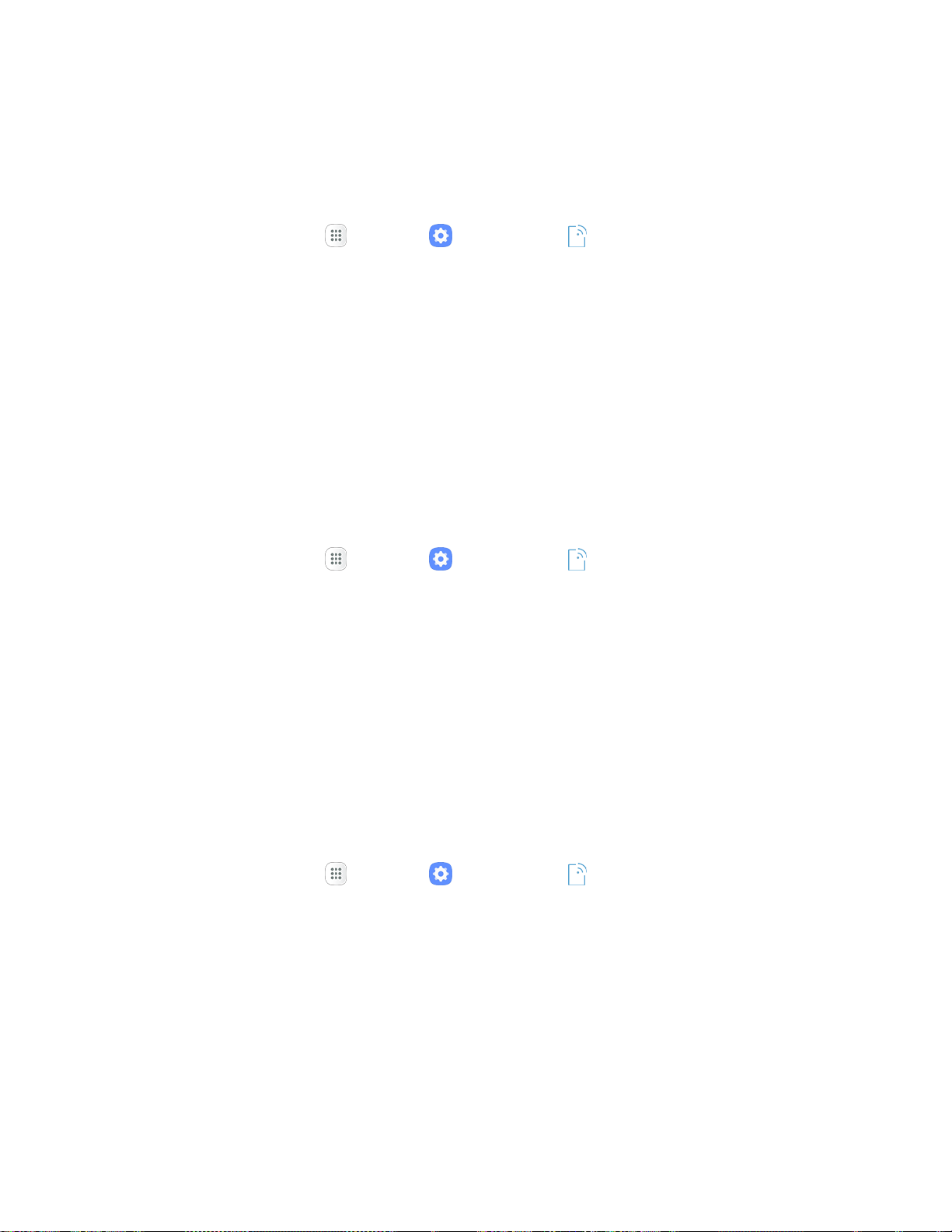
Settings 240
3. Tap settings to configure them.
Your settings are saved and implemented.
Enable NFC and Android Beam
1. From home, tap Apps > Settings > Connections .
2. Tap NFC and payment.
3. Tap On/Off to enable NFC.
4. Tap Android Beam, and then tap On/Off to enable Android Beam.
NFC and Android Beam are enabled.
Tap and Pay
With your phone and a payment app (such as Samsung Pay), you can use your phone to pay for items by
tapping it to an item at the point-of-purchase. You must have a payment app set up on your phone to use
it with Tap and Pay.
Note: Tap and Pay payment apps may be downloaded from Google Play store. See Google Play Store.
1. From home, tap Apps > Settings > Connections .
2. Tap NFC and payment.
3. Tap Tap and pay.
Tap and pay payment apps you have installed are display.
Available options depend on the payment app(s) you have set up on your phone.
Mobile Networks Settings
The Mobile networks settings menu allows you to configure your mobile network connections.
Set options for network selection and data service.
1. From home, tap Apps > Settings > Connections > Mobile networks.
2. Configure options:
Roaming: When you are outside your home network area, your phone can still connect to
other networks that your provider supports using roaming. There may be additional costs for
accessing networks while roaming, so you may want to control your phone’s roaming
behavior with Roaming settings.
• Roaming network: Select a roaming default. Choose Home only, to only connect to the
Sprint network, or Automatic to allow connections to Sprint’s partner networks, when
available.
Loading ...
Loading ...
Loading ...
