Documents: Go to download!
User Manual
- User Manual - (English, French)
- DESCALING - (English)
- Product Highlights - (English)
- Setup Guide - (English)
- Features
- Set-Up & First Brew
- Menu Controls & Indicators
- Cleaning & Maintenance
- Troubleshooting
Table of contents
Owner's Guide Coffee Maker
Features
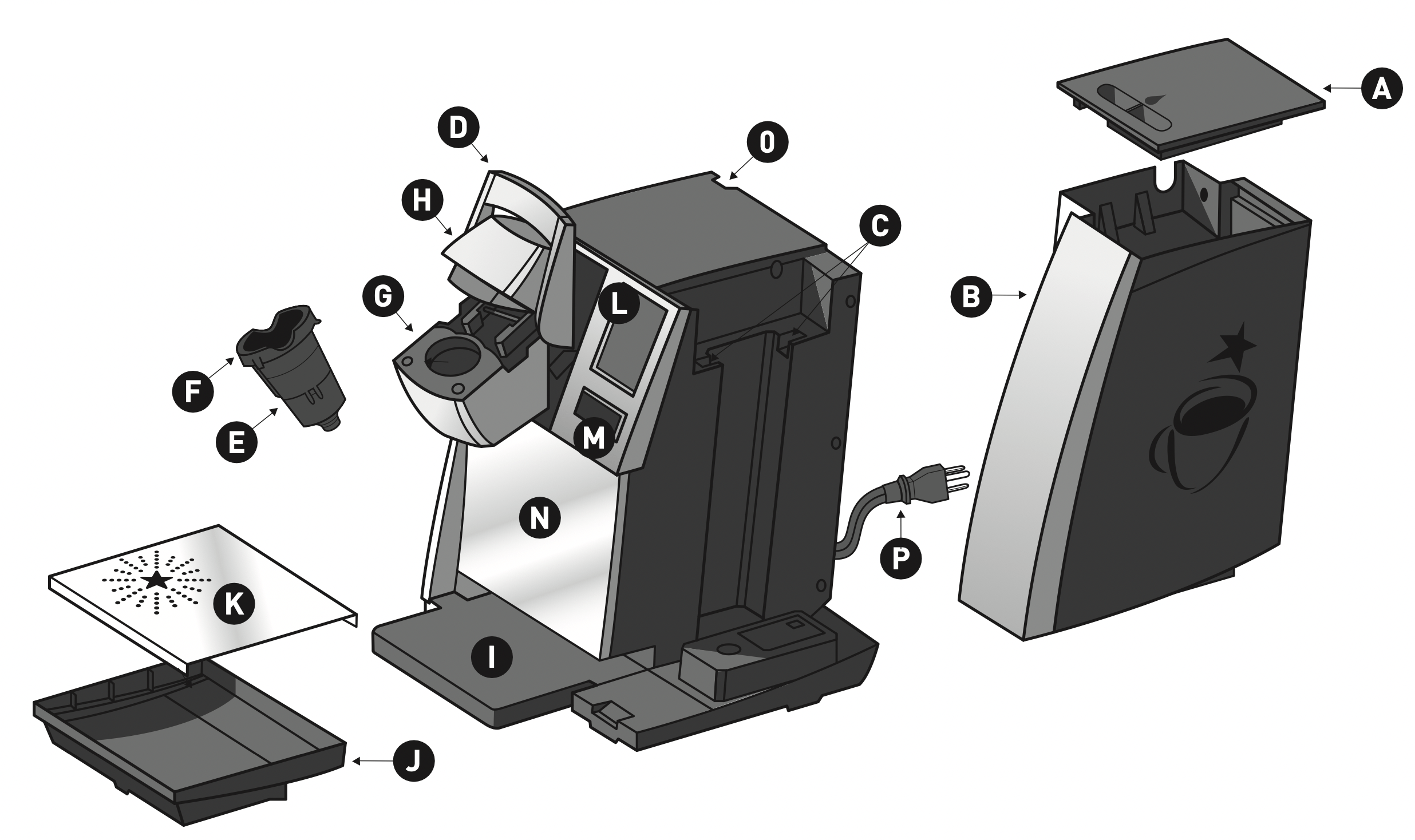
A. Water Reservoir Lid
B. Water Reservoir
C. Water Reservoir Lock Tab Slots
D. Handle
E. K-Cup ® Pack Holder Funnel
F. K-Cup ® Pack Holder (E and F are the K-Cup ® Pack Holder Assembly)
G. K-Cup ® Pack Assembly Housing
H. Lid
I. Drip Tray Base
J. Drip Tray
K. Drip Tray Plate
L. LCD Screen
M. BREW Button
N. Housing
O. Power Switch
P. Power Cord
Set-Up & First Brew
IMPORTANT: You cannot use your Keurig ® Brewer until it has been set up for its first use.
NOTE: If Brewer has been exposed to temperatures below freezing, allow Brewer at least two hours to reach room temperature before brewing. A frozen or extremely cold Brewer will not operate.
Setting Up Your Brewer
- Remove all pieces of packing tape from the Brewer and Drip Tray. Remove the clear plastic film from the LCD Display. Unwrap cord and plug the Brewer into a grounded outlet.
- Turn the Brewer on, the Power Switch is located at the top left hand side of the Brewer on the back. The Brewer’s LCD Display will display the power up welcome screen (fig. 1).
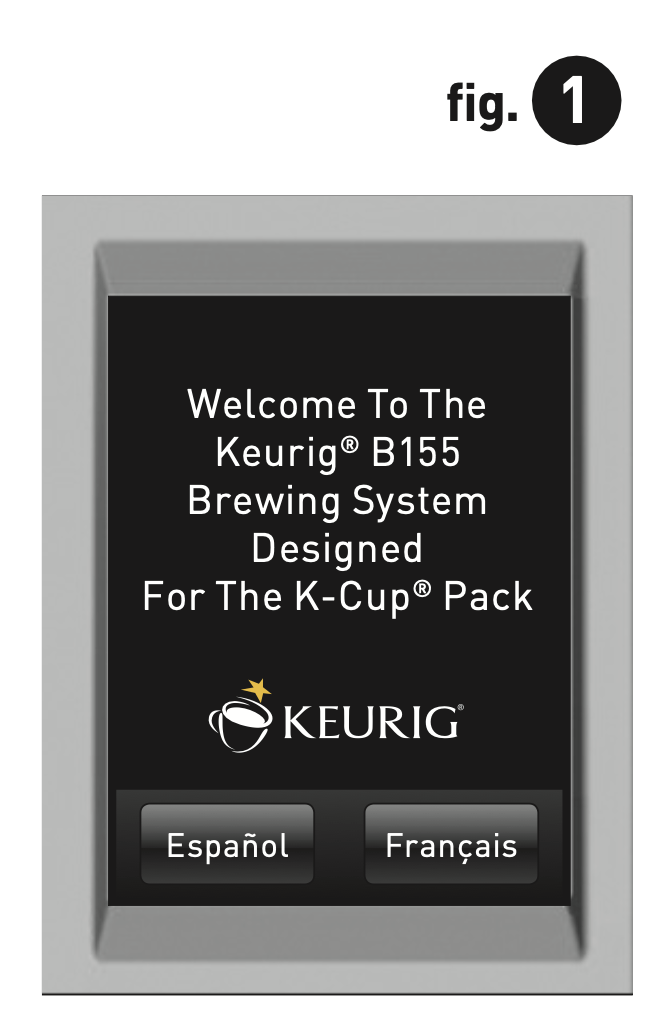
- Remove the Water Reservoir from Brewer by first removing Lid from the Water Reservoir then lifting the Water Reservoir straight up and toward the right of the Brewer (may be tight). Rinse the Water Reservoir thoroughly with fresh, clean water.
- Fill the Water Reservoir up to the fill mark with fresh, clean water. Replace the Water Reservoir on the Brewer making sure that the locking tabs engage with the Brewer (fig. 2). Replace Lid on Water Reservoir.
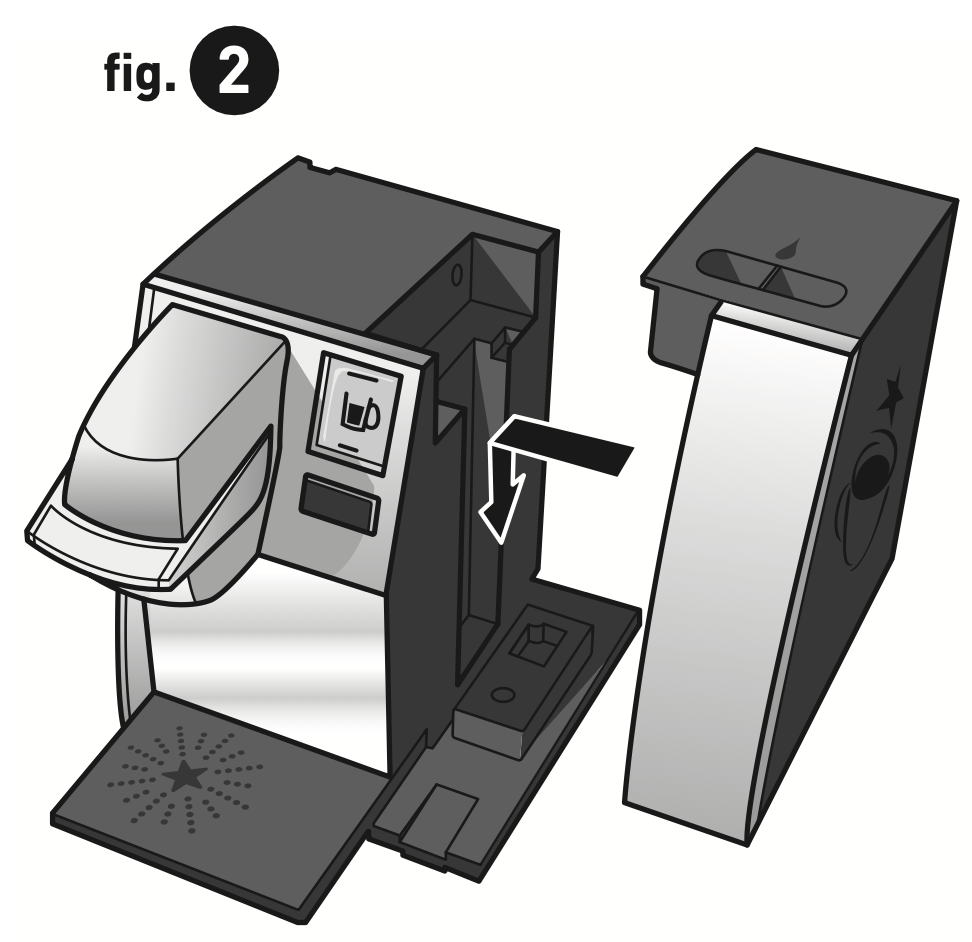
- The Brewer will automatically fill the Internal Hot Water Tank with water and then the water will be heated. This will take about 3 minutes. During the heating period, “HEATING PLEASE WAIT” will be displayed on the LCD Screen (fig. 3).
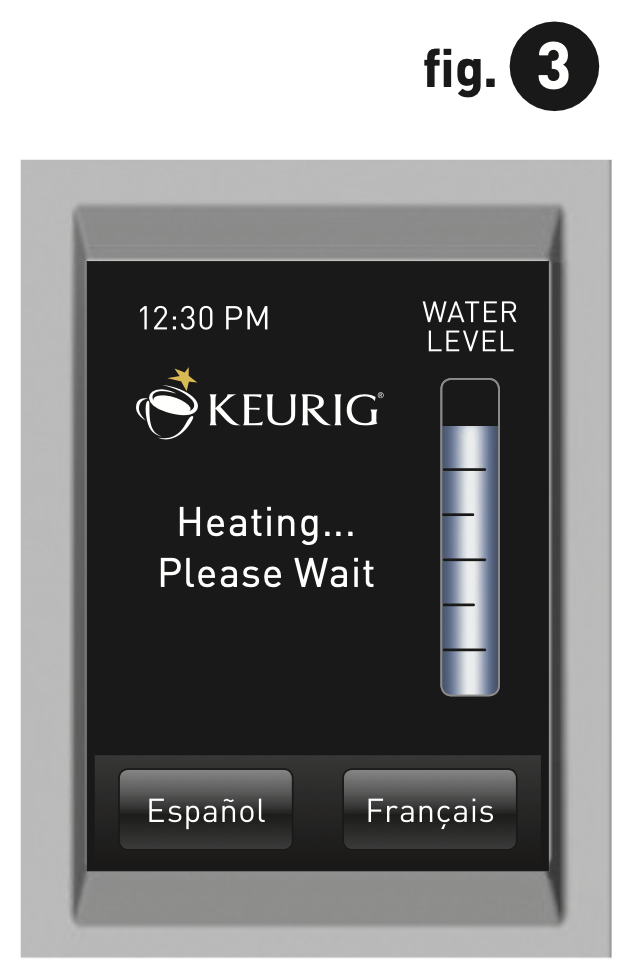
- Place a 10 oz. mug on the Drip Tray Plate, then fully raise and lower the Brewer Handle. The Brew Button will now be illuminated. Press the Brew Button to start a cleansing brew.
NOTE: A K-Cup ® pack should not be used for this sequence. - When the cleansing brew is complete, the Brewer will go into its idle state and will be ready to brew your first K-Cup ® pack.
Ready to Brew Your First Cup
- The LCD Display will be in its idle state (fig. 4).
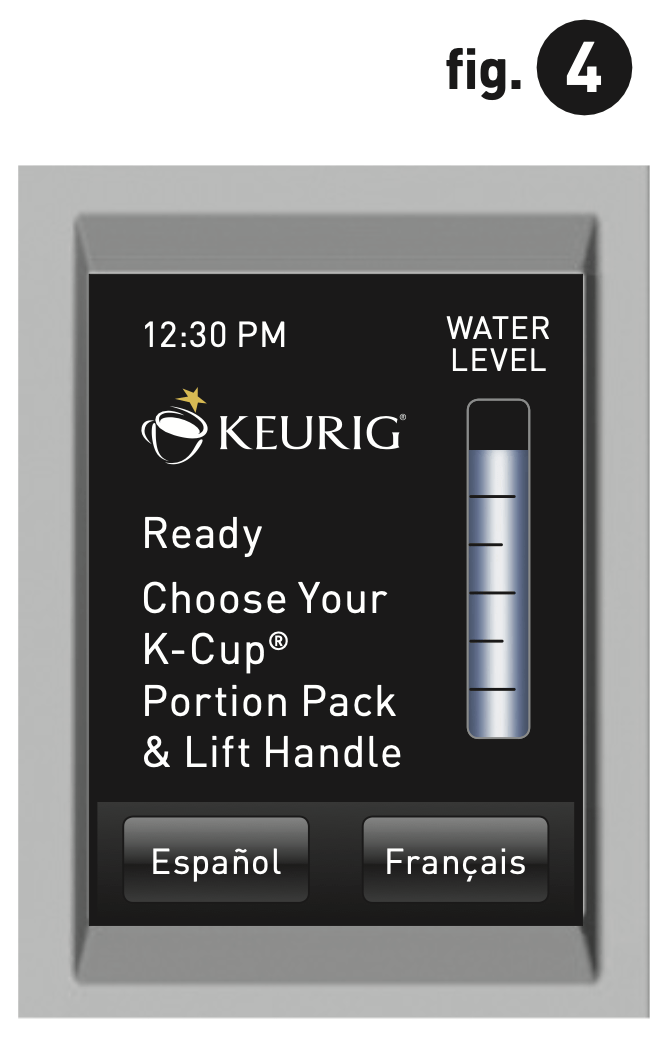
- Lift the Handle. The K-Cup ® Pack Holder will open toward you (fig. 5).
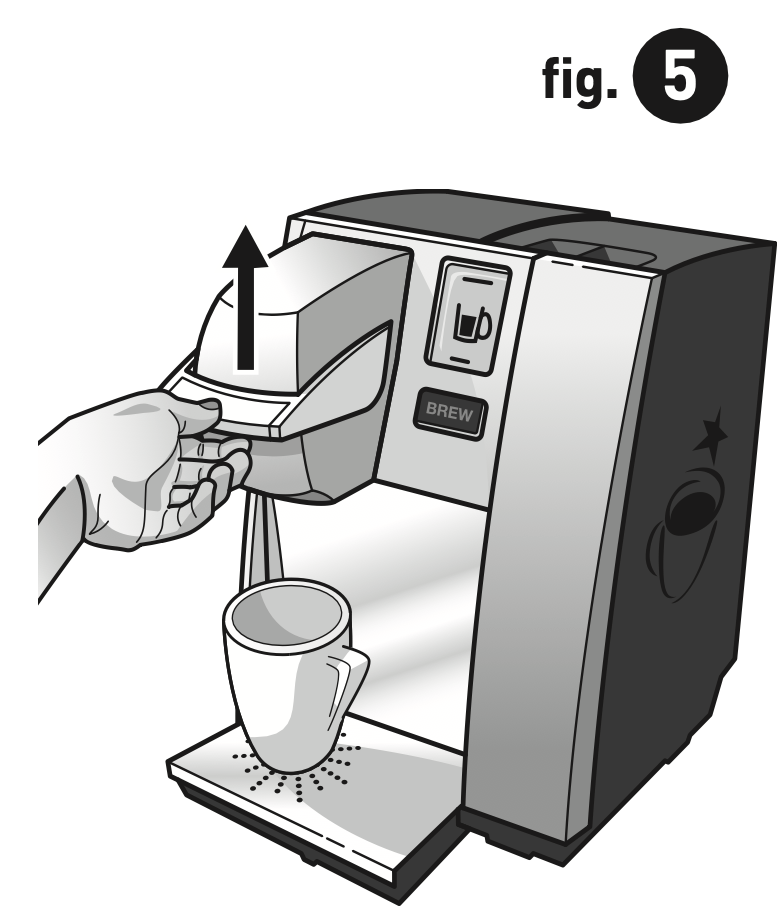
- Select a K-Cup ® pack.
NOTE: Do not remove the foil lid or puncture the K-Cup ® pack.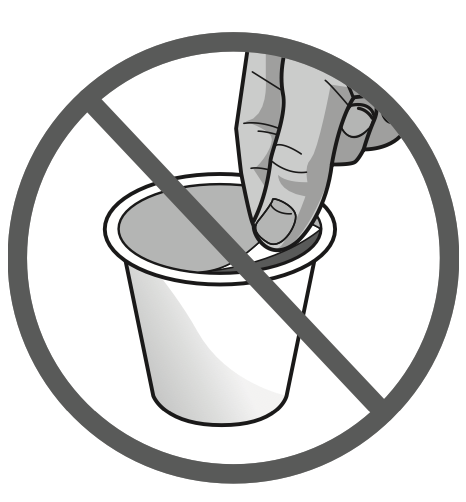
- Place a K-Cup ® pack in the K-Cup ® Pack holder (fig. 6).
CAUTION: There are two sharp needles that puncture the K-Cup® pack, one above the K-Cup® Pack Holder and the other in the bottom of the K-Cup ® Pack Holder. To avoid risk of injury, do not put your fingers in the K-Cup ® Pack Assembly Housing.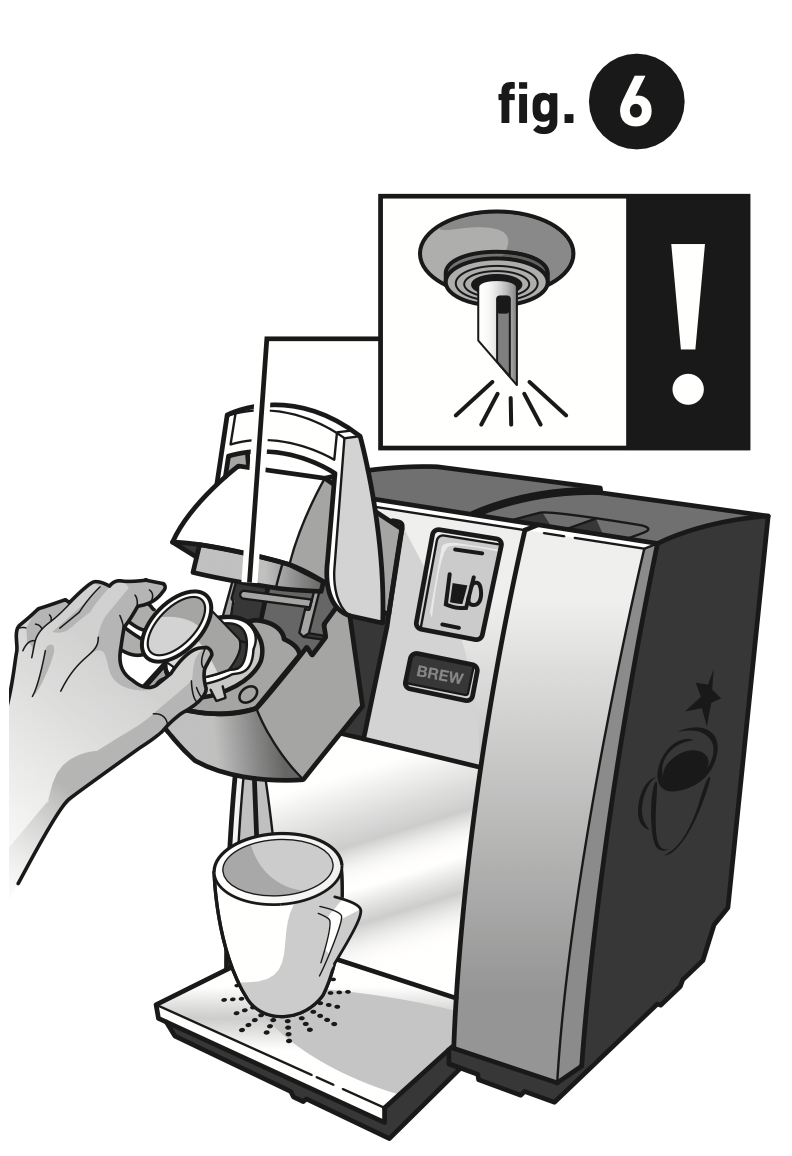
- Lower the Handle to close the Lid over the K-Cup ® Pack Holder. (When it is closed completely, the BREW Button will flash up to 60 seconds.)
- Place a mug on the drip tray and select your brew size (fig. 7), then press BREW (fig. 8).
NOTE: If you do not press BREW within 60 seconds the Brewer will return to its idle state and the Brew Button will cease to flash to prevent accidental activation. Re-activate by raising the handle fully and then closing it.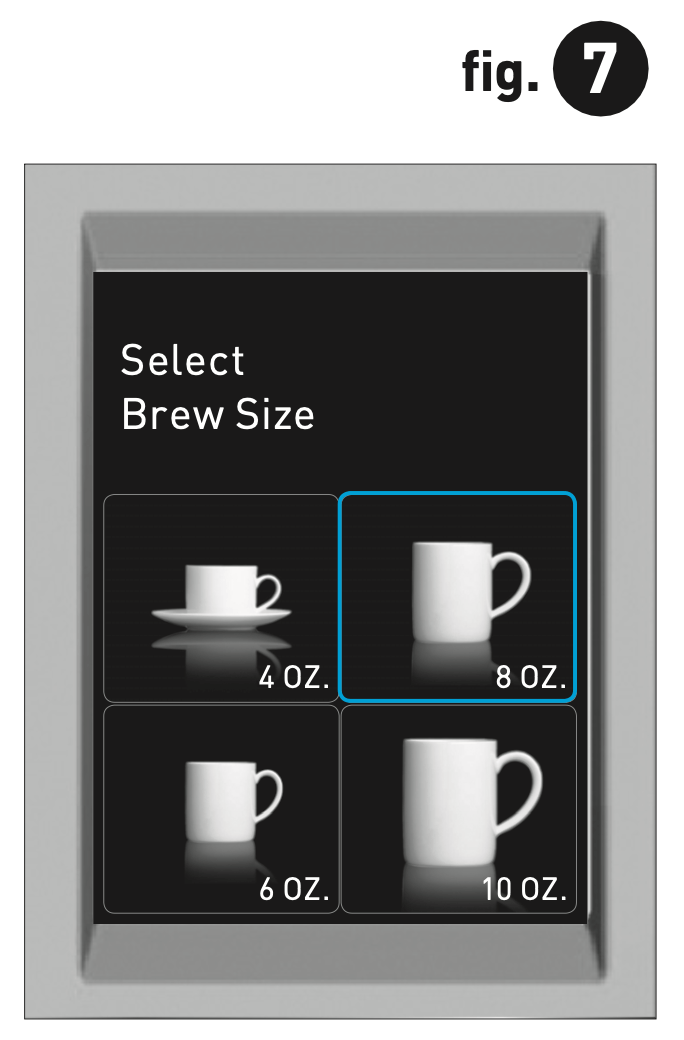
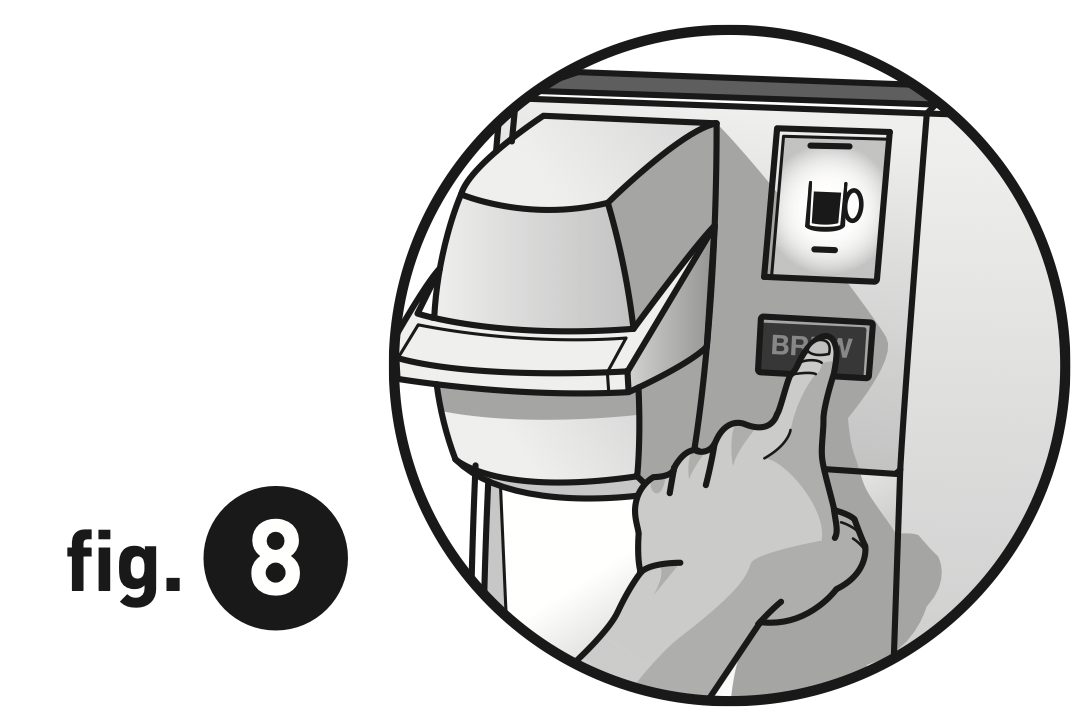
- There may be a short pause prior to coffee being dispensed. The entire brew process lasts for approximately 1 minute and ends with a burst of air to remove all liquid from the K-Cup ® pack.
CAUTION: There is extremely hot water in the K-Cup ® Pack Holder during the brew process. To avoid risk of injury, do not lift the Handle or open the K-Cup ® Pack Assembly Housing during the brew process. - The end of brew is indicated by “KEURIG BREWED ENJOY”.
- Lift the Handle, remove and dispose of the used K-Cup ® pack.
CAUTION: K-Cup ® pack will be hot. - Enjoy your first cup of Keurig Brewed® gourmet coffee, tea or hot cocoa!
- Your Brewer may display “HEATING PLEASE WAIT” as it heats water for the next brew cycle.
Stopping the Brew Process
If you need to stop the brewing after the process has started, press and release the Power Switch to turn the Brewer ‘OFF’. The flow of coffee, tea or hot cocoa will stop and the heating element and the LCD Screen will shut off.
NOTE: You may get more coffee, tea or hot cocoa in your cup during your next brew. We recommend that you perform a cleansing brew with water only after a terminated brew. Then your next brew will be the volume you have selected.
Adding Water
The LCD Display of your Brewer will indicate when the water level in the Reservoir is low or if the Water Reservoir has been removed by displaying the words “FILL WATER RESERVOIR” (fig. 9). The Brewer will not allow you to brew when “FILL WATER RESERVOIR” is displayed (fig. 9).
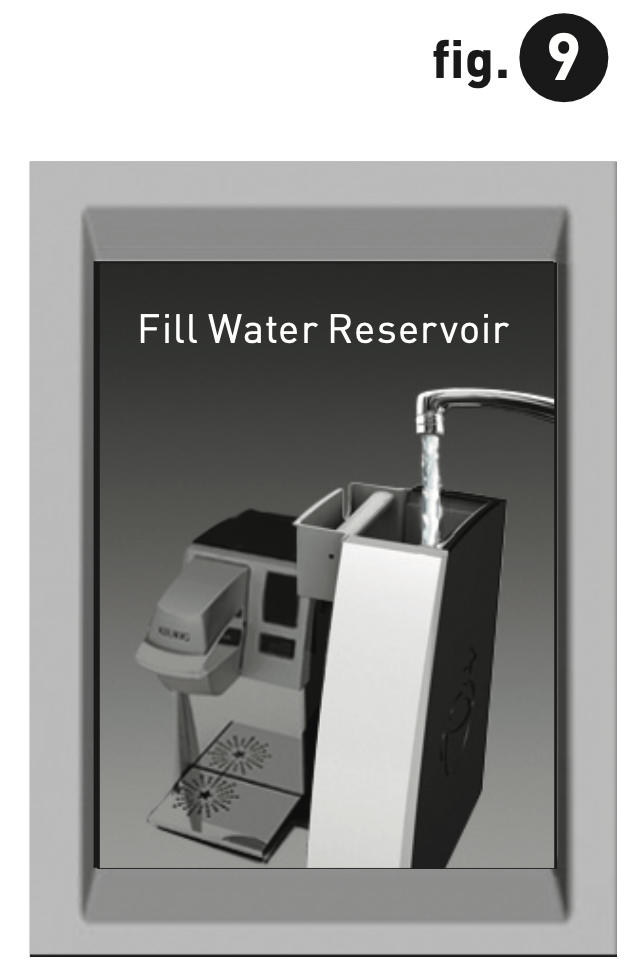
The Water Reservoir can be filled in two ways.
- Remove the Water Reservoir from Brewer by first removing Lid from the Water Reservoir, then lifting the Water Reservoir straight up and toward the right of the Brewer. Fill with water. Place the Water Reservoir back on the Brewer and replace the Lid.
IMPORTANT: Do not remove the Water Reservoir during the brewing process.
- Lift off the Water Reservoir Lid and pour water directly into the Water Reservoir while it is still attached to the Brewer, then replace the Lid.
Brewing Hot Water
Your Brewer is able to produce hot water for making hot cocoa from a packet, or for use in cooking, etc. Simply follow the instructions on page 7, “Ready To Brew Your First Cup” without adding a K-Cup ® pack.
NOTE: After brewing a hot cocoa K-Cup ® pack, we recommend running a hot water brew cycle without a K-Cup ® pack.
Purging the Brewer
If your Brewer has not been used for more than one week, you should purge the water from the internal water tank.
- If there is water in the Water Reservoir, remove the Lid, then lift the Water Reservoir straight up and away from Brewer. Discard water, rinse and refill with water. Place the Water Reservoir back on the Brewer and replace the Lid. (If there is no water in the Water Reservoir, simply refill.)
- Be sure the Brewer is turned ‘ON’. Raise and lower the Handle on the Brewer without inserting a K-Cup ® pack.
- The LCD Display will be in its idle state (fig. 4).
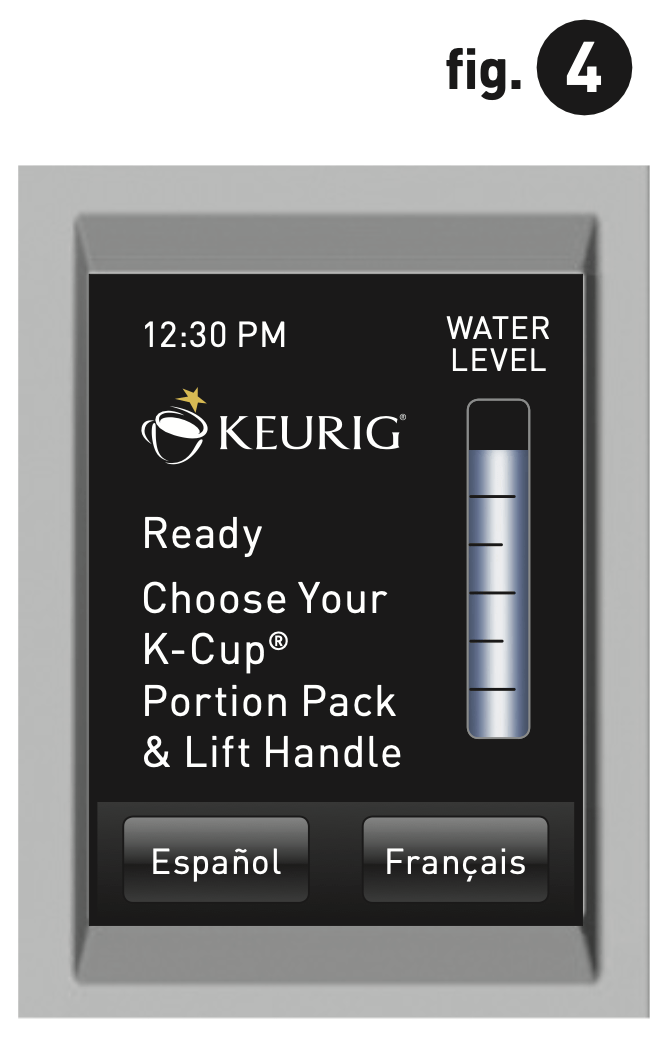
- Place a large mug on the drip tray and select Large Mug (10 oz. serving) brew size from the Select Brew Size Menu (fig. 10).
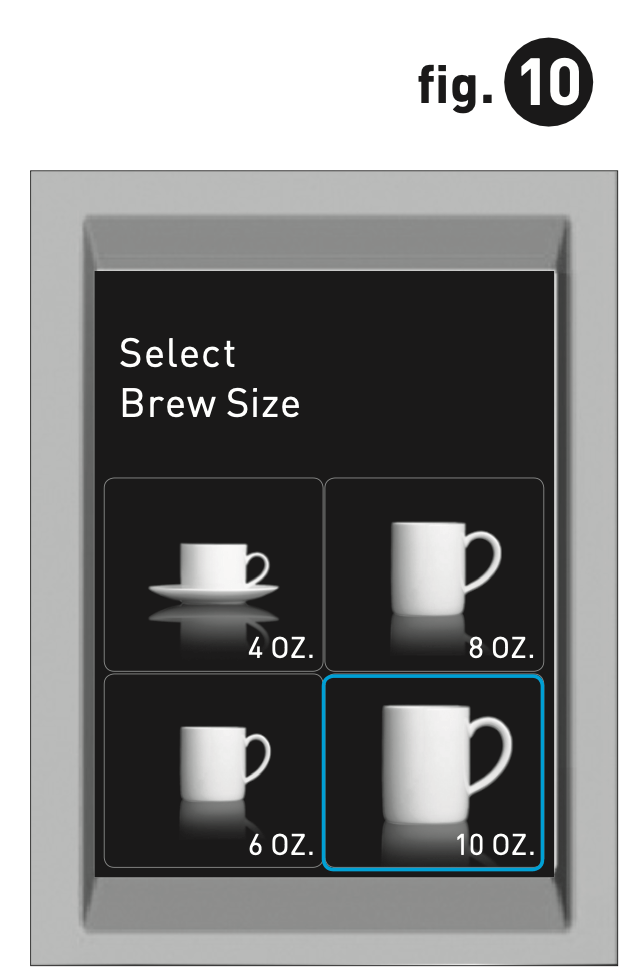
- Discard water.
- Repeat steps 2 - 5 two more times to completely purge water from the Internal Hot Water Tank.
Menu Controls & Indicators
Menu Mode
To enter the MENU MODE the Brewer’s power must be off.
Press and hold your finger on the display while pressing and releasing the power switch. Continue pressure on the display for 5 seconds (fig. 11). The MENU screen will appear. (fig. 12).
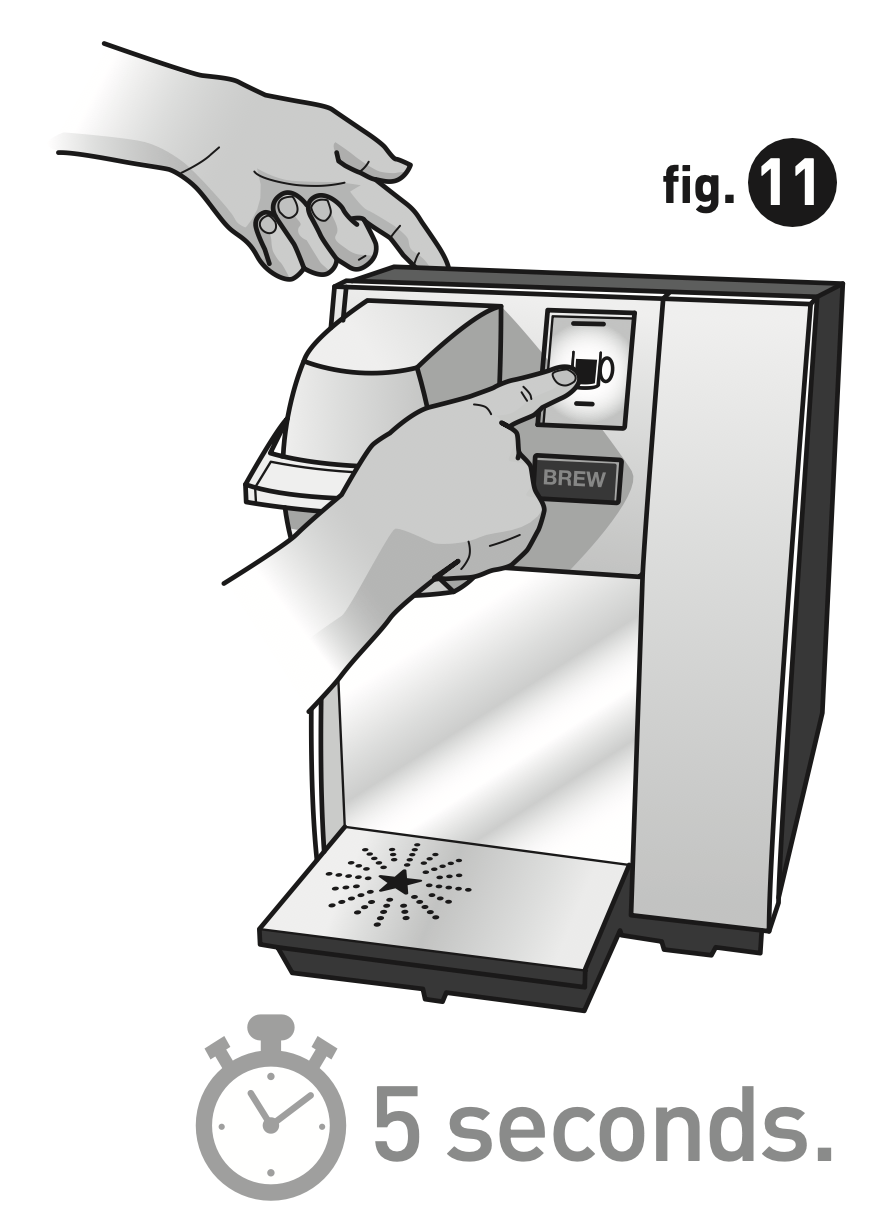
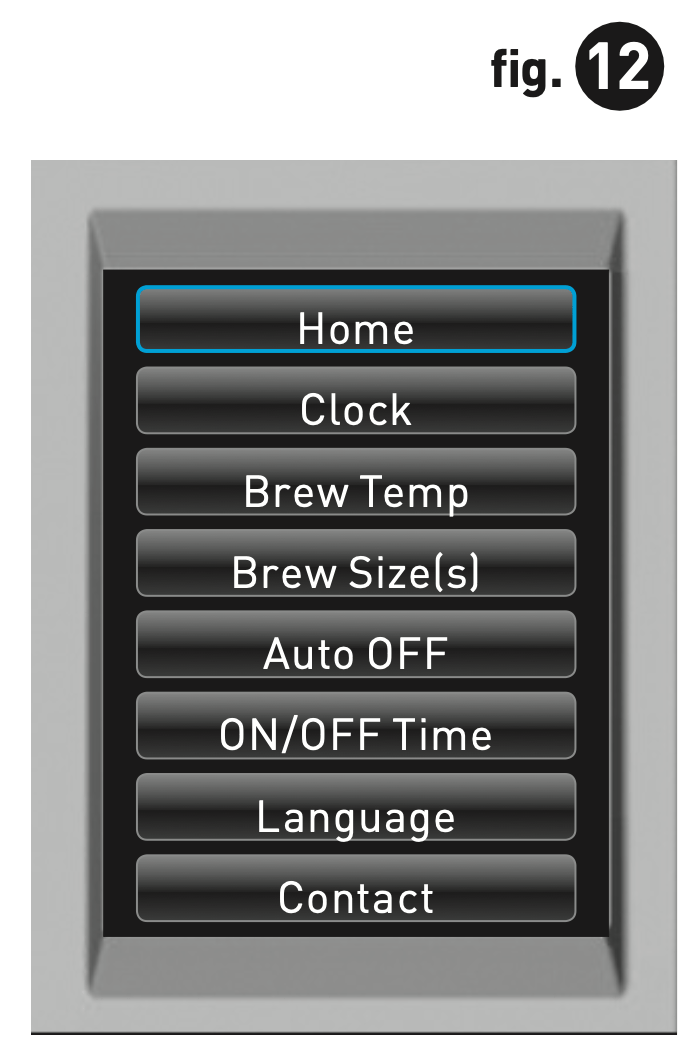
Press any line item to enter the set up for that particular feature. Please reference the Menu navigation on page 11.
Menu Key Navigation
- Home
Press HOME at any time to return to your Brewer to an idle state. - Clock
Setting the clock is optional. To program the clock, follow the instructions on page 12. - Brew Temp
The brew temperature is pre-set at 193˚F. You do not have to set the brew temperature but you can adjust it up or down by 5˚. Simply follow the instructions on page 12. - Brew Size(s)
Four brew sizes are available: 4 oz., 6 oz., 8 oz., and 10 oz. To program the brew sizes see page 13. - Auto OFF
Auto Off allows you to program your Brewer to automatically turn off two hours after the last brew. See page 14 for programming instructions. - ON/OFF Time
You can leave your Brewer on all the time and use the Power button to turn it off. Or you can program the Brewer to brew at a specific time as shown on page 13. - Language
This Brewer is shipped with English as the default language. To change the language, follow the instructions on page 14. - Contact
The contact setting features allows you to program the contact information you need for Brewer support and help. To program, follow the instructions on page 14.
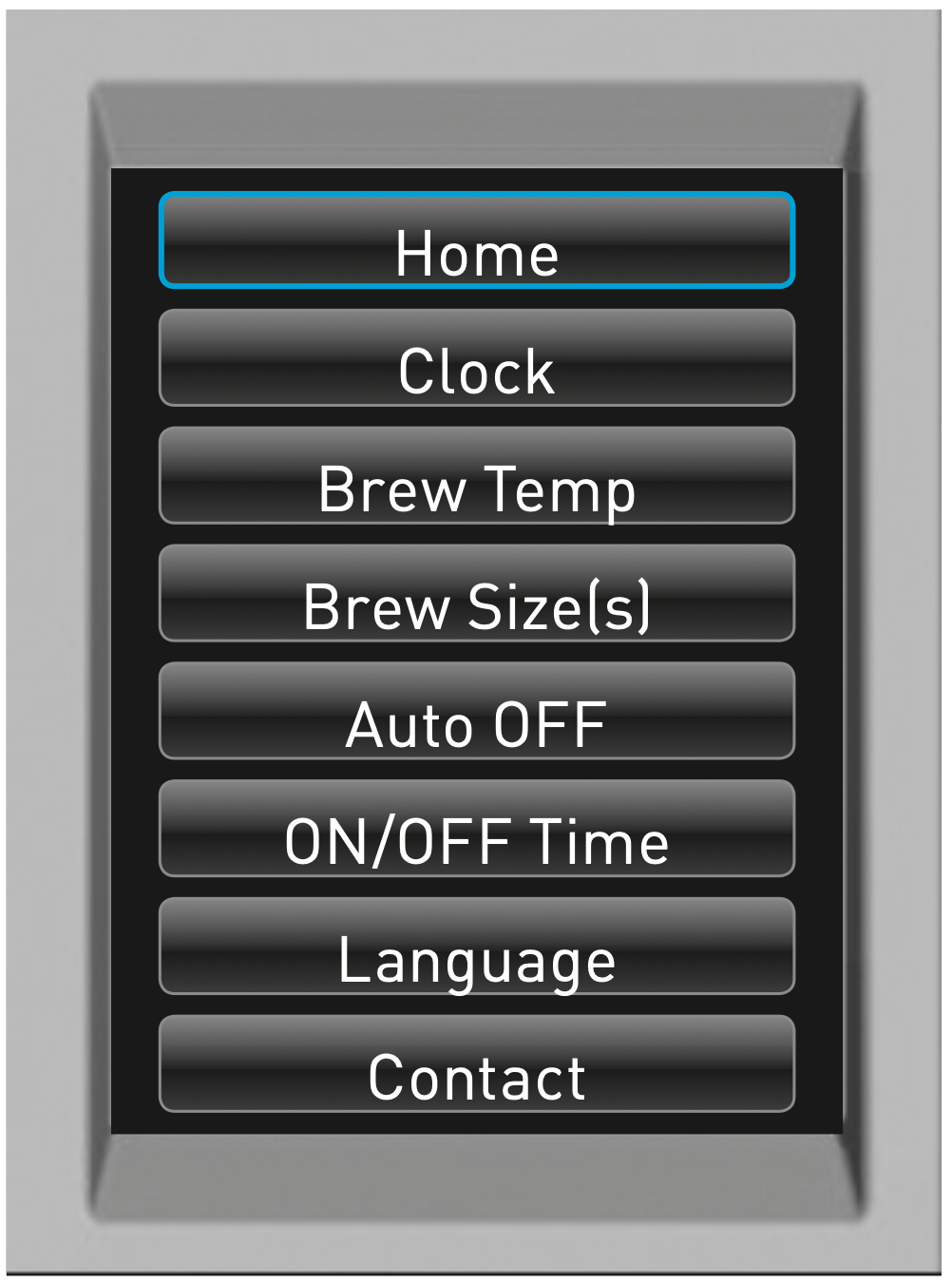
Setting the Clock
Setting the clock is optional. When the clock is set, the time will appear in the LCD Control Center.
NOTE: You must set the clock if you will be programming the Auto On/Off Time feature.
- From the Menu Mode, press “CLOCK”.
- The set clock screen will display “DISABLED” if the Brewer is new or if electrical power has been interrupted. Press “DISABLED” to set a time. Press H repeatedly to advance the hour in steps or hold it down to scroll through the hours quickly. When you have set the hour then press the M to set the minutes, press repeatedly to advance by a minute each time or keep it pressed to scroll quickly (fig. 13).
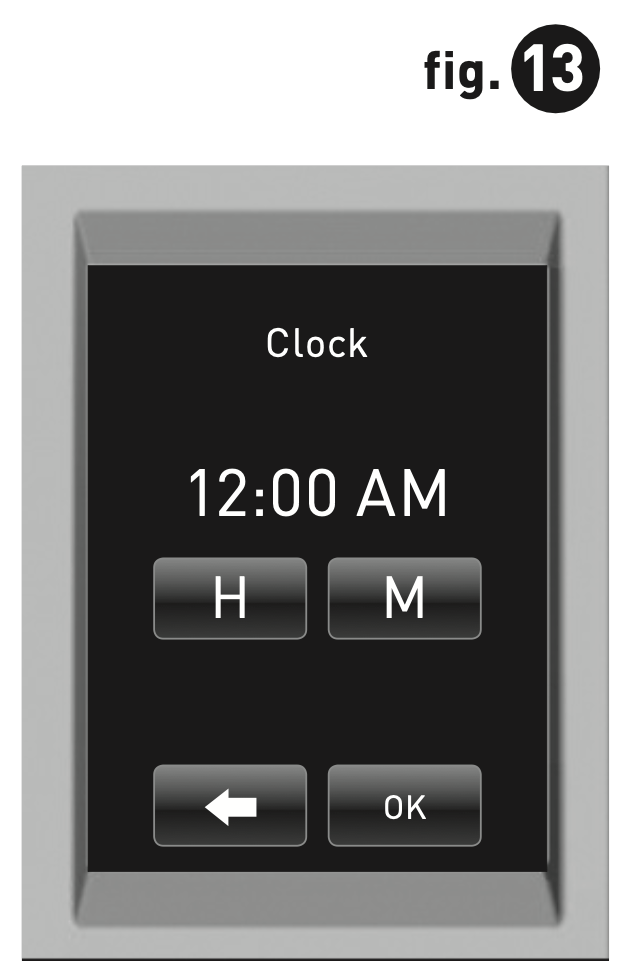
- Press “OK” when you are finished. The Clock is now set.
- The correct time should now be displayed in the LCD Home Screen.
NOTE: If power is interrupted to the Brewer, follow the procedure above to reset the time as the clock will not be visible . Brew size and brew temperature menu settings will be restored automatically. All other settings will be restored automatically after clock is set.
NOTE: To disable the clock, press the time. However, the ‘On/Off’ time setting will also be disabled.
Programming Brew Temperature (188° – 198º F)
The Brewer brews at a preset temperature of 193°F. You can adjust this temperature up or down by 5°. Simply follow the instructions below.
- From the Menu Mode, press “BREW TEMP”.
- The LCD Display will now display the Brew Temperature programming options (fig. 14). The temperature 193°F (initial setting) will be displayed at the top of the LCD Display to indicate the current temperature setting.
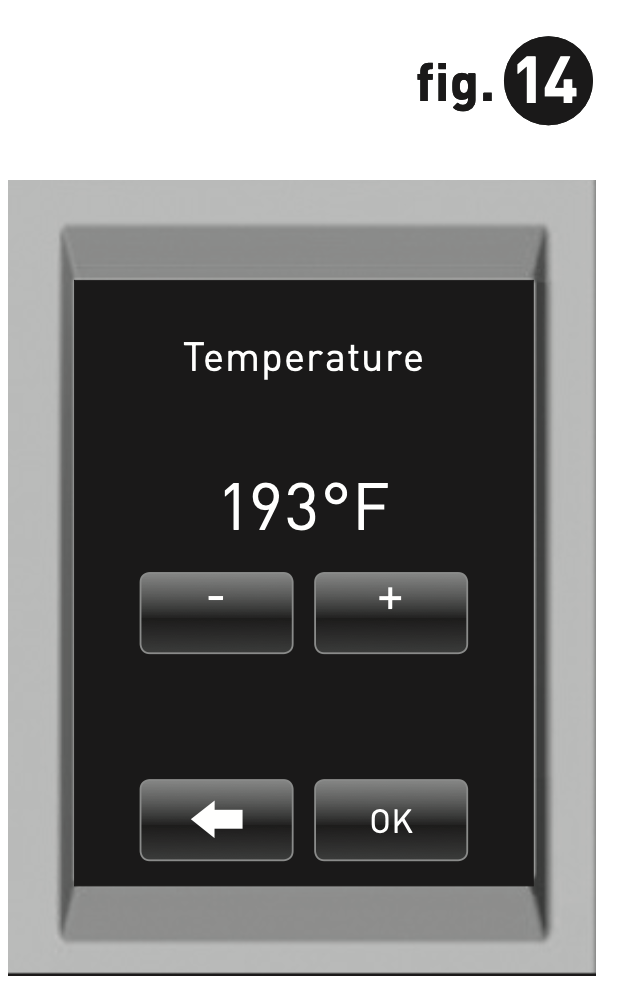
- Press the + symbol to increase the temperature and the – symbol to lower the temperature one degree at a time.
- Once you have reached your desired brew temperature, press “OK”. The Brew Temperature is now set.
- To change the brew temperature, repeat steps 1 through 4.
NOTE: At high altitudes (over 5,000 feet) if boiling occurs, use the temperature adjustment (-5°) to lower the temperature.
Programming Your Brew Size
All brew sizes are enabled in the default setting. If you want to disable any brew size, just press on the appropriate icon(s). Please follow instructions outlined below.
- From the Menu Mode, press “SET BREW SIZE(S)”.
- The LCD will display all enabled brew sizes. To disable a brew size press the icon. The check mark will change to an “X” indicating that the brew size is disabled (fig. 15).
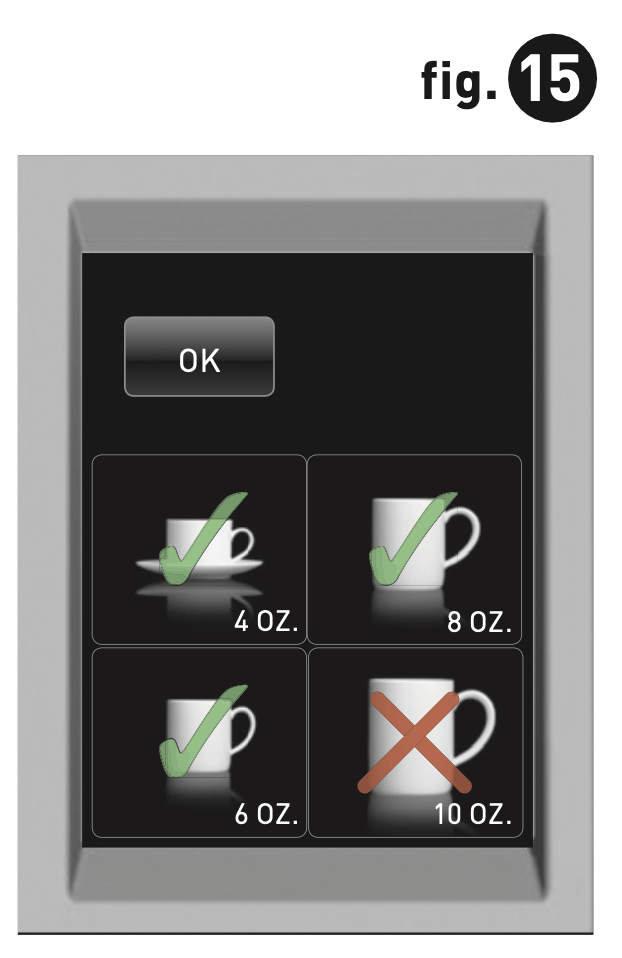
- Once you have selected your desired brew size(s), press “OK”. The brew size(s) are now set.
NOTE: You can not delete all brew sizes. To enable a brew size you have already disabled, just press its icon and then press “OK”. The default brew size is always 8 oz. This brew size cannot be changed or disabled.
Programming On/Off Features
The Brewer provides three modes so that you can enjoy gourmet coffee, tea or hot cocoa on your own schedule.
- Leave it ON all the time. The Brewer can be left on all the time so that it is always ready to brew a fresh cup of gourmet coffee, tea or hot cocoa. To turn the Brewer off at any time, simply press and release the Power Switch. Press and release the Power Switch again to restore power to the Brewer. You will have to wait for the water to heat up before the Brewer is ready to brew.
- Program the Brewer for a specific On/Off Time. NOTE: To use this programming feature, the clock must be set to the correct time.
a. After setting the correct time (see “Setting The Clock” page 12), return to the Menu Mode and press “ON/OFF TIME”.
b. To set the ON time, press “DISABLED”. The display will change to a time of day. Press “H” to set the hours and “M” to set the minutes. Once the desired time is set, press “OK” to accept this time.
c. To set the OFF time, press “DISABLED”. The display will change to a time of day. Press “H” to set the hours and “M” to set the minutes. Once the desired time is set, press “OK” to accept this time (fig. 16).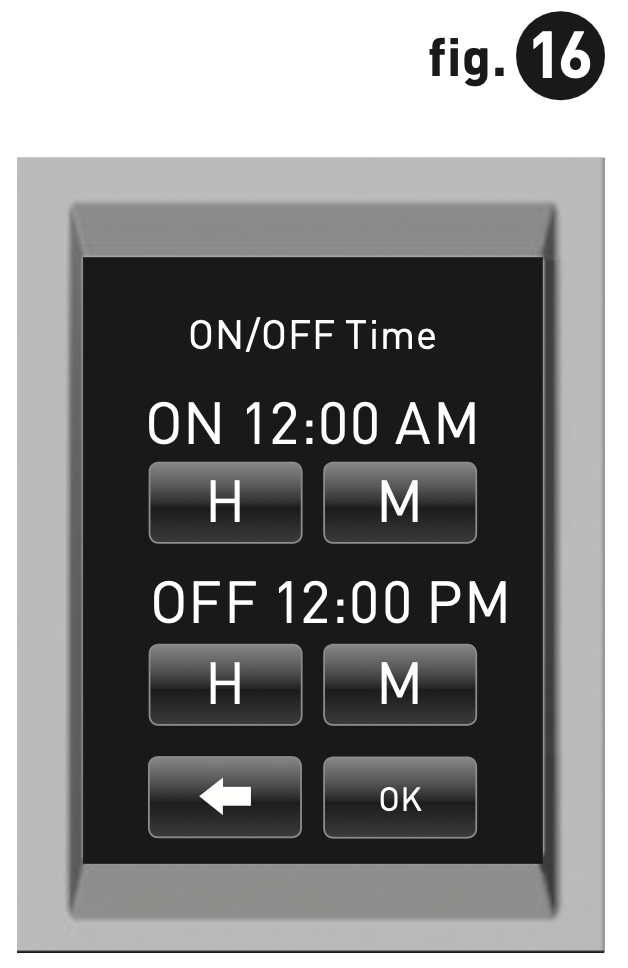
- Set the Brewer to “AUTO OFF” to automatically turn off 2 hours after the last brew.
a. From the Menu Mode, press “AUTO OFF”. The LCD Display will now display the “AUTO OFF” programming option (fig. 17).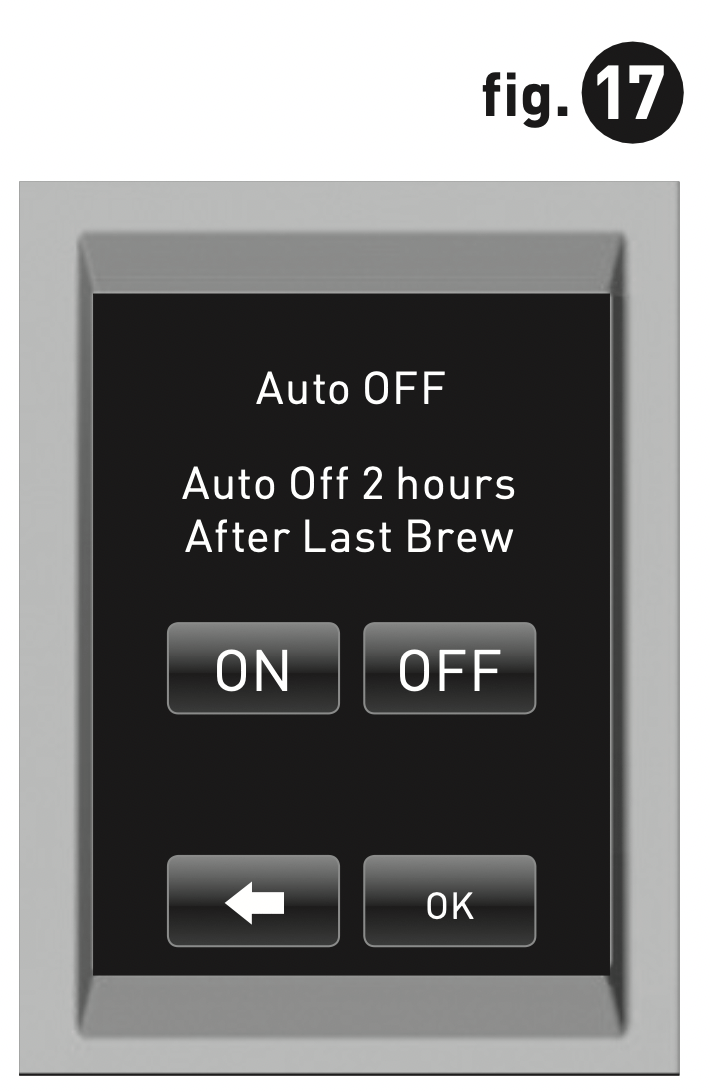
b. To enable the “AUTO OFF” feature, press “ON”. “ENABLED” will appear on the screen and press “OK”. To disable the “AUTO OFF” feature, press “OFF”. “DISABLED” will appear on the screen and press “OK”.
Language Settings
The Brewer is shipped with English as the default language. To change the default to Francais or Espanol, follow the instructions outlined below.
Set Language
- From the Menu Mode, press “LANGUAGE”.
- The LCD Display will now display the Language programming options (fig. 18).
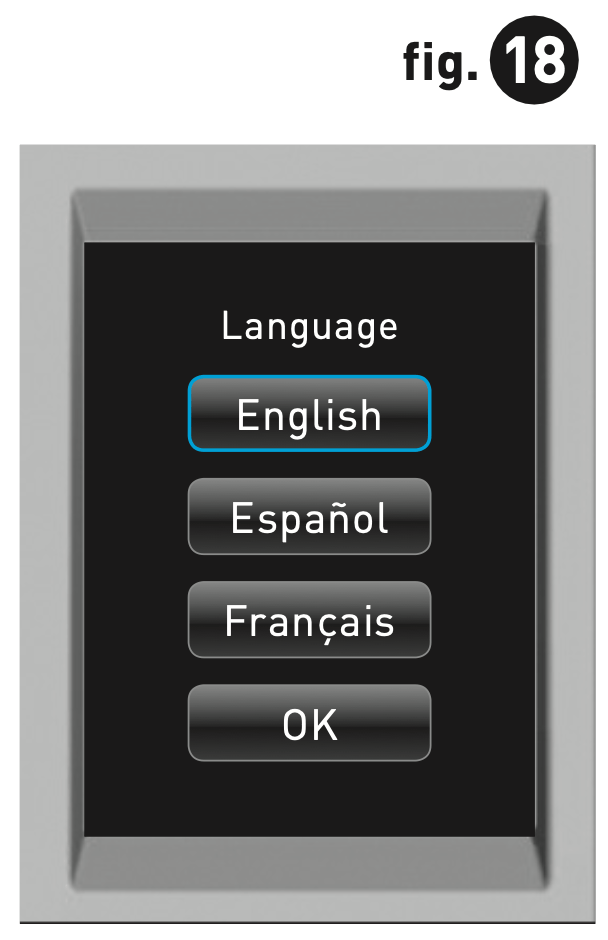
- Press the desired Language button, then press OK to confirm your selection.
Setting Contact Screen
You can reprogram the brewer with your contact information. The contact screen will appear in the screen saver.
- From the Menu Mode, press “CONTACT”. The LCD screen will display the Keurig default contact information (fig. 19).
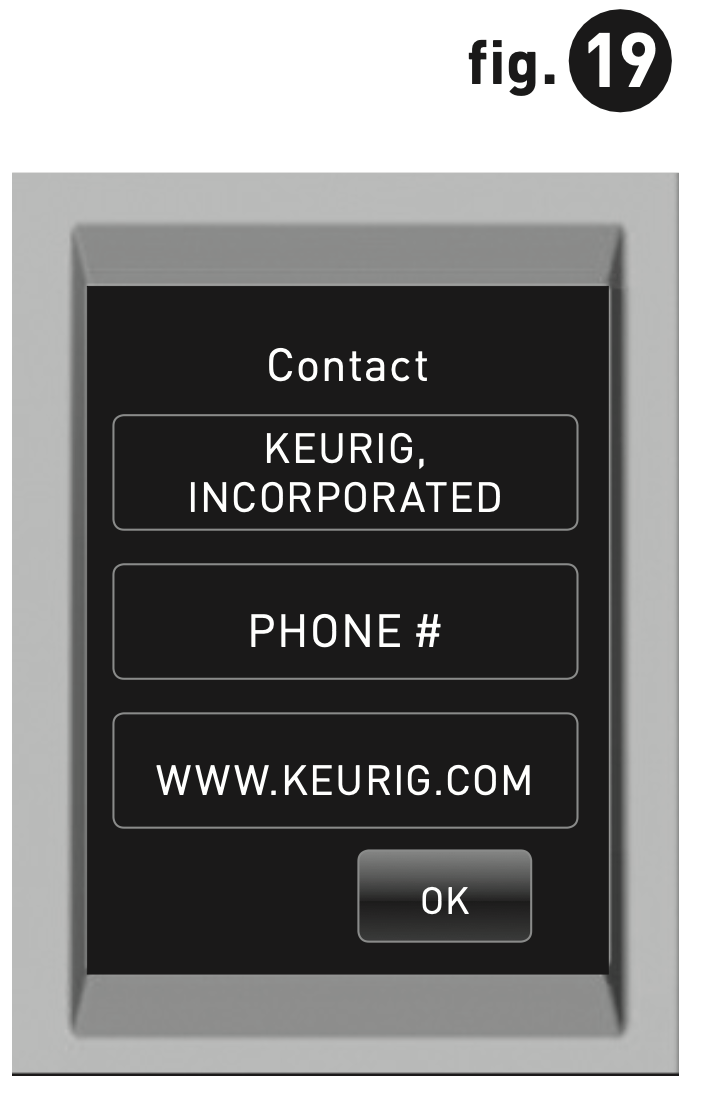
- Press the Upper (Company Name) Box. The Keypad will appear along with the current information (fig. 20).
NOTE: Unless changed by the user, Keurig contact information will be present on the display.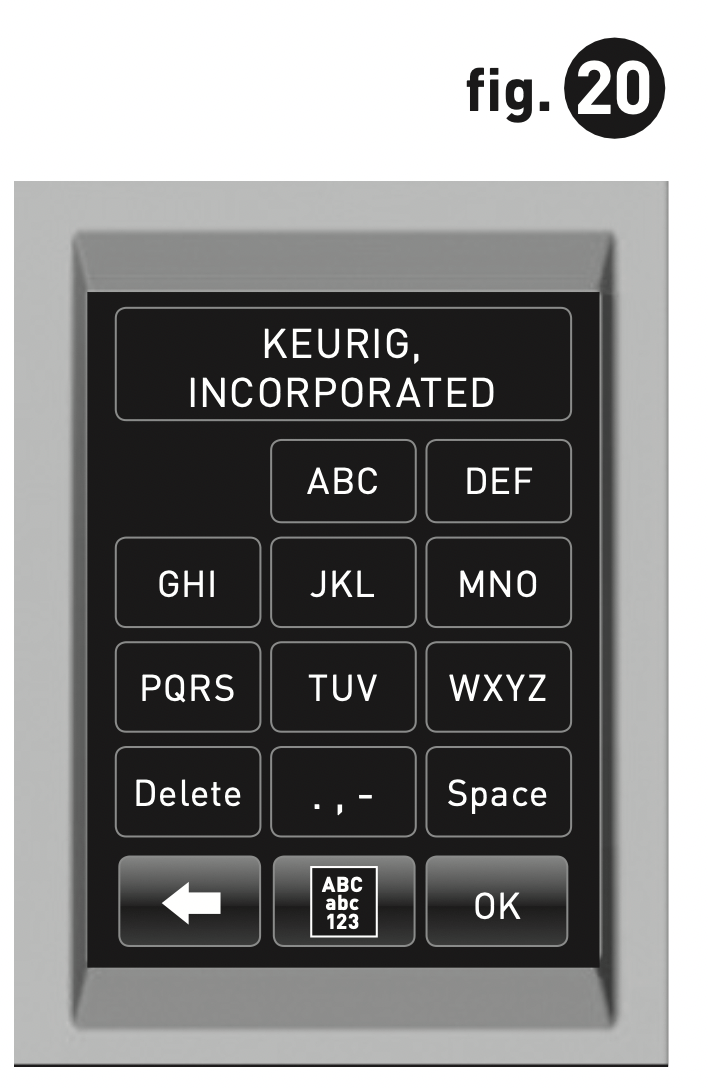
a. Press Delete Key repeatedly to remove current information. Enter new information using the Keypad.
NOTE: To select Upper Case, Lower Case, Numerals, Upper Case Accents, Lower Case Accents, press the Keypad Change Key located at the bottom center of the screen.
b. Press “OK” to save your changes and return to the Main Contact Screen.
NOTE: Pressing the Back Arrow Key will return to the Main Contact Screen without saving changes. - Press the Middle (Phone Number) Box. The Numeral Keypad Mode will appear along with the current information (fig. 21).
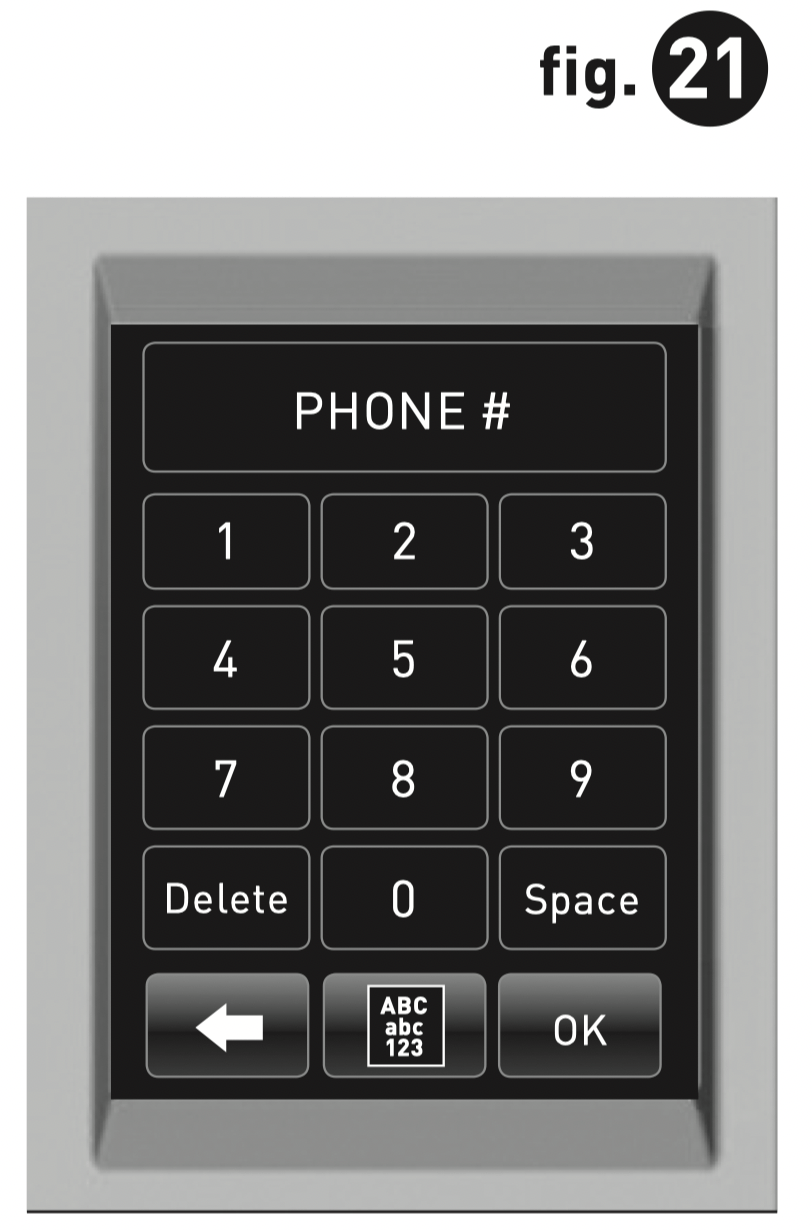
a. Delete current phone number and enter new information using the Keypad.
b. Press “OK” to save your changes and return to the Main Contact Screen. - Press the Lower Box. This box can be customized to contain any information such as web/email address, contact name, etc (fig. 22).
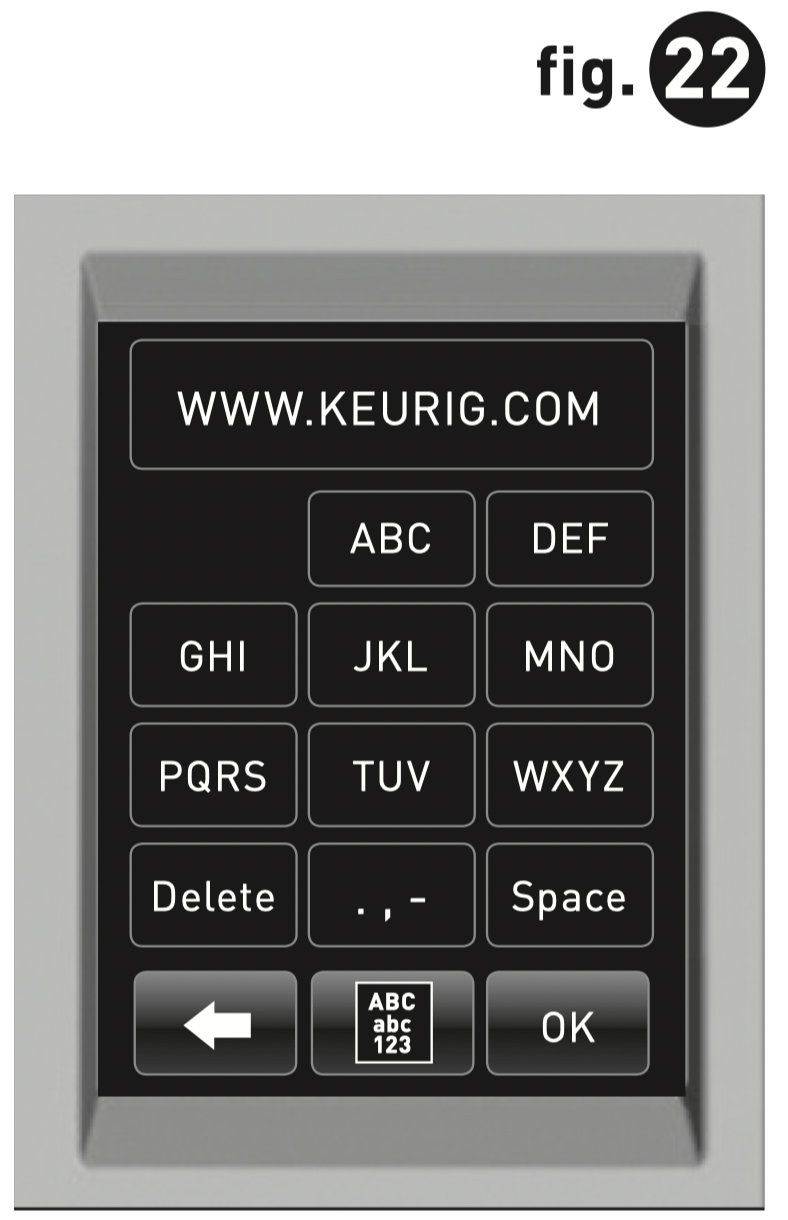
a. Enter new information using the Keypad.
b. Press “OK” to save your changes and return to the Main Contact Screen.
c. In Main Contact Screen (fig. 19), press “OK” to save the updated screen as the default and return to the Menu Screen.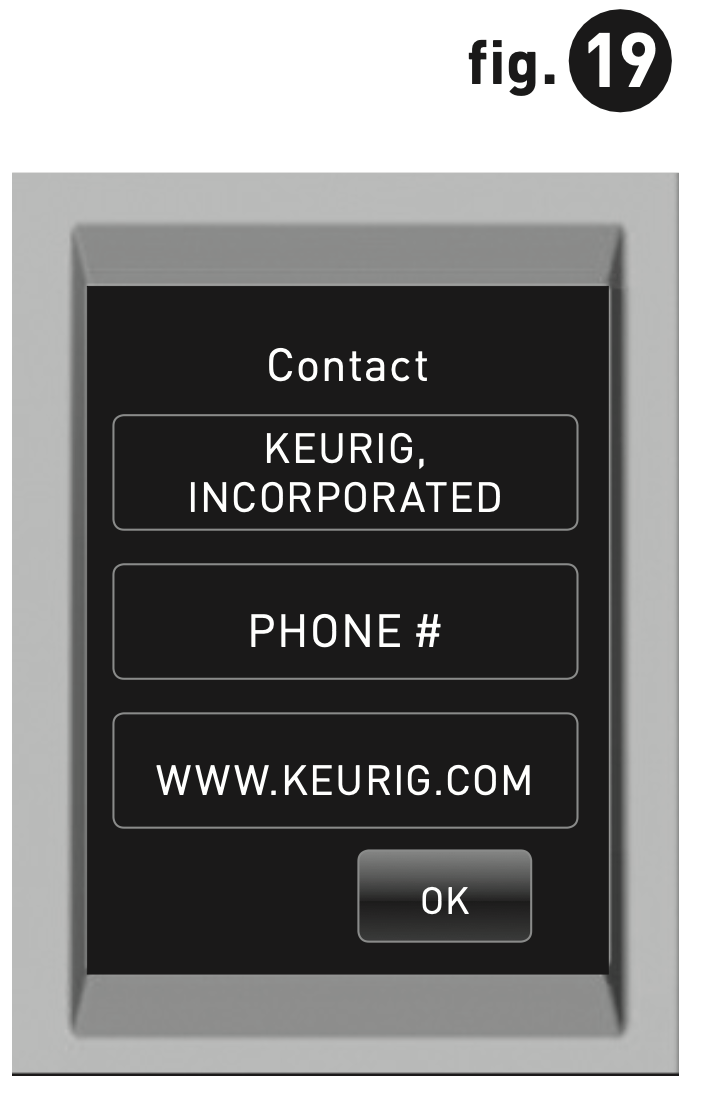
Cleaning & Maintenance
Cleaning External Parts
Regular cleaning of the Brewer’s external components is recommended.
- Never immerse the Brewer in water or other liquids. The Housing and other external components may be cleaned with a soapy, damp, non-abrasive cloth.
- The Drip Tray can accumulate up to 12 ounces of overflow. The Drip Tray and Drip Tray Plate should be periodically inspected and rinsed clean. To remove the Drip Tray Assembly, simply slide it toward you, keeping it level at all times to avoid spilling. The Drip Tray and Drip Tray Plate should not be placed in the dishwasher. They should be cleaned with a damp, soapy, non-abrasive cloth and rinsed thoroughly.
Cleaning the K-Cup ® Pack Holder Assembly
- Cleaning the Parts —The K-Cup ® Pack Holder Assembly can be placed onto the top shelf of a dishwasher.
NOTE: Use low temperature cycles in the dishwasher. To remove the K-Cup ® Pack Holder Assembly from the Brewer, open the cover by lifting the Handle. Grasp the top of the K-Cup ® Pack Holder with one hand while pushing up on the bottom of the K-Cup ® Pack Holder from underneath with the other until it releases (fig. 23). After cleaning, align the K-Cup® Pack Holder with the opening using the two front ribs as a guide, and snap them into place from the top.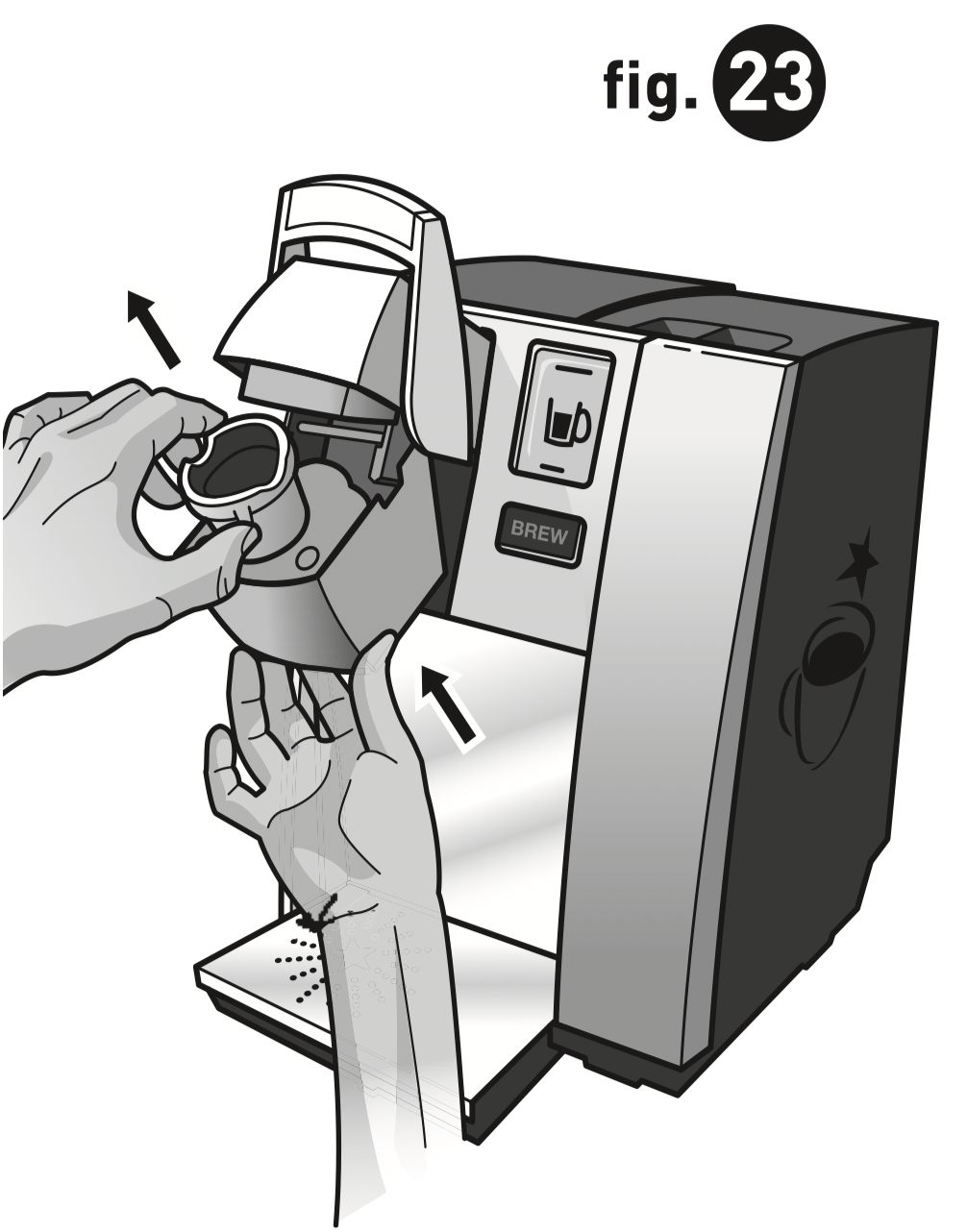
- Cleaning the Funnel —The Funnel can be removed from the K-Cup ® Pack Holder by pulling on it until it pops off (fig. 24). The Funnel is dishwasher safe. To replace it, just snap it back onto the K-Cup ® Pack Holder.
- Cleaning the Exit Needle —The Exit Needle is located on the inside bottom of the K-Cup® Pack Holder. Should a clog arise due to coffee grinds, it can be cleaned using a paper clip or similar tool. Remove the K-Cup ® Pack Holder Assembly and detach Funnel. Insert the paper clip (as shown in fig. 24) into the Needle to loosen the clog, then flush with water. The K-Cup ® Pack Holder Assembly can be placed onto the top shelf of a dishwasher.
NOTE: Use low temperature cycles in the dishwasher.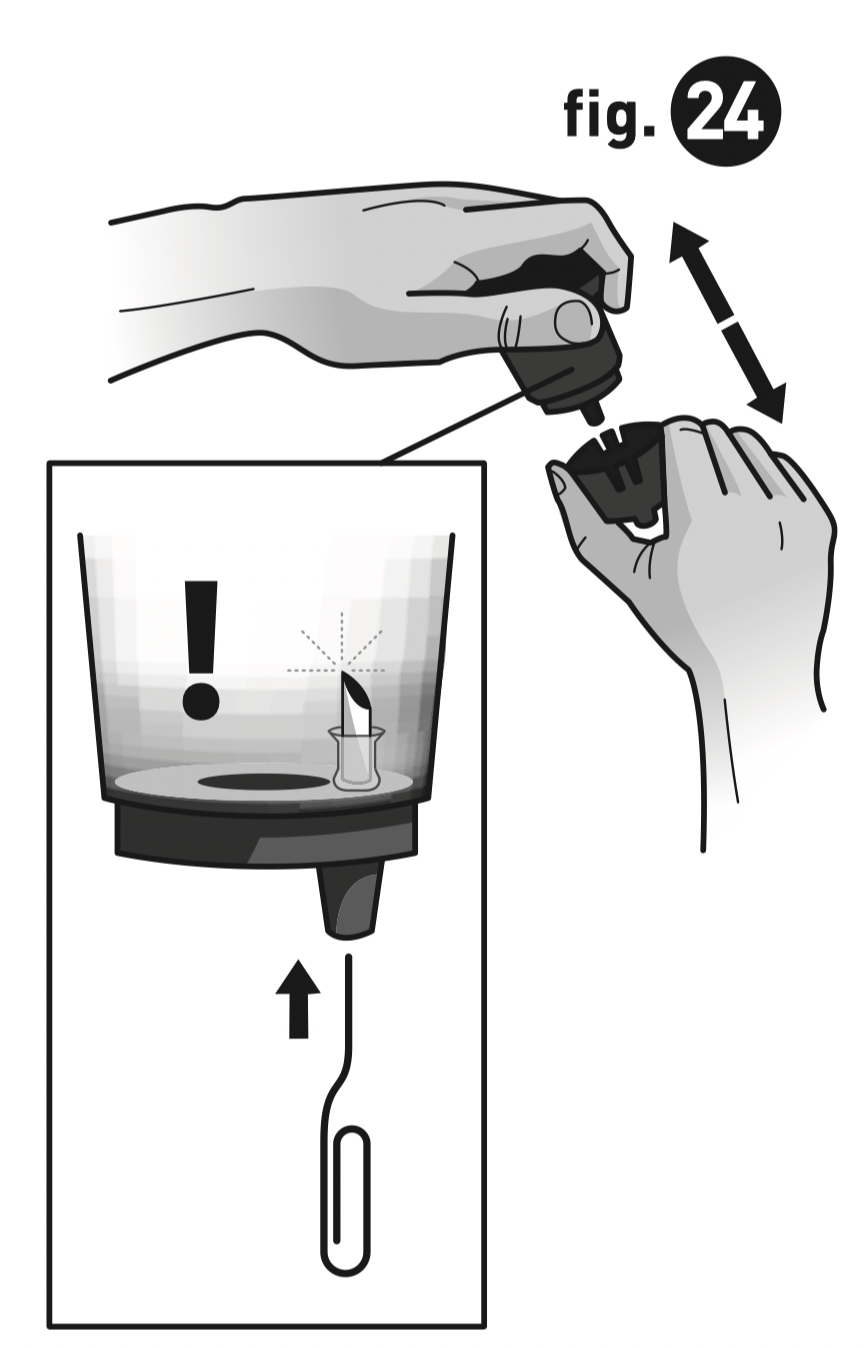
CAUTION: There are sharp needles that puncture the K-Cup ® pack above the K-Cup ® Pack Holder and in the bottom of the K-Cup ® Pack Holder. To avoid risk of injury, do not put your fingers in the K-Cup ® Pack Assembly Housing.
Cleaning the Water Reservoir & Water Reservoir Lid
The Water Reservoir Lid or Water Reservoir should not be put into the dishwasher. They should be cleaned with a damp, soapy, non-abrasive cloth and rinsed thoroughly. Do not dry the inside of the Water Reservoir with a cloth as lint may remain.
CAUTION: Please rinse the Water Reservoir thoroughly after cleaning to ensure that no cleaners or cleaning solutions remain in this area as they may contaminate the water supply in the Brewer.
De-Scaling Your Brewer
Mineral content in water varies from place to place. Depending on the mineral content of the water in your area, calcium deposits or scale may build up in your Brewer. Scale is non-toxic, but left unattended, it can hinder Brewer performance. De-scaling your Brewer helps maintain the heating element and other internal parts of the Brewer that come in contact with water.
The Brewer should be de-scaled every 3-6 months to ensure optimal performance. It is possible for calcium deposits to build up faster, making it necessary to de-scale more often.
De-Scaling Instructions
A. PREPARE
Step 1: Make sure you have at least 90 oz. of undiluted white vinegar on hand. You will also need an empty sink and a large ceramic mug (do not use a paper cup).
Step 2: Empty the water in the Water Reservoir.
Step 3: Disable “Auto Off” and programmed “On Off” time (pages 13-14).
B. FILL AND CLEAN
Step 1: Pour the vinegar into the Water Reservoir to fill it.
Step 2: Place a large mug on the Drip Tray Plate and run a water brew cycle. DO NOT USE A K-CUP ® PACK, just select the Large Mug brew size. Pour the contents of the large mug into the sink.
Step 3: Repeat the brew process 3 times.
Step 4: Let the Brewer stand for at least 4 hours while still on.
C. RINSE
Step 1: Ensure the Water Reservoir is filled with fresh water.
Step 2: Place a large mug on the Drip Tray Plate and run a water brew cycle. Pour the contents of the large mug into the sink.
Step 3: Repeat brew process until the Water Reservoir is empty.
Step 4: You may need to perform additional water brew cycles if you notice any residual taste or odor.
Storage
Draining the Brewer
- Turn off the Brewer, unplug it, and allow the Brewer to cool approximately 30 minutes.
- Empty the Water Reservoir by first removing the Lid from the Water Reservoir then lifting the Water Reservoir straight up and toward the right of the Brewer (may be tight). Rinse and Empty the Water Reservoir.
- Turn the Brewer around so the back is facing out. Unscrew the small knob to release the back panel, remove the panel from the Brewer, and set it aside. If the screw is tight, you may need to use a flathead screw driver. Pull the tube downward until the end is free (fig25). Over a large pitcher, remove the plug and drain the water from the Internal Hot Water Tank into the pitcher.
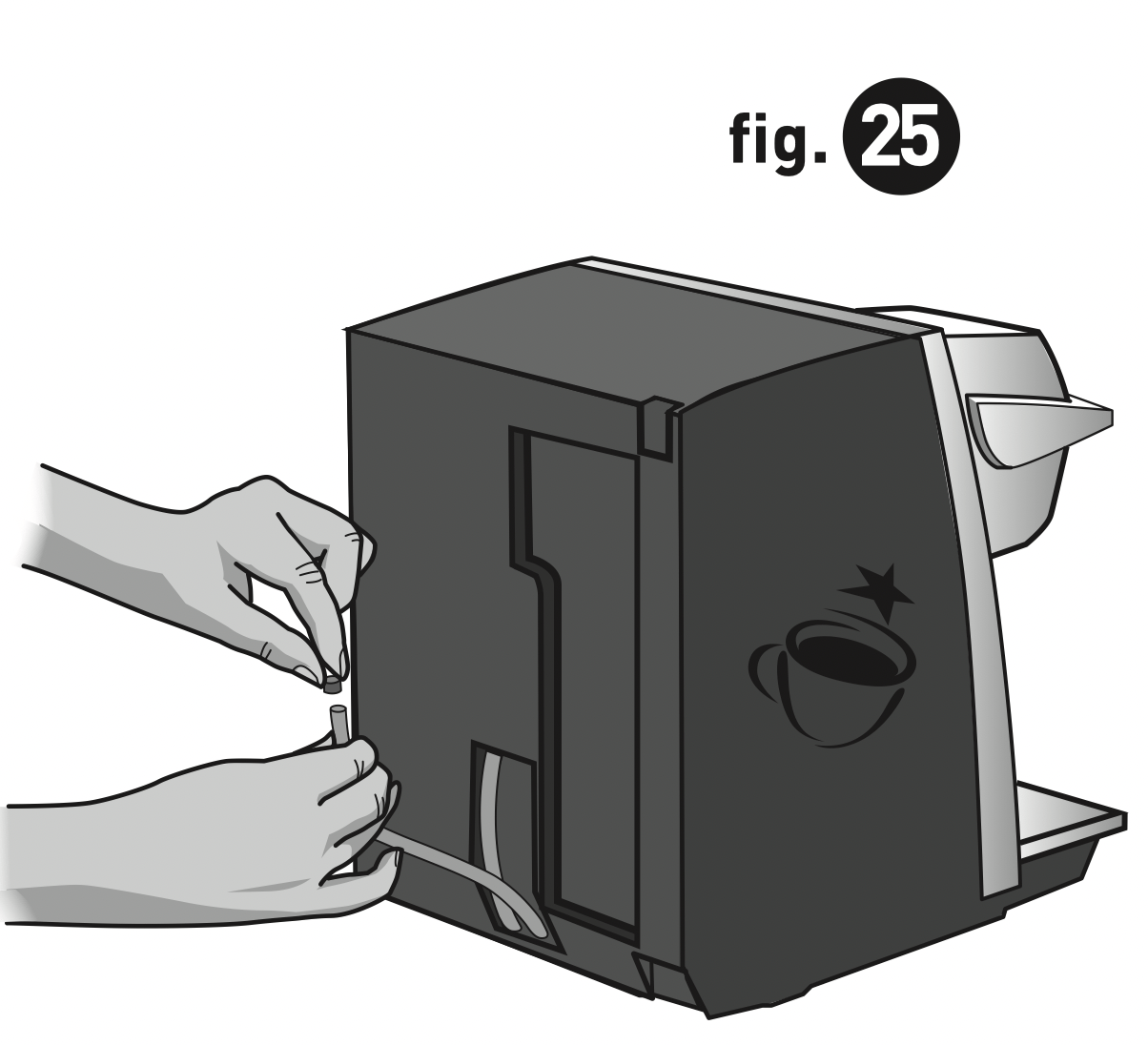
CAUTION: If the Brewer was not allowed to cool sufficiently, the water draining from the tube may be very hot. Re-cap the tube.
NOTE: To avoid losing parts, when finished, re-insert the tube and screw the panel back onto the Brewer.
Troubleshooting
| Situation | Solution |
|---|---|
| Brewer does not have power |
|
| Brewer will not brew |
LCD Messages
|
| Chlorine or mineral taste in coffee |
|
| Brewing a partial cup |
|
| The time is not displayed on the LCD Message Center |
|
| Brewer shuts off or turns on automatically |
|
See other models: K-Mini 2.0 Thermal Carafe B-70 K40 K-Cafe Special Edition
