Loading ...
Loading ...
Loading ...
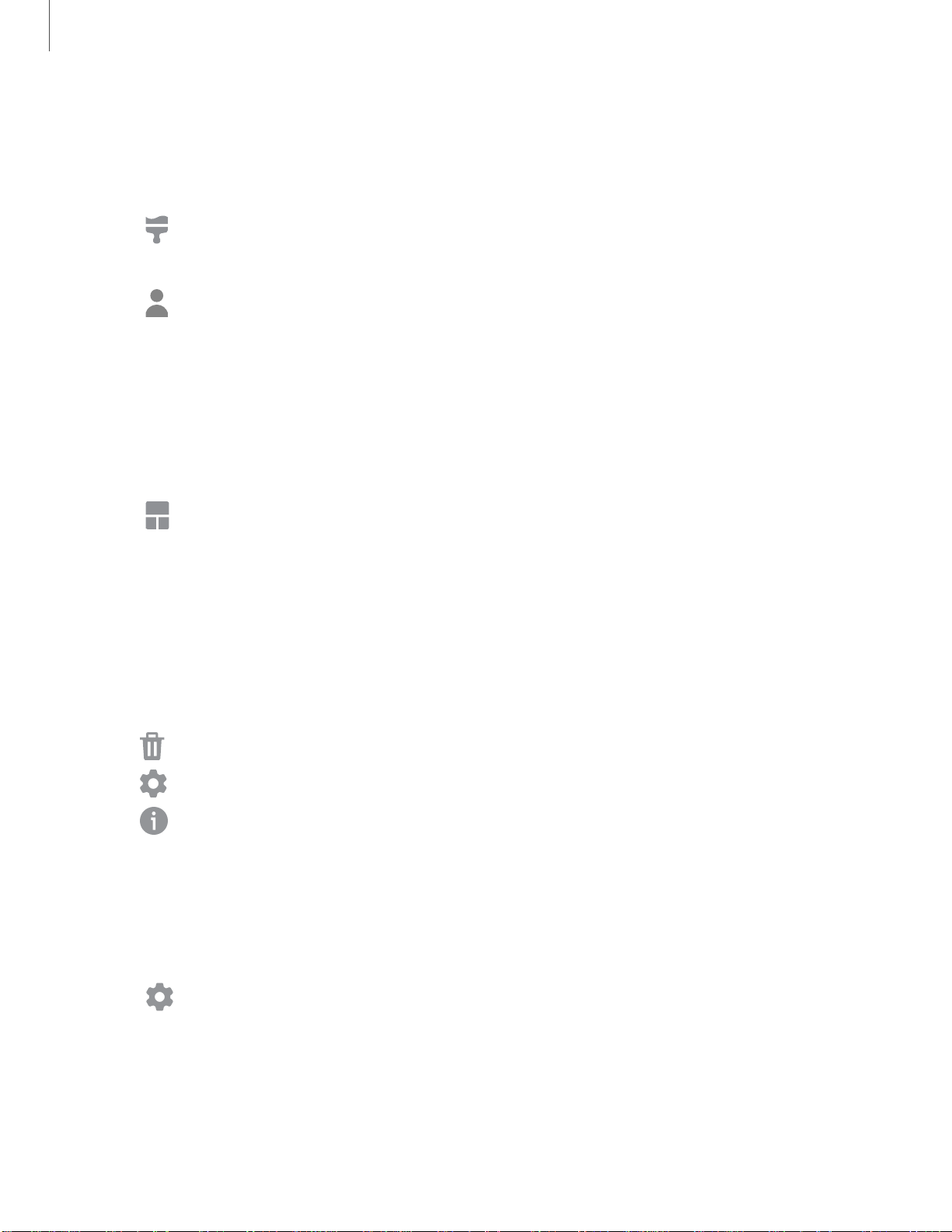
•
-
-
••
1Yr
(I
0
(I
Getting started
2
2
Icons
Apply different icon sets to replace the default icons.
1. From a Home screen, touch and hold the screen.
2.
Tap
Themes > Icons to customize.
3. Tap an icon set to preview and download it to My icons.
4.
Tap
My page > Icons to see downloaded icons.
5. Tap an icon, and then tap Apply to apply the selected icon set.
Widgets
Add widgets to your home screens for quick access to info or apps.
1. From a Home screen, touch and hold the screen.
2.
Tap
Widgets, and then touch and hold a widget, drag it to a Home screen, and
release it.
Customize Widgets
Once you have added a widget, you can customize where it's located and how it
functions.
◌
From a Home screen, touch and hold a widget, and tap an option:
•
Remove from Home
: Delete a widget from your screen.
•
Widget settings
: Customize the function or appearance of the widget.
•
App info
: Review the widget usage, permissions, and more.
Home screen settings
Customize your Home and Apps screens.
1. From a Home screen, touch and hold the screen.
2.
Tap
Home screen settings to customize:
• Home screen layout: Set your device to have separate Home and Apps
screens, or only a Home screen where all apps are located.
• Home screen grid: Choose a layout to determine how icons are arranged on
the Home screen.
Loading ...
Loading ...
Loading ...