Loading ...
Loading ...
Loading ...
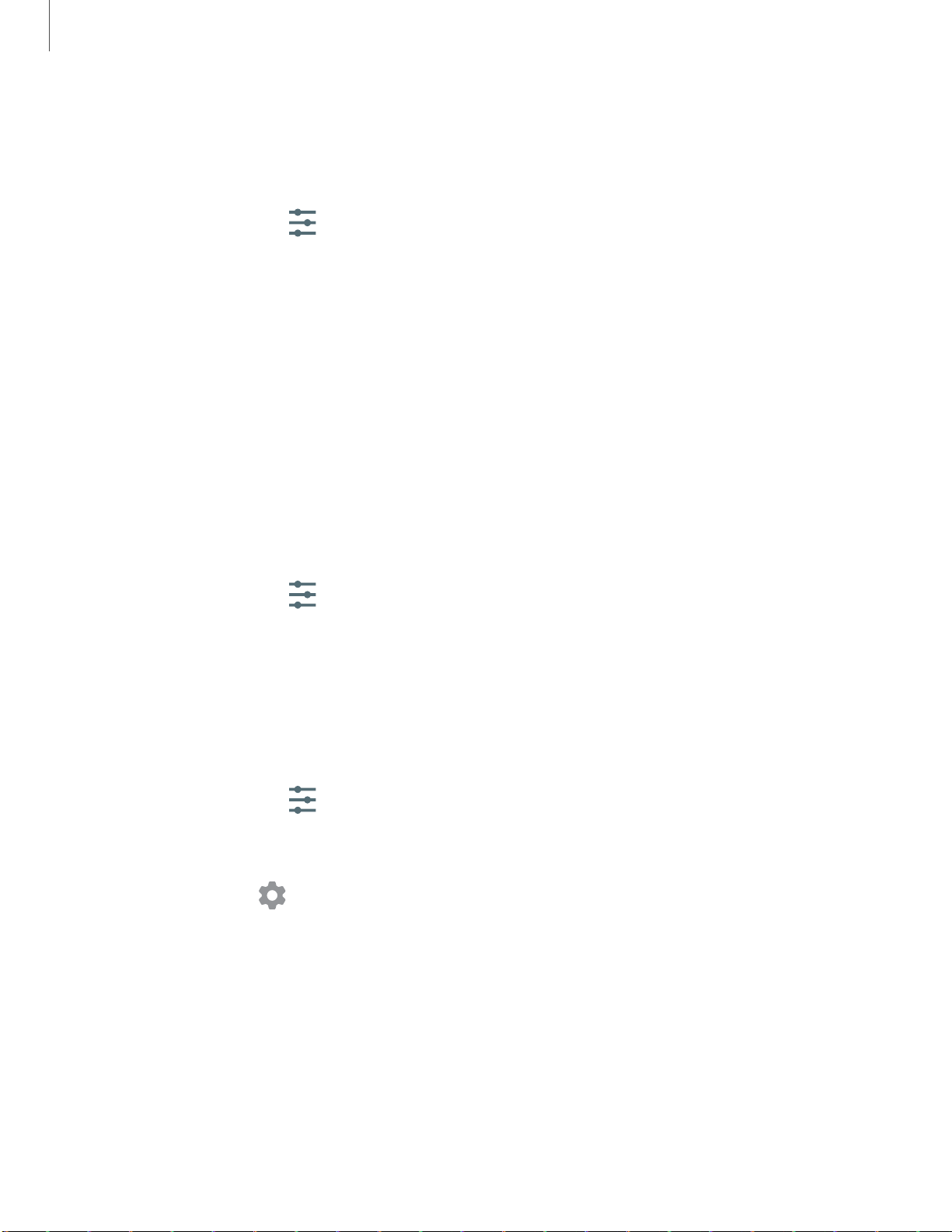
0
......
......
......
......
......
......
......
......
......
Settings
1
52
Physical keyboards
Customize options when you have a physical keyboard connected to your device (sold
separately).
1.
From Settings, tap
General management > Language and input.
2. Tap Physical keyboard, and then choose an option:
• Show on-screen keyboard: Show the on-screen keyboard while a physical
keyboard is also being used.
• Keyboard shortcuts: Show explanations of the keyboard shortcuts on the
screen.
• Change language shortcut: Enable or disable language key shortcuts for your
physical keyboard.
Autofill service
Save time entering information using autofill services.
1.
From Settings, tap
General Management > Language and input.
2. Tap Autofill service and select your preferred service.
Text-to-speech
Configure your Text-to-Speech (TTS) options. TTS is used for various accessibility
features, such as Voice Assistant.
◌
From Settings, tap General management > Language and input >
Text-to-speech for options:
•
Preferred engine: Choose either the Samsung or Google Text-to-speech
engine. Tap
Settings
for options.
•
Language: Set the default speech language.
•
Speech rate: Set the speed at which the text is spoken.
•
Pitch: Set the pitch of the speech.
•
Play: Tap to play a short demonstration of speech synthesis.
•
Reset: Reset the speech rate and pitch.
Loading ...
Loading ...
Loading ...