Loading ...
Loading ...
Loading ...
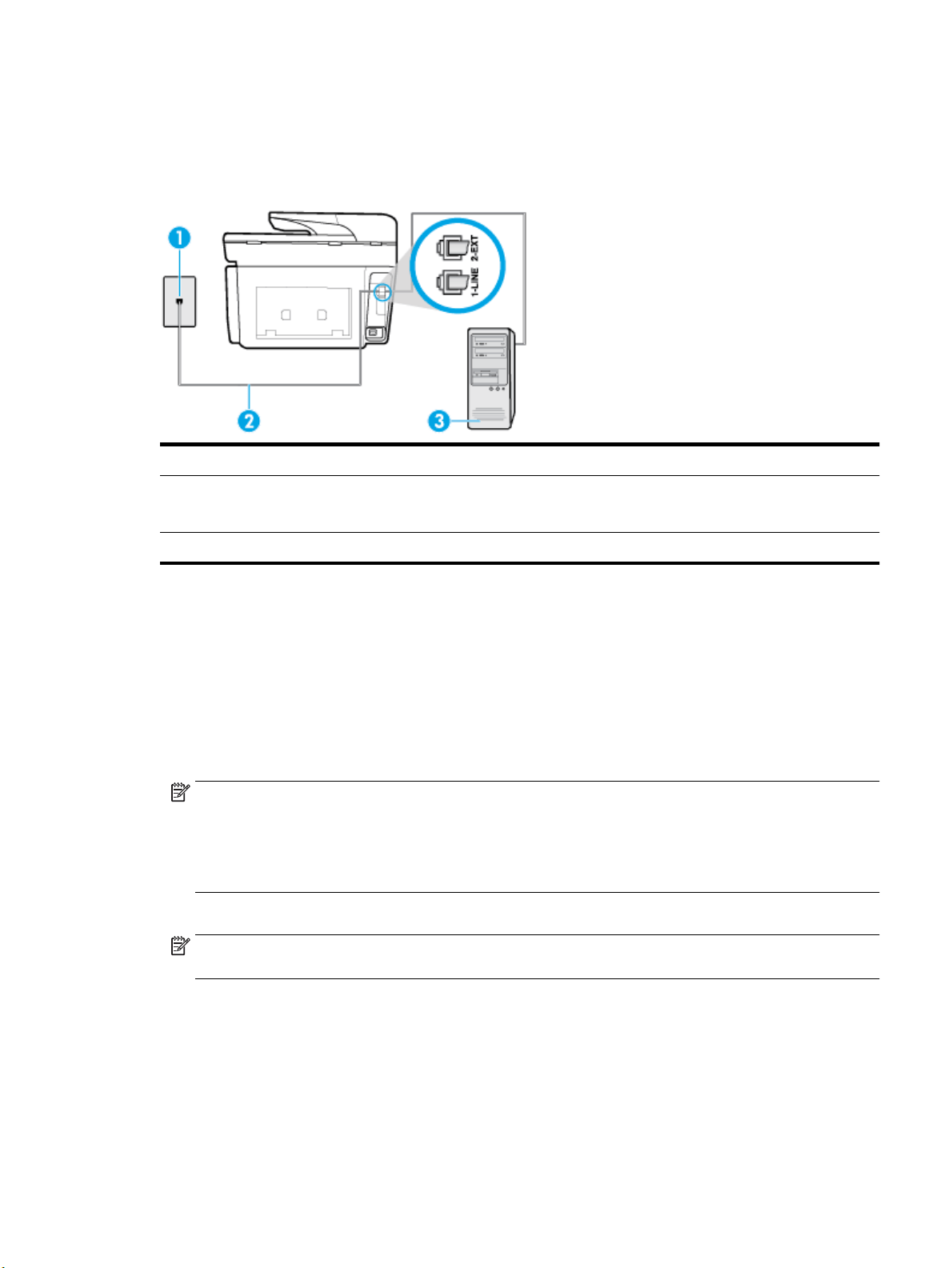
Set up the printer with a computer dial-up modem
If you are using the same phone line for sending faxes and for a computer dial-up modem, follow these
directions for setting up the printer.
Figure 5-6 Back view of the printer
1 Telephone wall jack
2 Use the phone cord supplied in the box with the printer to connect to the 1-LINE port.
You might need to connect the supplied phone cord to the adapter provided for your country/region.
3 Computer with modem
To set up the printer with a computer dial-up modem
1. Remove the white plug from the port labeled 2-EXT on the back of the printer.
2. Find the phone cord that connects from the back of your computer (your computer dial-up modem) to
a telephone wall jack. Disconnect the cord from the telephone wall jack and plug it into the port labeled
2-EXT on the back of the printer.
3. Using the phone cord supplied in the box with the printer, connect one end to your telephone wall jack,
then connect the other end to the port labeled 1-LINE on the back of the printer.
NOTE: You might need to connect the supplied phone cord to the adapter provided for your country/
region.
If you do not use the supplied cord to connect from the telephone wall jack to the printer, you might not
be able to fax successfully. This special phone cord is dierent from the phone cords you might already
have in your home or oice.
4. If your modem software is set to receive faxes to your computer automatically, turn o that setting.
NOTE: If you do not turn o the automatic fax reception setting in your modem software, the printer
cannot receive faxes.
5. Turn on the Auto Answer setting.
6. (Optional) Change the Rings to Answer setting to the lowest setting (two rings).
7. Run a fax test.
When the phone rings, the printer automatically answers after the number of rings you set in the Rings to
Answer setting. The printer begins emitting fax reception tones to the sending fax machine and receives the
fax.
ENWW Additional fax setup 79
Loading ...
Loading ...
Loading ...
