Loading ...
Loading ...
Loading ...
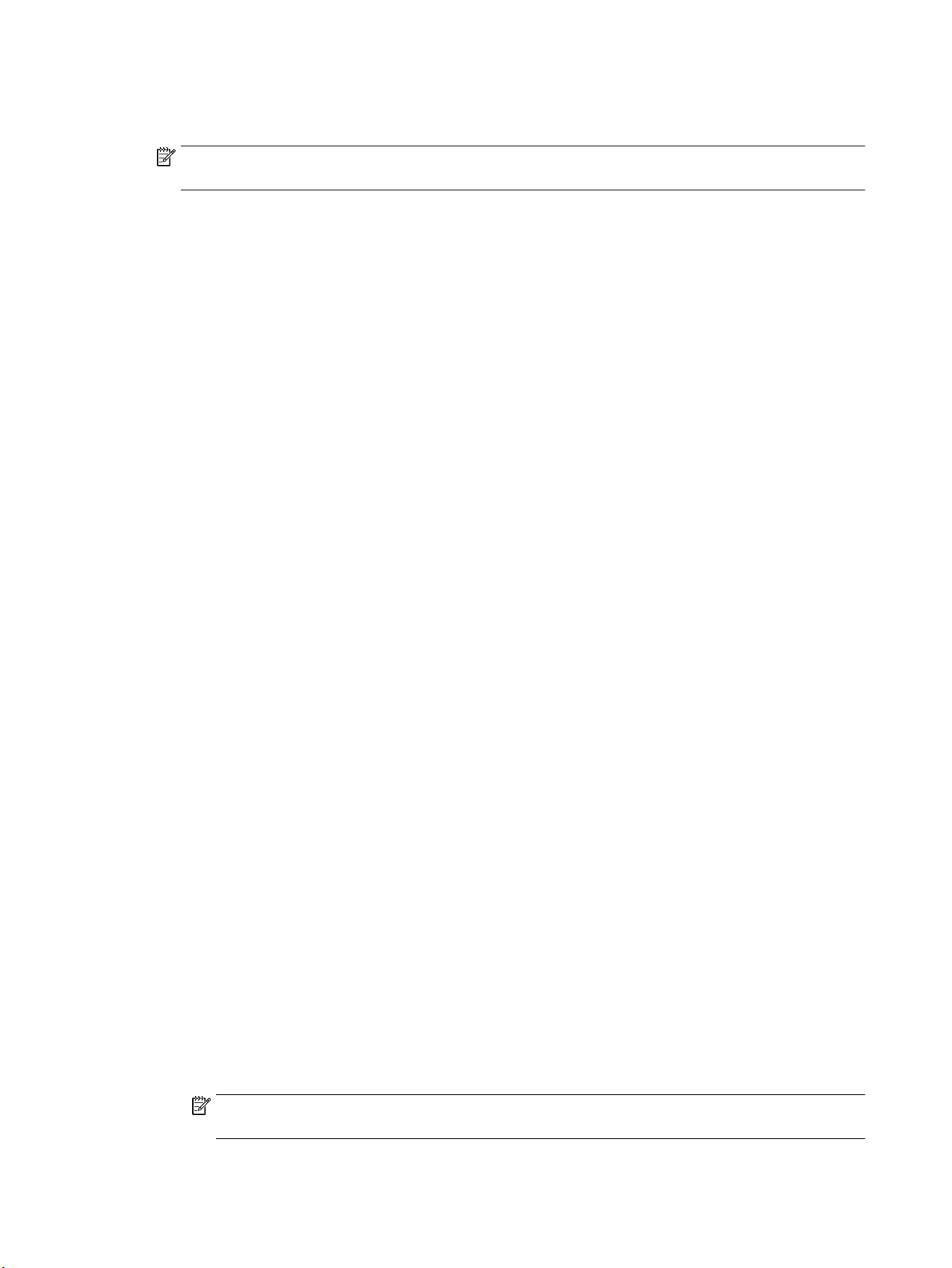
hear noise, turn o your DSL modem and completely remove power for at least 15 minutes. Turn the
DSL modem back on and listen to the dial tone again.
NOTE: You might notice static on the phone line again in the future. If the printer stops sending and
receiving faxes, repeat this process.
If the phone line is still noisy, contact your telephone company. For information on turning your DSL
modem o, contact your DSL provider for support.
●
If you are using a phone splitter, this can cause faxing problems. (A splitter is a two-cord connector that
plugs into a telephone wall jack.) Try removing the splitter and connecting the printer directly to the
telephone wall jack.
The printer cannot receive faxes, but can send faxes
●
If you are not using a distinctive ring service, check to make sure that the Distinctive Ring feature on the
printer is set to All Standard Rings .
●
If Auto Answer is set to O , you need to receive faxes manually; otherwise, the printer cannot receive
the fax.
●
If you have a voice mail service at the same phone number you use for fax calls, you must receive faxes
manually, not automatically. This means that you must be available to respond in person to incoming
fax calls.
●
If you have a computer dial-up modem on the same phone line with the printer, check to make sure that
the software that came with your modem is not set to receive faxes automatically. Modems that are set
up to receive faxes automatically take over the phone line to receive all incoming faxes, which prevents
the printer from receiving fax calls.
●
If you have an answering machine on the same phone line with the printer, you might have one of the
following problems:
◦
Your answering machine might not be set up correctly with the printer.
◦
Your outgoing message might be too long or too loud to allow the printer to detect fax tones, and
the sending fax machine might disconnect.
◦
Your answering machine might not have enough quiet time after your outgoing message to allow
the printer to detect fax tones. This problem is most common with digital answering machines.
The following actions might help solve these problems:
◦
When you have an answering machine on the same phone line you use for fax calls, try connecting
the answering machine directly to the printer.
◦
Make sure the printer is set to receive faxes automatically.
◦
Make sure the Rings to Answer setting is set to a greater number of rings than the answering
machine.
◦
Disconnect the answering machine and then try receiving a fax. If faxing is successful without the
answering machine, the answering machine might be causing the problem.
◦
Reconnect the answering machine and record your outgoing message again. Record a message
that is approximately 10 seconds in duration. Speak slowly and at a low volume when recording
your message. Leave at least 5 seconds of silence at the end of the voice message. There should be
no background noise when recording this silent time. Try to receive a fax again.
NOTE: Some digital answering machines might not retain the recorded silence at the end of your
outgoing message. Play back your outgoing message to check.
136 Chapter 10 Solve a problem ENWW
Loading ...
Loading ...
Loading ...
