Loading ...
Loading ...
Loading ...
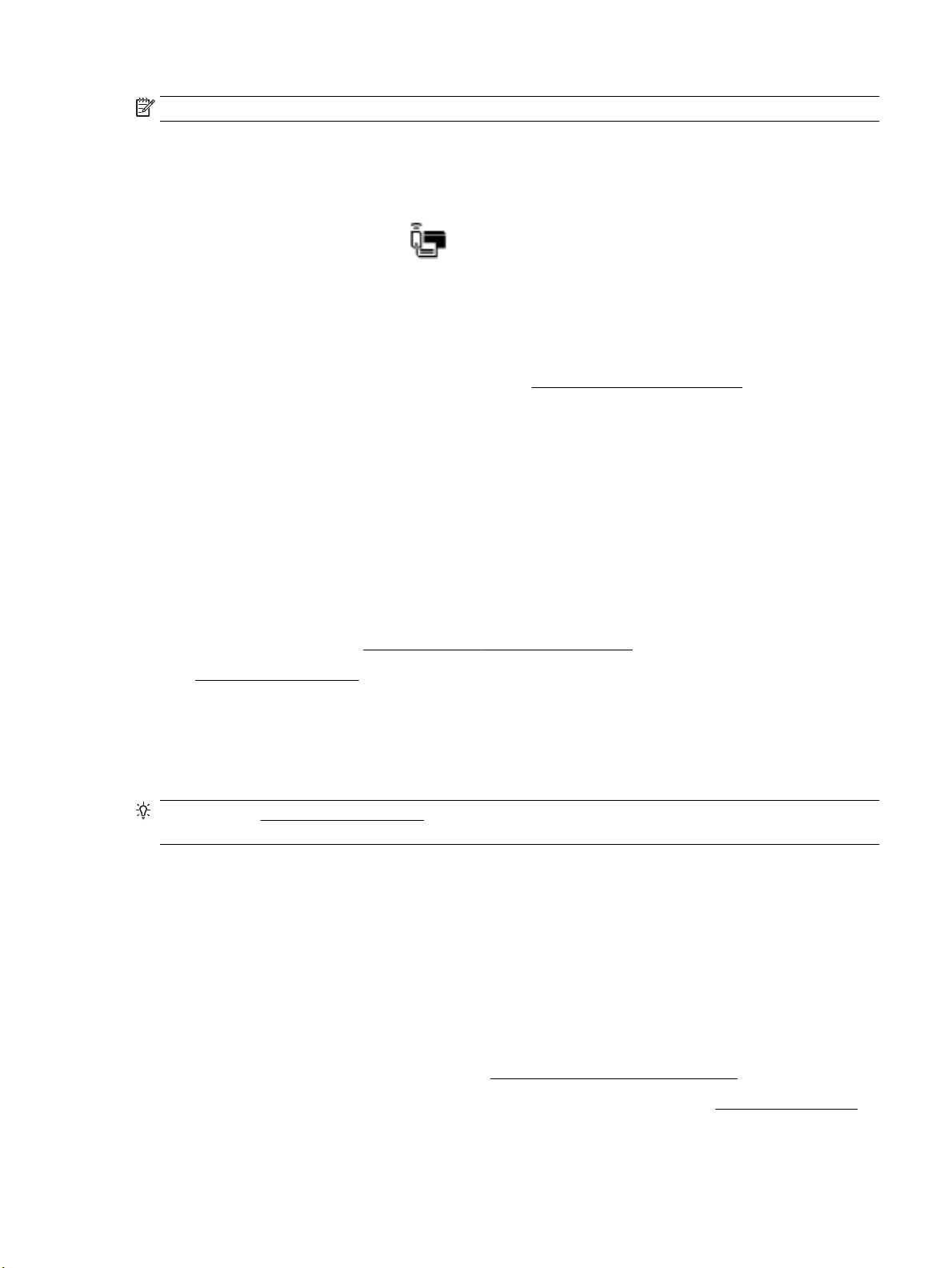
NOTE: The HP online troubleshooting wizards may not be available in all languages.
Read general instructions in the Help for Wi-Fi Direct troubleshooting
1. Check the printer to conrm that Wi-Fi Direct is turned on:
▲
From the printer control panel, touch or swipe down the tab at the top of the screen to open the
Dashboard, and then touch
(Wi-Fi Direct).
2. From your wireless computer or mobile device, turn on the Wi-Fi connection, and then search for and
connect to the Wi-Fi Direct name of your printer.
3. Enter the Wi-Fi Direct password when prompted.
4. If you are using a mobile device, make sure you have installed a compatible printing app. For more
information, visit the HP Mobile Printing website at www.hp.com/go/mobileprinting. If a local version of
this website is not available in your country/region or language, you might be directed to the HP Mobile
Printing website in another country/region or language.
Fix Ethernet connection
Check the following:
●
The network is operational and the network hub, switch, or router is turned on.
●
The Ethernet cable is properly connected between the printer and the router. The Ethernet cable is
plugged into the Ethernet port on the printer and the light near the connector lights up when connected.
●
Antivirus programs, including spyware protection programs, are not impacting your network connection
to the printer. If you know that antivirus or rewall software is preventing your computer from
connecting to the printer, use the HP online rewall troubleshooter to help solve the problem.
●
HP Print and Scan Doctor
Run the HP Print and Scan Doctor to troubleshoot the issue automatically. The utility will try to diagnose
and x the issue. The HP Print and Scan Doctor may not be available in all languages.
Printer hardware issues
TIP: Run the HP Print and Scan Doctor to diagnose and automatically x printing, scanning, and copying
issues. The application is only available in some languages.
The printer shuts down unexpectedly
●
Check the power and power connections.
●
Make sure the printer's power cord is connected rmly to a functioning power outlet.
Printhead alignment fails
●
If the alignment process fails, make sure you have loaded unused, plain white paper into the input tray.
If you have colored paper loaded in the input tray when you align the printhead, the alignment fails.
●
If the alignment process fails repeatedly, you may need to clean the printhead, or you might have a
defective sensor. To clean the printhead, see Maintain the printhead and cartridges.
●
If cleaning the printhead does not solve the problem, contact HP support. Go to www.support.hp.com .
This website provides information and utilities that can help you correct many common printer
ENWW Printer hardware issues 139
Loading ...
Loading ...
Loading ...
