Loading ...
Loading ...
Loading ...
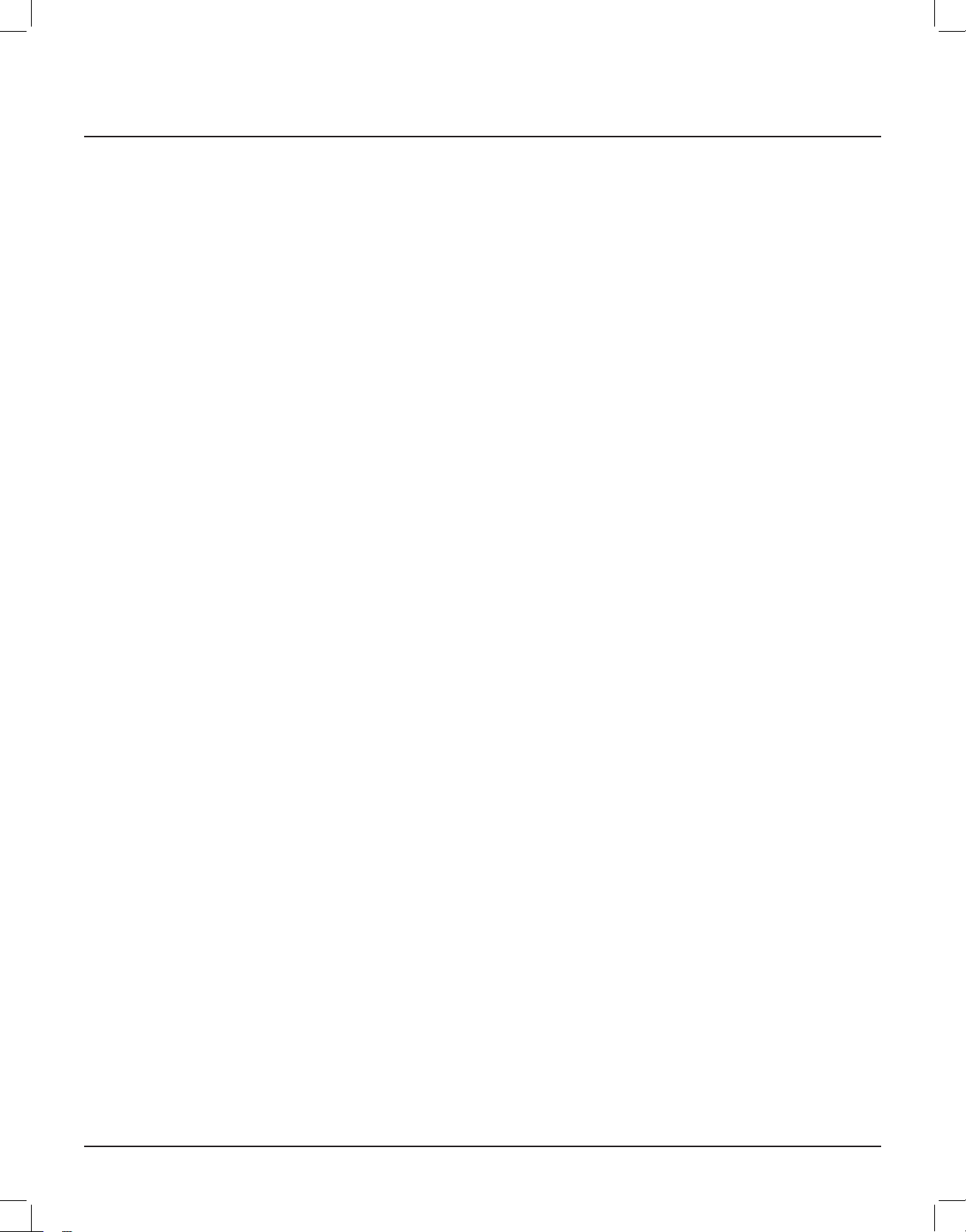
8
13. RESET - Using a small, blunt object, with the power ON, press and hold the recessed
switch for 5 seconds to restore factory default settings. The Reset switch is also used
whenupdatingrmware.See:Service, below.
14. SERVICE - USBTypeAterminalusedforupdatingrmware.Toupgradermware:
a) Downloadthermwareupdatefromelac.comtoacomputer.
b) Copythermwaretotherootdirectoryofathumbdriveandinsertthethumbdrive
into the rear of the unit.
c) Unplug the power, hold down the Reset button while plugging the power back in
andthermwareupdateprocessbegins(Updatestatusisindicatedonthefront
panel display.)
15. USB ASYNCHRONOUS INPUT - Using a USB Type B to USB A cable, connect the USB IN port
on the EA101EQ-G to the USB port on an appropriately featured computer, music server
or streaming audio device. This input can be selected by pressing USB on the remote or
by tapping the front panel Source button.
16. OPTICAL IN 2 - Using a quality digital optical audio cable, connect the Optical OUT on a
source component to the Optical IN 2 on the EA101EQ-G. The Dolby logo will appear in
the front panel display when Dolby Digital signals are present. This input can be selected
by pressing Opt 2 on the remote or by tapping the front panel Source button.
17. OPTICAL IN 1 - Using a quality digital optical audio cable, connect the Optical OUT on a
source component to the Optical IN 1 on the EA101EQ-G. The Dolby logo will appear in
the front panel display when Dolby Digital signals are present. This input can be selected
by pressing Opt 1 on the remote or by tapping the front panel Source button.
Rear Panel Features (cont)
Loading ...
Loading ...
Loading ...
