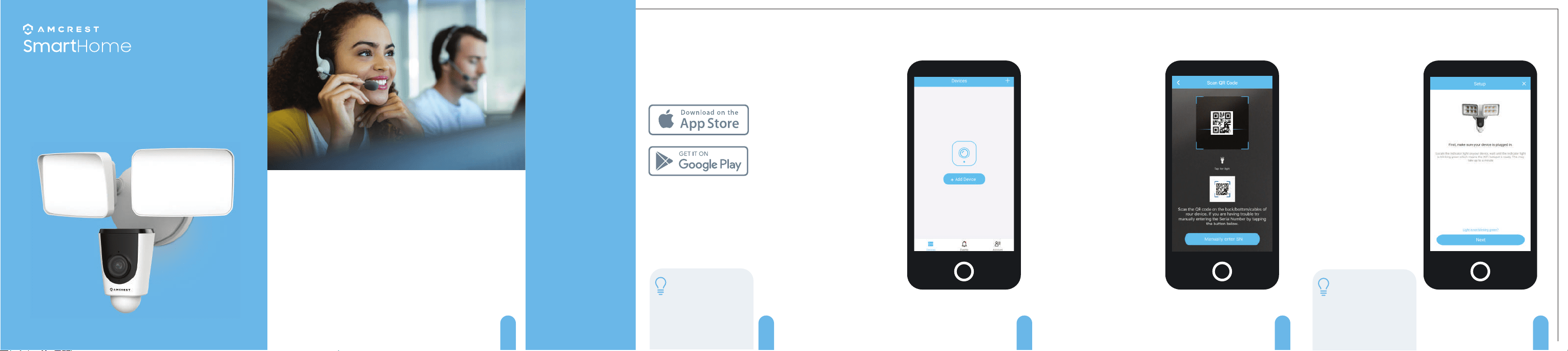
Online Video Tutorial & Quick Start Guide
amcrest.com/floodlightsetup
Need help?
1-888-212-7538
How can we help?
We are dedicated to providing the highest quality
support to our customers and are available 7
days a week.
2
App Setup Guide
1080P Motion-Activated Floodlight
Outdoor Wi-Fi Security Camera
Model: ASH26
3
01
Setting Up
the Camera
The Amcrest Smart Home app
connects your Amcrest camera to
your Android or iOS mobile device,
ensuring you are always connected to
what matters most.
To get the app, search for “Amcrest
Smart Home” in the Google Play or
App Store.
Note: To add the device
on the Amcrest View Pro
app you must complete
setup on Amcrest Smart
Home app first. Then
follow link below:
amcrest.com/usingviewpro
4
Connecting to the Smart Home app
Open the Amcrest Smart
Home app and tap on
“Register” to register an
account. After registering an
account, log into the app and
tap on “Add Device”.
You will need to allow all
notication and location
permissions to allow the
camera to connect to your
mobile device.
5
Scan the QR Code or Manually Enter the S/N
Scan the QR code located on
the side of your camera.
If you are unable to scan the
QR code you can manually
enter the serial number by
tapping “Manually enter SN”.
6
Setting Up the Camera
Locate the indicator light on
the front of the camera and
ensure it is blinking green.
Once the indicator light on
the front of the camera is
blinking green the camera is
ready to be connected
Tap “Next” to continue and
follow the in app setup
instructions to complete
setting up your camera.
Note: Once the camera
has been successfully
connected the indicator
light on the front of the
camera will be solid green
and ready for use.
Loading ...
