Loading ...
Loading ...
Loading ...
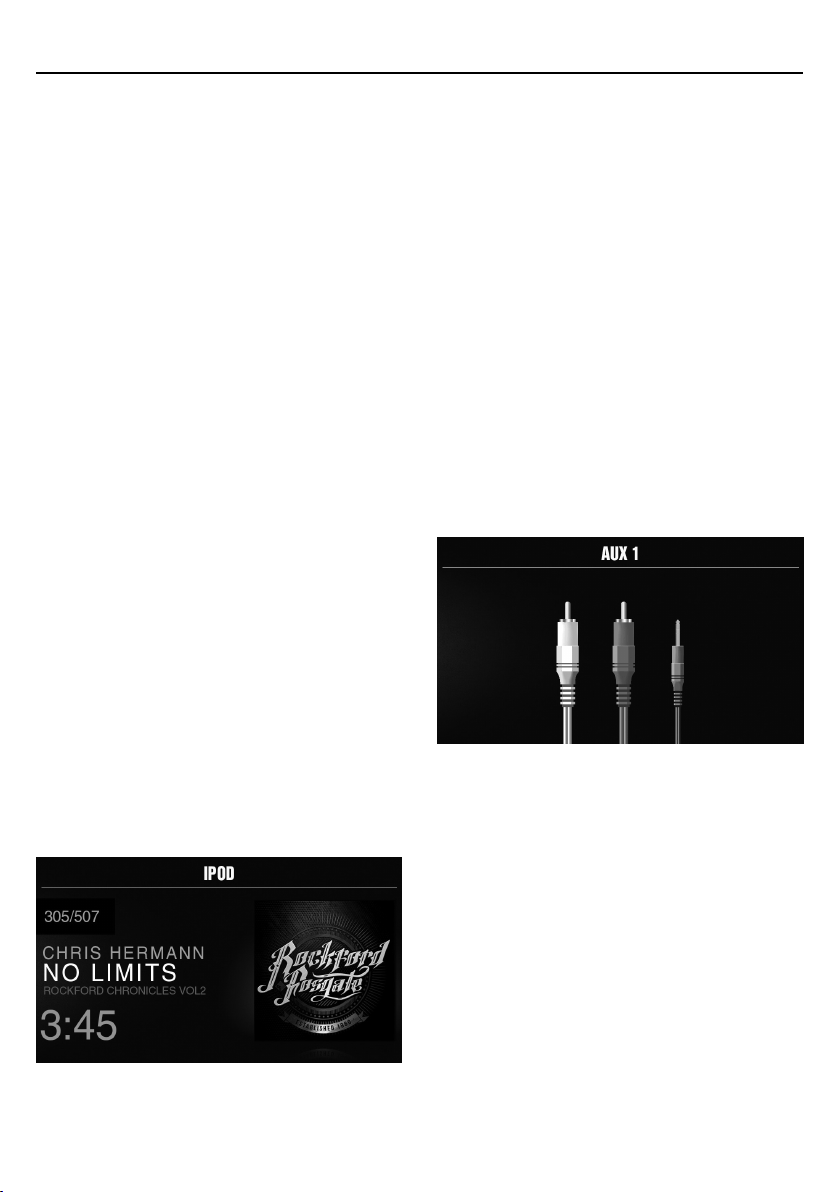
8
switching to distance tuning enables the unit to tune in to more
distant stations. Distance tuning is the default.
AM BAND SETTINGS
To access the AM BAND SETTINGS, short press the MENU
when using the AM TUNER source. This will give you access
to the settings specific to the AM TUNER (AM>PRESETS>ADD
PRESETS>REMOVE PRESETS>AUTO STORE>LOCAL).
PRESETS
Short press the encoder button to access the PRESETS list. Using
this feature allows you to see what PRESETS are saved on the
unit.
ADD PRESETS
Short press the encoder button on the ADD PRESETS option. You
will need to be on both the station and PRESET group you want to
add first (AM1>AM2). Using this feature allows you to save stations
to the unit. Once selected, use the rotary encoder to select the
PRESET number (1-6) you want the station saved to.
REMOVE PRESETS
Short press the encoder button on the REMOVE PRESETS option.
You will need to be under the PRESET group you want to adjust
first (AM1>AM2). Using this feature allows you to remove saved
stations on the unit. Once selected, use the rotary encoder to
select the PRESET number (1-6) of the station you want removed.
AM
Short press the encoder button to access the FM PRESET options
(AM1>AM2). Using this feature allows you to have separate tuner
preset groups to choose from. Use the rotary encoder button to
scroll through the TUNER groups and short press to select the
group.
AUTO STORE
Short press the encoder button to access the AUTO STORE
function. You will need to be under the PRESET group you want to
adjust first (AM1>AM2). This feature automatically stores presets
on the unit. It will stop when presets 1-6 are set. Select the next
PRESET group and repeat to fill next set.
LOCAL
Short press the encoder button to access the LOCAL options.
Once selected, use the rotary encoder to select ON or OFF. The
local option tunes to nearby radio stations with suiciently strong
signals for good reception. In areas where reception is poor,
switching to distance tuning enables the unit to tune in to more
distant stations. Distance tuning is the default.
USB (iPod) Operation
Aer your device is connected to the source unit, this feature
allows you to control playback from your device directly from the
unit. Select the USB source option on the source unit.
To play or pause a song, short press the PLAY/PAUSE button.
To skip a track forward, short press the FWD button. To skip a
track backwards, short press the REV button.
To access USB specific settings, short press the MENU button
for the list of settings (BROWSER>REPEAT>SHUFFLE). Use the
encoder to select the option to change.
BROWSER
Short press the encoder button to access the BROWSER options
(PLAYLISTS>ARTISTS>ALBUMS>GENRES>SONGS>COMPOSERS>A
UDIOBOOKS>PODCASTS). Using this feature allows you to search
for tracks or songs by dierent types of categories.
To page/down, use the track forward and track backwards
buttons.
REPEAT
Short press the encoder button to access the REPEAT feature
options (OFF>ONE>ALL).
SHUFFLE
Short press the encoder button to access the SHUFFLE feature
options (OFF>ALL). This feature allows you to set your preference
on shuling tracks or songs.
NOTE: When using a USB extension cable, it must be a Rockford
Fosgate powered extension cable. The maximum distance for the
cable is 33 feet (10 meters).
AUX Operation
Aer your device is plugged into the source unit, this feature
allows you to play music from your device. Select the AUX source
option on the source unit and use your plugged in device to
control song/track selection, PLAY/PAUSE and track skip FWD/
REV.
Operation
Loading ...
Loading ...
Loading ...