Loading ...
Loading ...
Loading ...
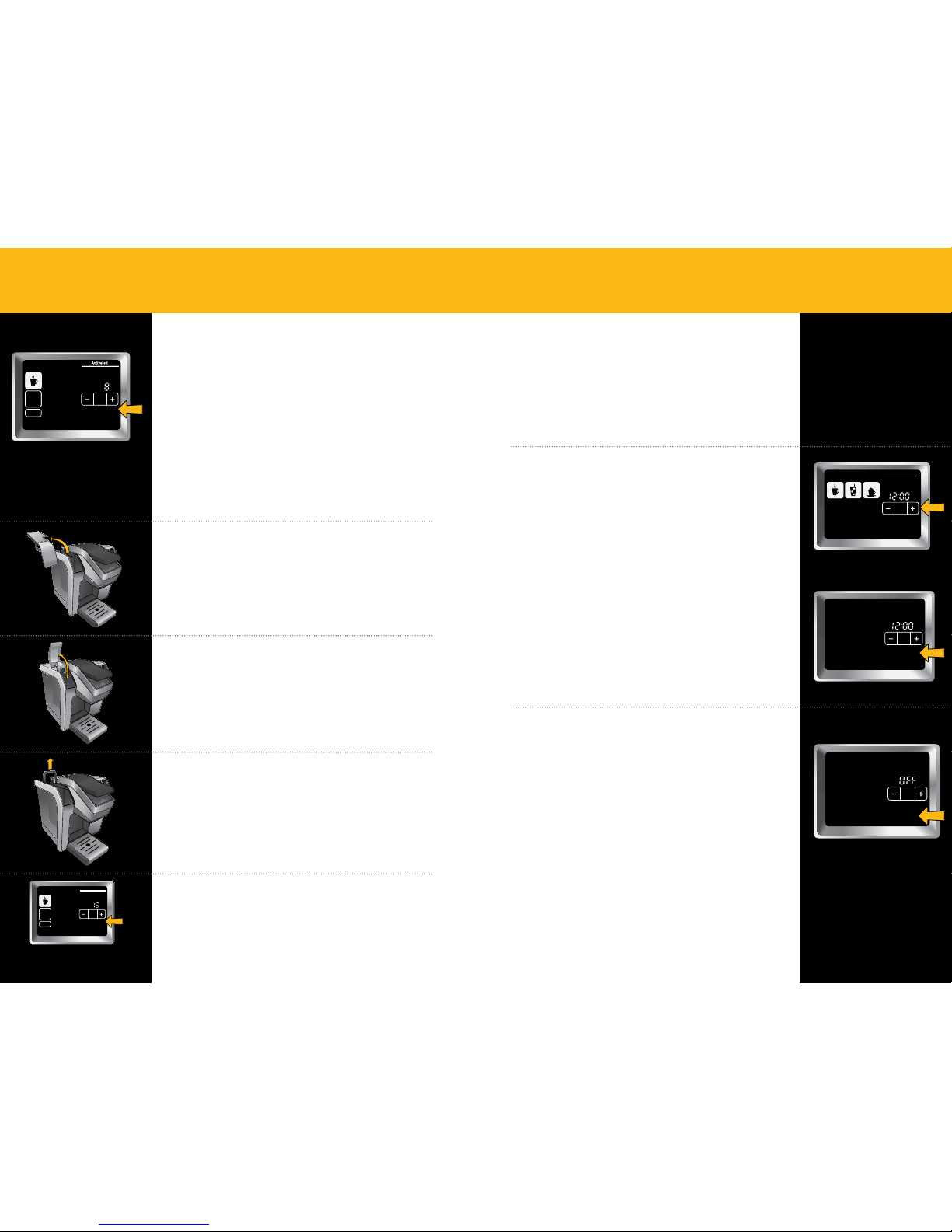
Adding Water
When the water supply is low, the Touchscreen will display as
pictured and the light inside the Water Reservoir will flash.
Bottled or filtered water is recommended.
When brewing at sizes larger than 12 oz., if the Brewer senses the
water level is low, the brewing process will stop until the Water
Reservoir is refilled. Once enough water has been added, the
brewing process will resume.
Do not remove the Water Reservoir during the brewing process.
There are three options for filling the Water Reservoir:
Option 3
You may also remove the Water Reservoir from
the Brewer to fill it. Replace the Lid and return
the filled Water Reservoir to the Brewer.
Do not remove the Water Reservoir during the brewing process.
If the Brewer senses the water level is low when brewing 14 oz.,
16 oz. or 18 oz. sizes, the brewing process will stop until the Water
Reservoir is refilled. Once enough water has been added, the
brewing process will resume. Ensure that your mug is still
on the Drip Tray.
Option 1
Remove the Water Reservoir Lid and pour water directly
into the Water Reservoir. Replace the Lid.
Option 2
Instead of removing the Water Reservoir Lid, you can
lift the Flip Top. Pour water into the Water Reservoir.
Lower the Flip Top.
Coffee
Hot
Cocoa
Tea
Other
Ready to
Not
Brew
Coffee
& Tea
Coffee
Step2 Step2
Regular
Café
Strong
Hot
Cocoa
Tea
Other
Froth
Step1
PM
OZ
MH
Size
Frothing
Enjoy!
Menu
Coffee
& Tea
Brew
Over Ice
Café
2 Step
Not
Add Water
Coffee
Hot
Cocoa
Tea
Other
Ready to
Not
Brewing
Coffee
& Tea
Coffee
Step2 Step2
Regular
Café
Strong
Hot
Cocoa
Tea
Other
Froth
Step1
PM
OZ
MH
Size
Frothing
Enjoy!
Menu
Coffee
& Tea
Brew
Over Ice
Café
2 Step
Not
Add Water
SECTION 3
Using Your Brewer
SECTION 4
Setting the Time and Temperature
Accessing the Settings Menu
The menu screen appears when the brewer is first turned on,
the handle is raised, or when a brew has been completed.
Follow the steps below to access the settings menu. Press and
hold the “Menu” button to access. Use “Menu” button to tab
through the setting options.
Setting the Clock
Step 1
Select the “Menu” icon on the Touchscreen.
Step 2
The “H” will flash, indicating you are programming the
hours. The clock is on a 12h setting and will switch to PM
once the 12h mark is passed. Use the + and – buttons to
change the hours. Press the menu button again to set the
minutes. Use the + and – buttons to set the minutes.
Once the clock is set, press the “Menu” button to save your
settings. The screen will move to the next programmable
setting (Auto Off).
Programming the “Auto Off”
Feature
You can program the Brewer to automatically turn off after
a certain period of time after the last brew. This feature can
be used as an energy saver.
In “Auto Off” programming mode, use the + and - buttons
to change the hours the Brewer will remain on after the last
brew. For example, if you select “2,” the Brewer will turn off
two hours after the last brew. Use the + and - buttons to
scroll to “Off” to deactivate the “Auto Off” feature.
Once the feature is set, press the “Menu” button to save your
settings. The screen will move to the next programmable
setting (Set On Time see page 18).
Coffee
Hot
Cocoa
Tea
Other
Brew
Coffee
& Tea
Coffee
Step2 Step 2
Regular
Café
Hot
Cocoa
Tea
Other
Froth
Step1
PM
OZ
MH
Size
Frothing
Enjoy!
Menu
Brew
Over Ice
Café
2 Step
Set Clock
H
Set Auto Off
Menu
Coffee
& Tea
Brew
Over Ice
Café
2 Step
Coffee
Hot
Cocoa
Tea
Other
Ready to
Not
Brew
Coffee
& Tea
Coffee
Step2 Step2
Regular
Café
Hot
Cocoa
Tea
Other
Froth
Step1
Not
PM
OZ
MH
Size
Frothing
Enjoy!
Menu
Coffee
& Tea
Brew
Over Ice
Café
2 Step
16 17
Downloaded from www.ManualsFile.com manuals search engine
Loading ...
Loading ...
Loading ...