Loading ...
Loading ...
Loading ...
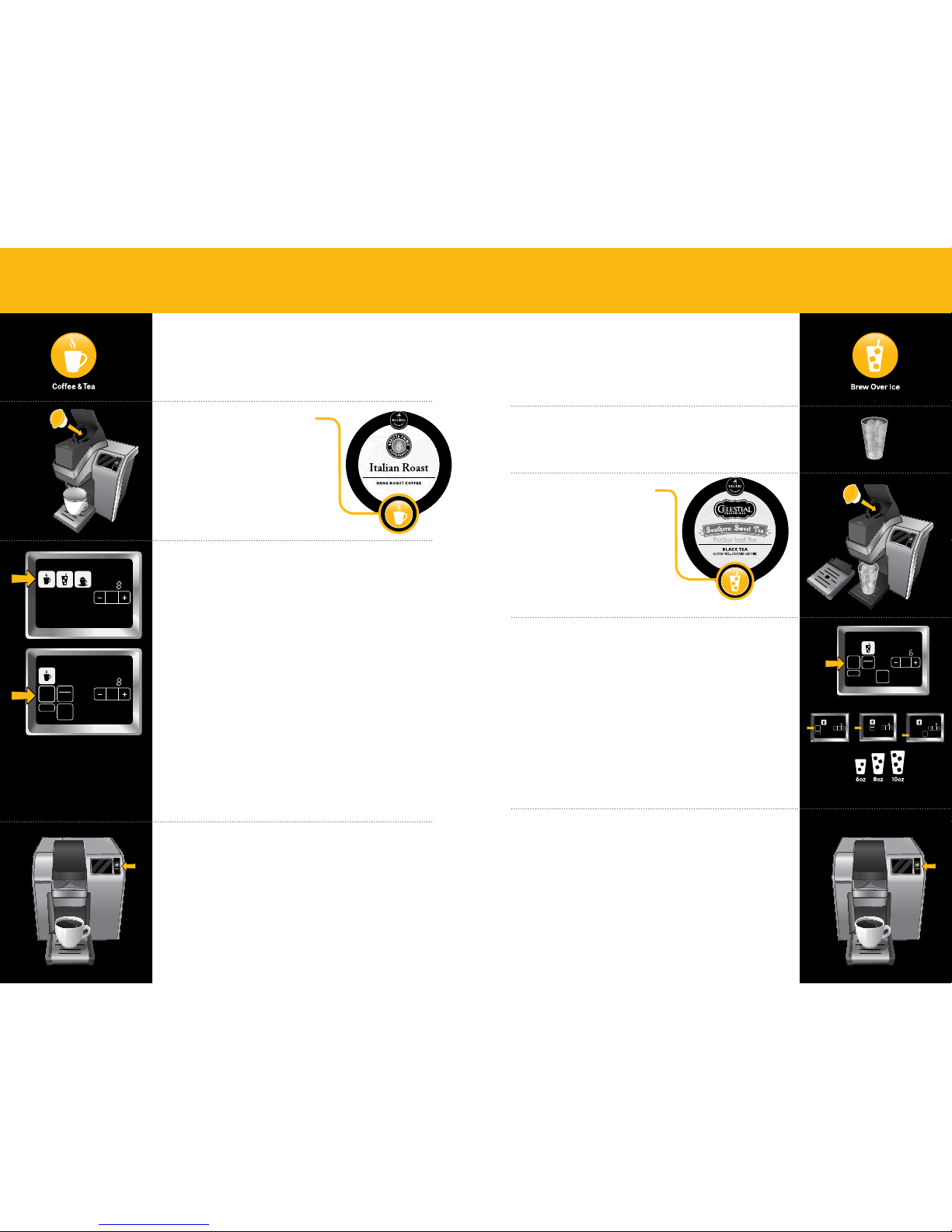
Choose Vue
™
Pack
Make sure your Vue
™
pack
features the Brew Over Ice Icon.
Lift the Brewer Handle, insert
the Vue
™
pack into the Holder
and lower the Brewer Handle.
Press BREW & Enjoy!
Do not remove mug or lift the Brewer Handle until “Enjoy”
disappears from the Touchscreen.
Remove the Vue
™
pack after brewing is complete.
The Vue
™
pack will be HOT after brewing. Use caution when
removing. Allow it to cool completely before handling.
Brewing Over Ice
Prepare Your Cup
Fill a 16 oz. plastic cup with ice. Do not use glass. Remove
the Drip Tray if necessary and place cup under the Brew head.
Select Beverage Type & Size
Select the “Brew Over Ice” button. The Touchscreen
will display as pictured.
Select the desired beverage type.
Select your beverage size using the + and - buttons.
* Available sizes for Iced Coffee and Iced Tea/Other
are 6 oz., 8 oz. and 10 oz.
* Available sizes for Iced Café are 6 oz. and 8 oz.
Coffee
Hot
Cocoa
Tea
Other
Ready to
Not
Brew
Step2
Regular
Café
Strong
Hot
Cocoa
Tea
Other
Froth
Step1
PM
OZ
MH
Size
Frothing
Enjoy!
Menu
Brew
Over Ice
Café
2 Step
Tea
Other
Café
Brew
Over Ice
Coffee
Hot
Cocoa
Tea
Other
Ready to
Not
Brew
Coffee
& Tea
Coffee
Step2 Step2
Regular
Café
Strong
Hot
Cocoa
Tea
Other
Froth
Step1
PM
OZ
MH
Size
Frothing
Enjoy!
Menu
Coffee
& Tea
Brew
Over Ice
Café
2 Step
Coffee
Hot
Cocoa
Tea
Other
Ready to
Not
Brew
Step2
Regular
Café
Strong
Hot
Cocoa
Tea
Other
Froth
Step1
PM
OZ
MH
Size
Frothing
Enjoy!
Menu
Brew
Over Ice
Café
2 Step
Tea
Other
Café
Brew
Over Ice
Hot
Cocoa
Tea
Other
Ready to
Not
Brew
Step2
Café
Hot
Cocoa
Tea
Other
Froth
Step1
PM
OZ
MH
Size
Frothing
Enjoy!
Menu
Brew
Over Ice
Café
2 Step
Café
Brew
Over Ice
SECTION 7
Troubleshooting
Vue
™
Pack Does Not Have MyBrew
™
SECTION 7
Troubleshooting
Vue
™
Pack Does Not Have MyBrew
™
Vue
™
pack Does Not Have MyBrew
™
Select Beverage Type & Size
After you lower the Brewer Handle, the screen will
display as pictured.
To make coffee, tea, hot cocoa or other beverages, such as hot
cider, press the “Coffee & Tea” button.
Once selected, the screen will display as pictured with the
“Coffee,” “Tea/Other” and “Hot Cocoa” buttons. Choose your
selected beverage.
To make coffee, choose your strength and size. If you prefer a
stronger brew, select “Strong.” Then select your beverage size
by using the + and - buttons.
For hot cider, select “Tea/Other.” Select your beverage size
using the + and - buttons.
Brewing Coffee, Tea,
Hot Cocoa and Hot Apple Cider
Choose Vue
™
Pack
Make sure your Vue
™
pack
features the Coffee & Tea Icon.
Lift the Brewer Handle, insert
the Vue
™
pack into the Holder
and lower the Brewer Handle.
Press BREW & Enjoy!
Do not remove mug or lift the Brewer Handle until “Enjoy” disappears
from the Touchscreen. Remove the Vue
™
pack after brewing is complete.
The Vue
™
pack will be HOT after brewing. Use caution when
removing. Allow it to cool completely before handling.
Immediately after using a hot cocoa pack, we recommend running
a cleansing brew to avoid clogging. See page 15 for directions.
Coffee
Hot
Cocoa
Tea
Other
Ready to
Not
Brew
Coffee
& Tea
Coffee
Step2
Regular
Café
Strong
Hot
Cocoa
Tea
Other
Froth
Step1
PM
OZ
MH
Size
Frothing
Enjoy!
Menu
Coffee
& Tea
Brew
Over Ice
Café
2 Step
Hot
Cocoa
Tea
Other
Coffee
Hot
Cocoa
Tea
Other
Brew
Coffee
& Tea
Coffee
Step2 Step2
Regular
Café
Hot
Cocoa
Tea
Other
Froth
Step1
PM
OZ
MH
Size
Frothing
Enjoy!
Menu
Coffee
& Tea
Brew
Over Ice
Café
2 Step
Available Sizes
Coffee 4 - 18 oz.
Tea/Other 6 - 12 oz.
Hot Cocoa 6 - 10 oz.
Available Sizes*
24 25
Downloaded from www.ManualsFile.com manuals search engine
Loading ...
Loading ...
Loading ...