Loading ...
Loading ...
Loading ...
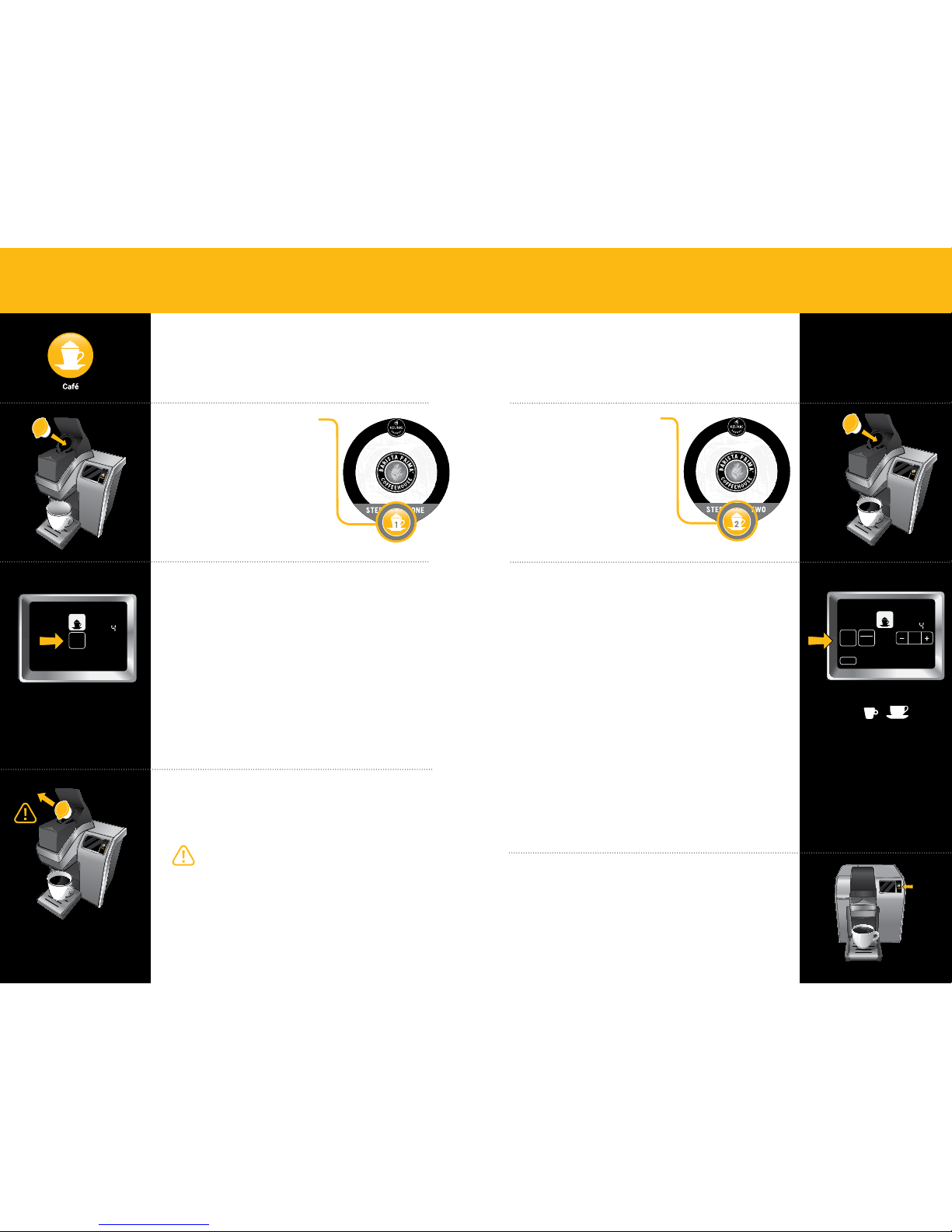
Choose Café Step 2
Vue
™
Pack
Insert the Vue
™
pack into
the Holder and lower the
Brewer Handle.
Step 2
Select Beverage Type & Size
After you insert the second Vue
™
pack and lower
the Brewer Handle, the Touchscreen will display
as pictured.
Coffee: For a coffee-based café beverage, press the “Coffee
Step 2” button. “Strong” is the default setting for café
beverages. Select regular if desired.
Tea: For a tea-based café beverage, press “Tea/Other
Step 2” button.
Select your café beverage size using the + and - buttons.
The amount you select will be ADDED to the existing 4 oz. of
froth.
If a selection is not made within 60 seconds, the Brewer will
return to the default screen. To complete the brew successfully,
follow the brewing instructions on page 10 and brew
“Coffee” 4 oz. “Strong” (for a coffee-based café beverage) or
“Tea/Other” 4 oz. (for a tea-based café beverage).
Press BREW & Enjoy!
Do not remove mug or lift the Brewer Handle until “Enjoy!”
disappears from Touchscreen.
Remove the Vue
™
pack after brewing is complete.
The Vue
™
pack will be HOT after brewing. Use caution when
removing. Allow it to cool completely before handling.
Coffee
Step2 Step2
Regular
Café
Strong
Hot
Cocoa
Tea
Other
Froth
Step1
Ready to
Not
Brewing
PM
OZ
MH
Size
Frothing
Enjoy!
De-Scale
Set Clock
Set Auto Off Set
Set On Off Time Set
Set Brew Temp Set
Menu
Add Water
Coffee
& Tea
Brew
Over Ice
Café
2 Step
Activated
Not
Add Water
Coffee
Step2
Regular
Strong
Ready to
Brew
OZ
Size
Café
2 Step
Step2
Tea
Other
2
8oz6oz 10oz 12oz 6oz
4oz
12
oz
14oz
14
oz
16oz
16
oz
18oz
18
oz
8oz
6oz
10oz 12oz 8oz
4oz
oz
14oz
oz
16oz
oz
18oz
oz
8oz
6oz
Available Sizes
Press BREW
After the froth is prepared, lift the Brewer Handle and
carefully remove the pack. Proceed to Step 2.
The Vue
™
pack will be HOT after brewing. Use caution when
removing. Allow it to cool completely before handling.
Choose Café Step 1
Vue
™
Pack
Make sure your Vue
™
pack
features the Café Icon.
Lift the Brewer Handle, insert
the Vue
™
pack into the Holder
and lower the Brewer Handle.
Select Café
Press the “Café” button, then the Touchscreen will display as
pictured. Froth is available in the 4 oz. brew size only.
Step 1
Brewing Café Beverages
Requires 2 Vue
™
packs
1
1
Coffee
Hot
Cocoa
Tea
Other
Ready to
Not
Brew
Coffee
& Tea
Coffee
Step2 Step2
Regular
Café
Strong
Hot
Cocoa
Tea
Other
Froth
Step1
PM
OZ
MH
Size
Frothing
Enjoy!
Menu
Coffee
& Tea
Brew
Over Ice
Café
2 Step
SECTION 7
Troubleshooting
Vue
™
Pack Does Not Have MyBrew
™
SECTION 7
Troubleshooting
Vue
™
Pack Does Not Have MyBrew
™
26 27
Downloaded from www.ManualsFile.com manuals search engine
Loading ...
Loading ...
Loading ...