Loading ...
Loading ...
Loading ...
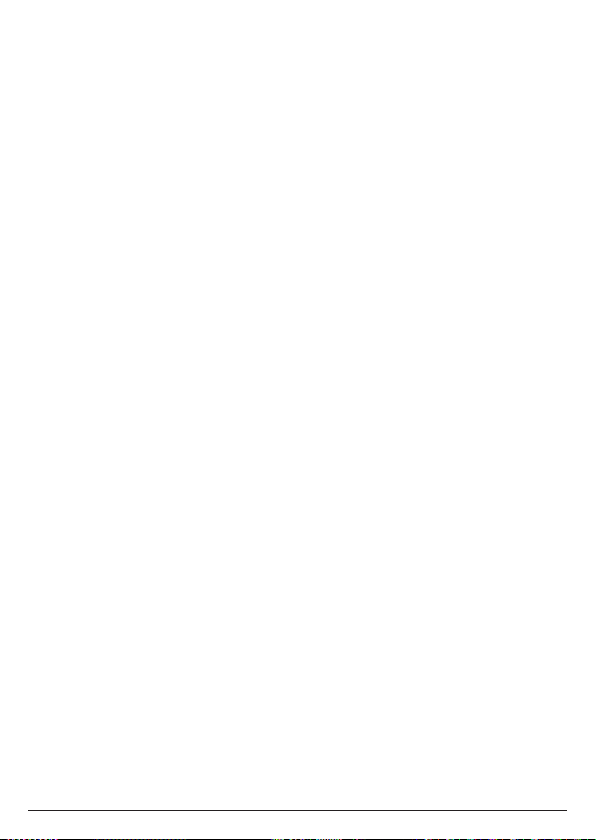
36
4. After the tone, speak clearly to the handset microphone. Press
Save
to end the
recording.
5. The handset automatically plays back the recorded outgoing message.
If you are not happy with the recording, press
Delete
and select
Record
option
again to re-record.
9.2.3 Use default
When this feature is set to on, you can switch back to use the default outgoing
message without deleting your own recorded one.
1. Press
Menu
, scroll r to
Answering Machine
and press
Select
.
2. Scroll d to
Outgoing Message
and press
Select
.
3. Scroll d to
Use Default
and press
Select
.
4. Scroll u and d to
On
or
O
and press
Select
.
5. Press e to return to standby.
Note
In order to use this feature, you must first have recorded your own outgoing
message.
9.3 Number of rings
When the answering machine is turned on, it answers all incoming calls after the
number of rings set.
1. Press
Menu
, scroll r to
Answering Machine
and press
Select
.
2. Scroll d to
Number of Rings
and press
Select
.
3. Scroll u and d to choose from
2 Rings
,
3 Rings
up to
10 Rings
and press
Select
.
4. Press e to return to standby.
9.4 Outgoing message language
You can select dierent language for the pre-recorded outgoing message
announcement.
1. Press
Menu
, scroll r to
Answering Machine
and press
Select
.
2. Scroll d to
OGM Language
and press
Select
.
3. Scroll u and d to the language you require and press
Select
.
4. Press e to return to standby.
9.5 Playing your messages
When a new message is received on the answering machine, the handset display
shows
X New Message
to indicate the number of new messages received.
To play messages:
1. In standby, press and hold # on the handset.
Or, press
Menu
, scroll r to
Answering Machine
and press
Select
. Then scroll d to
Play All
and press
Select
.
2. New messages will be played followed by older messages.
Answering machine
Loading ...
Loading ...
Loading ...