Loading ...
Loading ...
Loading ...
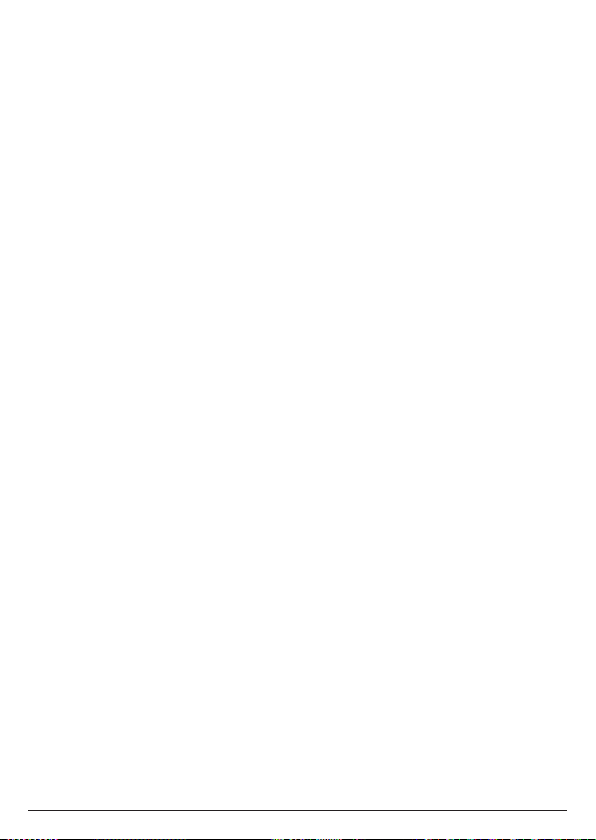
20
4. Date & time
The date and time on your Motorola AX device are set automatically during set-up
with the hellovoice app. If you subscribe to caller ID service, the day, month and
time are set automatically with each incoming call, and will override manually set
date and time. However, the ‘Year’ must still be set manually. The ‘Year’ information
is not sent with the caller ID information.
In the event your handset date and time get out of sync after events like power
outages or a switch to daylight-saving time, you can set the date and time
manually.
4.1 Set the date and time
1. Press
Menu
, scroll d to
Advanced Settings
and press
Select
.
2. Scroll d to
Date/Time
and press
Select
.
3. The last set date is displayed. Enter the date, e.g., when set to MM/DD,
09/25/2019 for 25
th
September 2019 and press
OK
.
4. To change the date format, scroll
d
to
Date Format
and scroll l or r to select
either
MM/DD
or
DD/MM
. Press
OK
.
5. The last set time is displayed. Enter the time, e.g., when set to 24 Hours, 14:30
for 2:30pm.
If the current time format setting is 12 Hours, scroll l or r to select
AM
or
PM
.
6. Once the time is set, to change the time format, scroll d to
Time Format
and
scroll l or r to select either
12 Hours
or
24 Hours
. Press
Save
.
7. Press e to return to standby.
Date & time
Loading ...
Loading ...
Loading ...