Loading ...
Loading ...
Loading ...
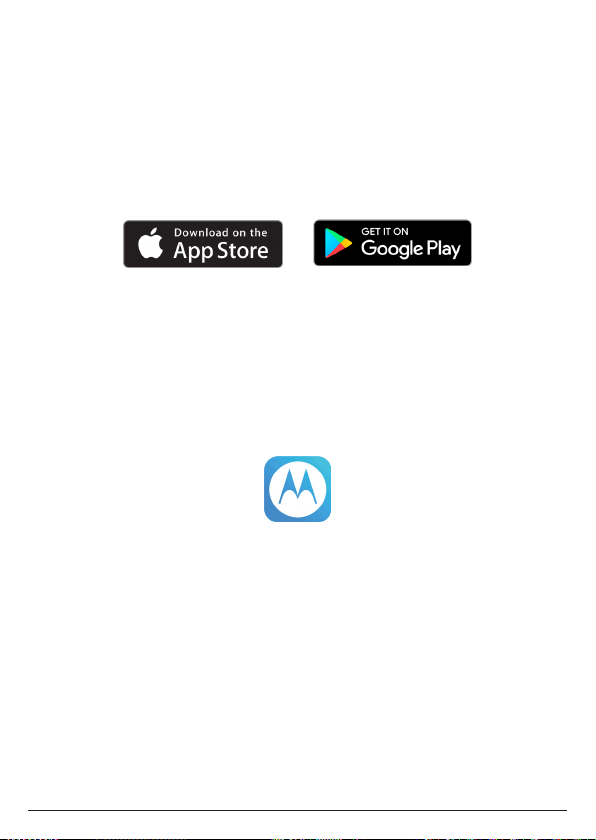
17
3. Setting up Alexa
To use Alexa Calling and Messaging you need the below on your smartphone:
Android OS 5.1 or higher
iOS 10.0 or higher
An Amazon account
Download the Amazon Alexa app
Download the hellovoice app
To download apps to your iPhone or Android smartphone, you can go to the
relevant app store for your device.
3.1 Downloading the hellovoice app and signing in
To complete the set-up of the Motorola AX device you will need to download the
hellovoice companion app, this supports set-up and interaction with the Motorola
AX series.
1. Download the hellovoice app to your smartphone.
2. Ensure your smartphone is using the same Wi-Fi network as the router your
base is connected to.
3. Once you have downloaded the app, go to your smartphone home screen and
click on the icon below.
4. Tap
Setup a new Motorola System
and follow the on-screen instructions to add
your new Motorola AX device.
5. You will be asked to sign in to Amazon account through the hellovoice app.
If you are not already signed in to your Amazon account via the Amazon
Mobile Shopping app on your smartphone, you will need to enter your Amazon
account details and select
Sign in
.
6. hellovoice will ask you to provide a one-time consent to share your Amazon
profile information. This profile will only include your name and email address
so hellovoice can uniquely identify you when you log in. You must consent to
share this information in order for the login to complete. Tap
Allow
to continue.
7. The app will then search for all active Motorola AX devices. Select the device
you want to connect to Alexa and tap
Continue
.
Note
Only one Motorola AX device can be set up at a time. If it cannot find your
Motorola AX device, check your base AC power adaptor is securely connected
Setting up Alexa
Loading ...
Loading ...
Loading ...