Loading ...
Loading ...
Loading ...
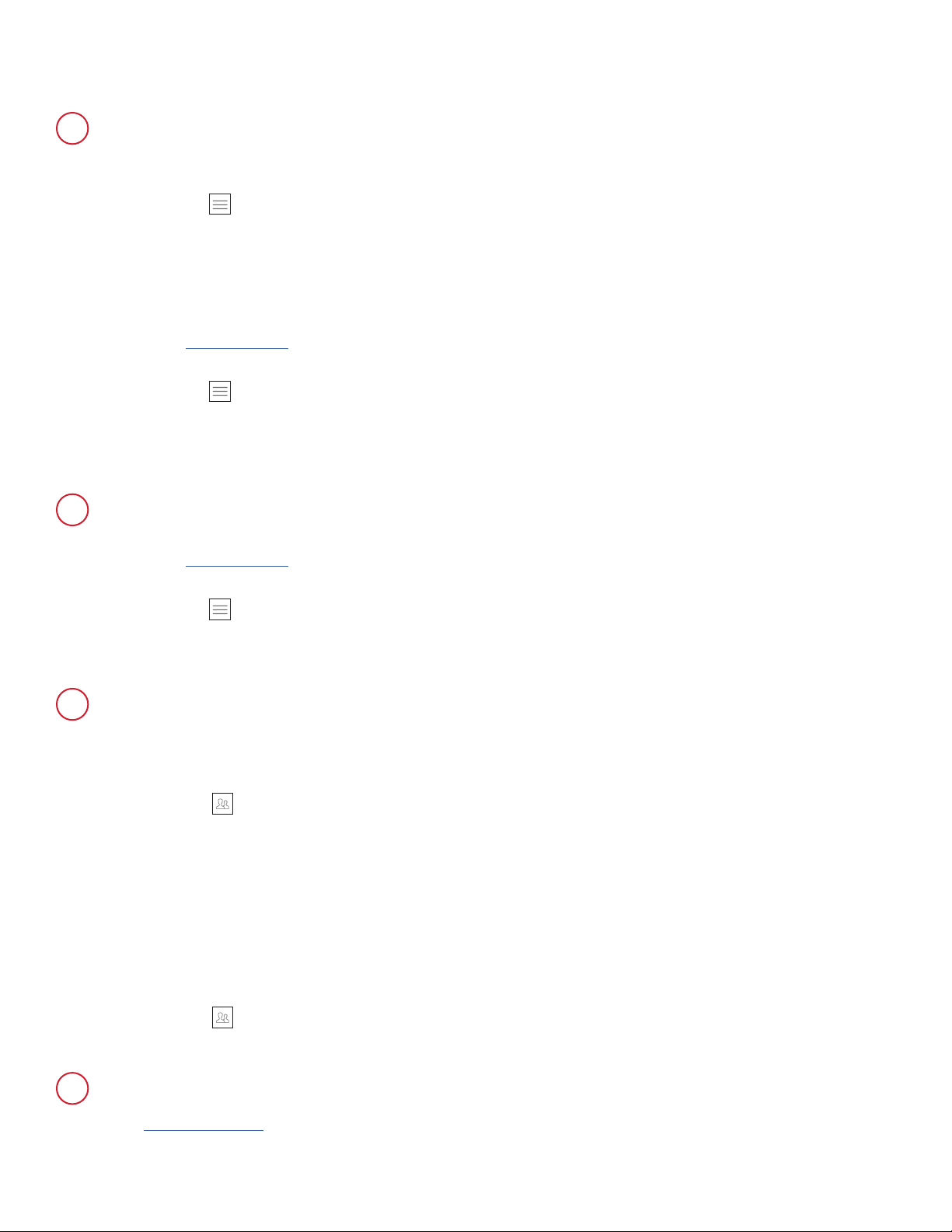
©2020 Spectrum Brands, Inc.
66450 Rev 02
7 / 14
Technical Support
1-800-327-5625
www.kwikset.com
Kwikset App (continued)
A1: Complete the following steps:
1. Open the Kwikset app.
2. Select the icon.
3. Select Account Settings.
4. Select Accounts.
5. Select Change Security Questions.
A2: Complete the following steps:
1. Go to GoConcourse.com
2. Enter your email and password.
3. Select the icon.
4. Select Change Security Questions.
5. Follow the steps to update your security question and answer.
NOTE: If prompted, select Kwikset (US) or Weiser (Canada).
Complete the following steps:
1. Go to GoConcourse.com
2. Enter your email and password.
3. Select the icon.
4. Select Enable/Disable My Account
5. Tap Disable.
A1: Complete the following steps:
1. Open the Kwikset app.
2. Select the lock.
3. Tap on the icon.
4. Select the user you would like to disable.
5. Toggle the option to Disable. This will disable the user from unlocking
the door with their access code or enrolled ngerprint.
A2: Another option is to enable Secure Mode which disables all access codes
or enrolled ngerprints. The only way to unlock is to use the physical key or an
authorized smartphone. Complete the following steps:
1. Open the Kwikset app.
2. Select the lock.
3. Tap on the icon.
4. Toggle the option on Secure Mode.
N
O
P
How do I change my security question for my account?
How do I disable my account?
How do I temporarily disable a user?
Perform Manual Door Handing steps to x the jam.
Q
The app is reporting a “jammed” message.
Loading ...
Loading ...
Loading ...