Loading ...
Loading ...
Loading ...
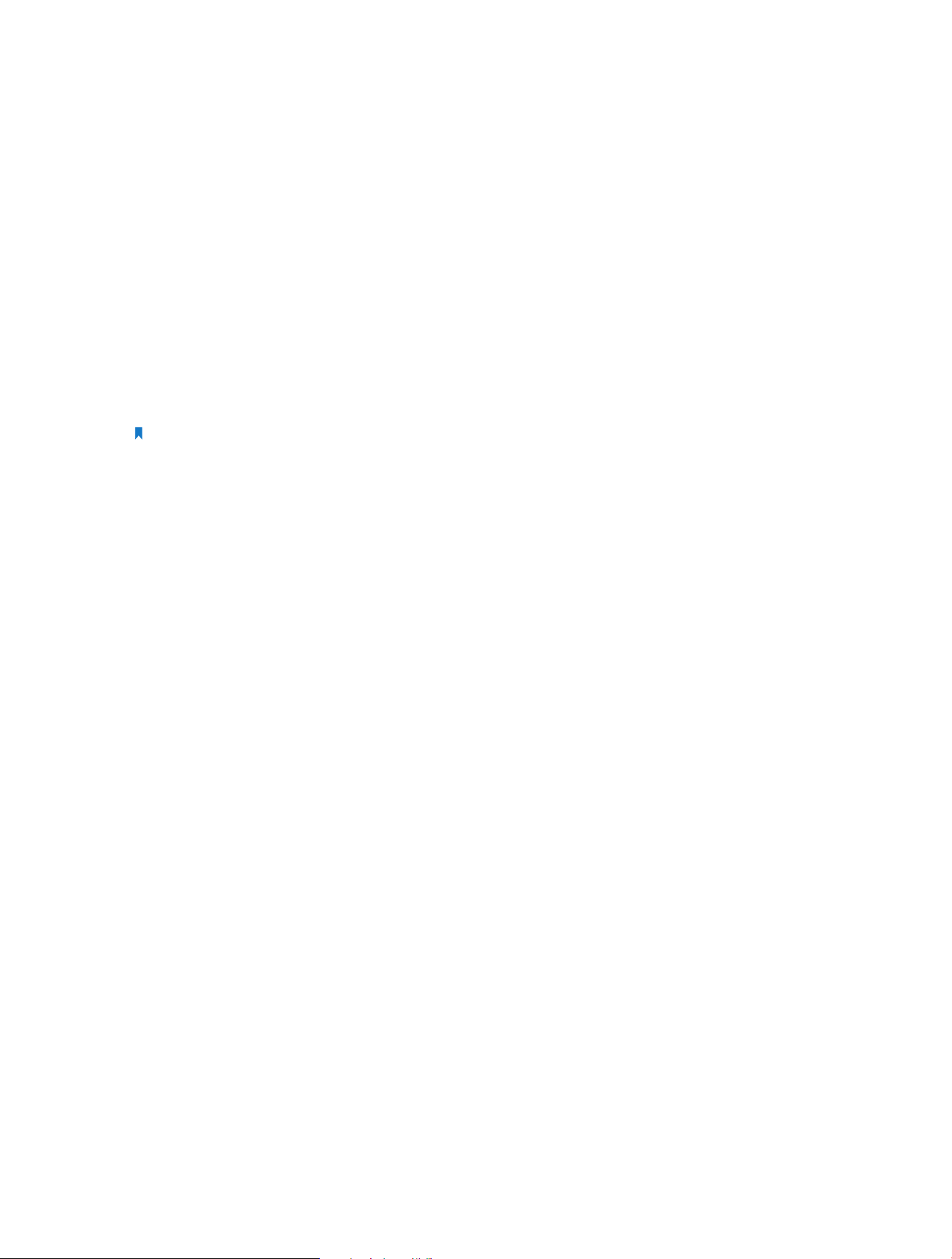
32
FAQ
Q1. How to reset the extender to its factory default settings?
• With the extender powered on, use a pin to press the RESET button until all the LEDs
turn on momentarily and then release the button.
• Log in to the extender’s web management page. Go to Settings > System Tools >
Restore & Backup and click Factory Restore.
Q2. What can I do if I forgot my login password?
Refer to FAQ > Q1 to reset the extender, and use the default admin (in lowercase) as
both username and password to log in.
Note: The extender must be reconfigured after a reset to access the Internet. Please note down your new login
password for future use.
Q3. What can I do if I forgot my wireless password?
The factory default wireless password is printed on the label of the extender.
If the password has been altered, please connect your computer to the extender using
an Ethernet cable and follow the steps below:
1. Visit http://tplinkrepeater.net, and log in with the username and password you set for
the extender.
2. Go to Settings > Wireless > Wireless Settings to retrieve or reset your wireless
password.
Q4. What can I do if I cannot access the web management page?
This can happen for a variety of reasons. Please try the methods below to log in again.
• Make sure your computer is connected to the extended network.
• Make sure your computer is configured as Obtain an IP address automatically and
Obtain DNS server address automatically.
• Use the IP address to access the extender. The default IP is 192.168.0.254. If the
extender is connected to the router, you should go to your router’s DHCP client list to
obtain the extender’s current IP address.
• Reset the extender. Then connect your computer to its wireless network, enter
http://tplinkrepeater.net or http://192.168.0.254 in the web browser and press Enter.
Q5. I enabled wireless MAC filter, wireless access control, or access
control list (ACL) on my router, what should I do to configure and
use the extender?
When a device connects through the extender to your router, the MAC address of the
device shown on the router is translated to another MAC address. If your router’s MAC
Loading ...
Loading ...
Loading ...
