Loading ...
Loading ...
Loading ...
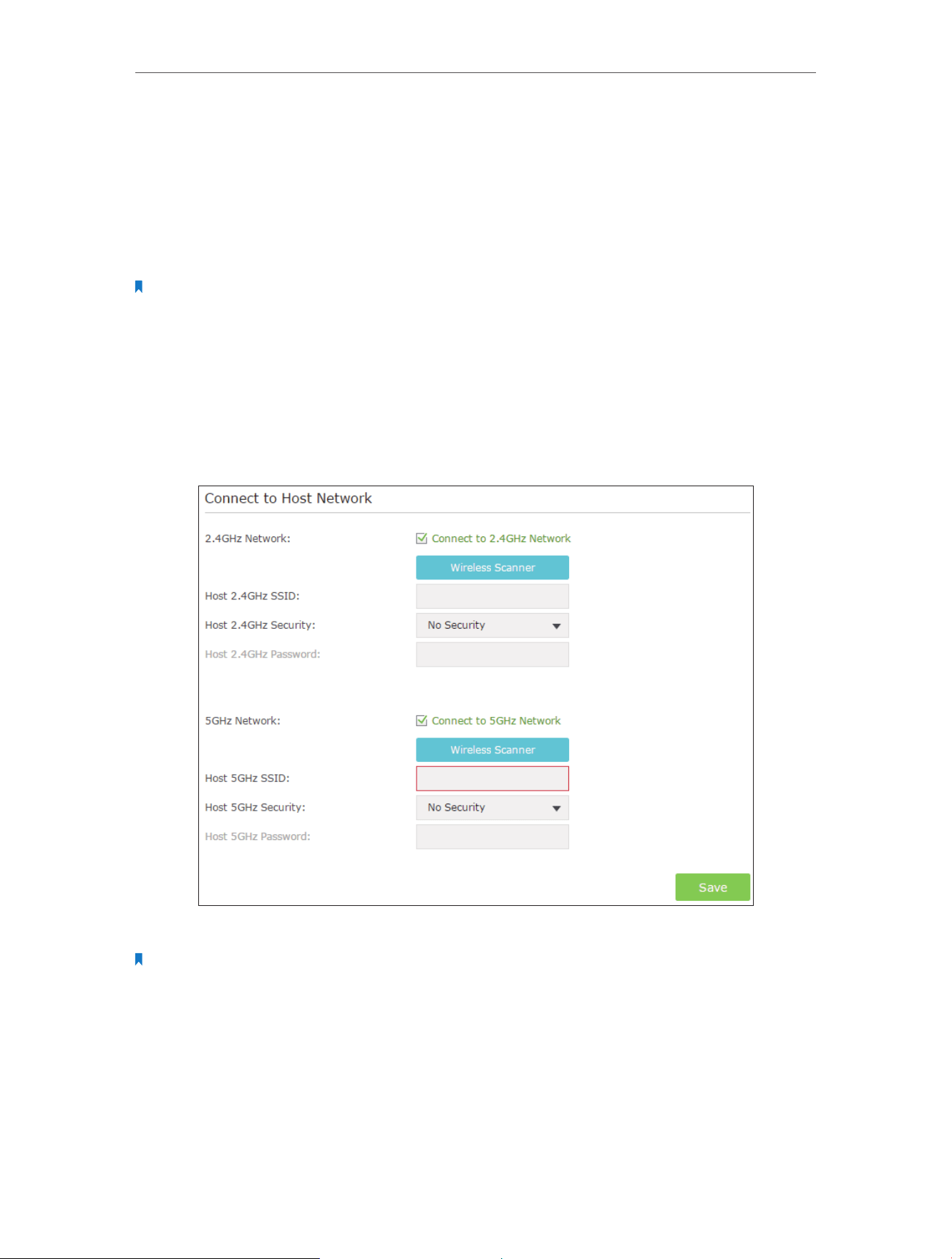
14
Chapter 3 Customize Your Network
3. 2. Configure Wireless Network
If you want to extend another host network after Quick Setup, you can refer to this
section. Moreover, you can change the wireless settings for your extended networks.
Visit http://tplinkrepeater.net, and log in with the username and password you set for
the extender.
Note:
Here we take the configuration of the 2.4GHz network as an example. If the 5GHz network is available on your
extender, please refer to the instructions to set your 5GHz network.
¾ To extend another host network:
1. Go to Settings > Wireless > Connect to Network.
2. Enable Connect to 2.4GHz Network and click Wireless Scanner to find all available
networks.
3. Select the 2.4GHz host network you want to extend.
Note:
If the network you want to extend is on but not listed, please try the following steps.
1. Move the extender closer to your router, and click Rescan in the top-right corner of the list.
2. You can manually enter the parameters of the network you want to extend, and click Save.
4. Once a host network is selected, the SSID and security type will be automatically
filled in. If the selected network is encrypted, enter the password in the Password
field.
5. Click Save.
Loading ...
Loading ...
Loading ...
