Loading ...
Loading ...
Loading ...
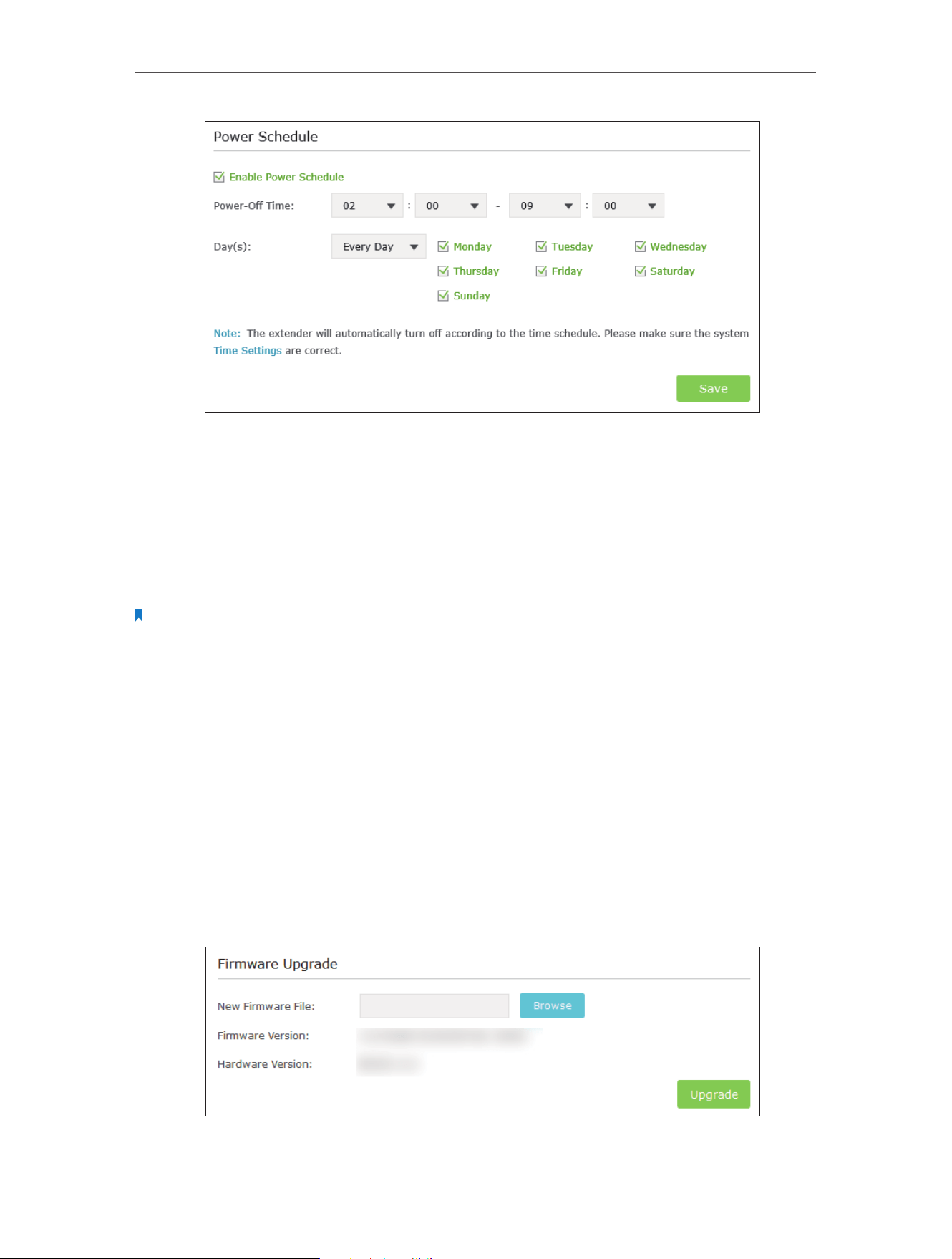
28
Chapter 5 Manage Your Extender
5. Click Save.
5. 4. Upgrade the Firmware
TP-LINK is committed to improving product features, giving you a better network
experience. You can download the latest firmware file from the Support page of our
website www.tp-link.com and upgrade the firmware to the latest version.
Note:
1. Make sure the latest firmware file is matched with the hardware version (as shown in the download section of
the Support page).
2. Make sure that you have a stable connection between the extender and your computer. It is NOT recommended
to upgrade the firmware wirelessly.
3. Backup your extender configuration.
4. Do NOT power off the extender during the firmware upgrade.
1. Download the latest firmware file for the extender from our website
www.tp-link.com.
2. Visit http://tplinkrepeater.net, and log in with the username and password you set for
the extender.
3. Go to Settings > System Tools > Firmware Upgrade.
4. Click Browse to locate the downloaded new firmware file, and then click Upgrade.
5. Wait a few minutes for the firmware upgrade to complete and the extender to reboot.
Loading ...
Loading ...
Loading ...
