Loading ...
Loading ...
Loading ...
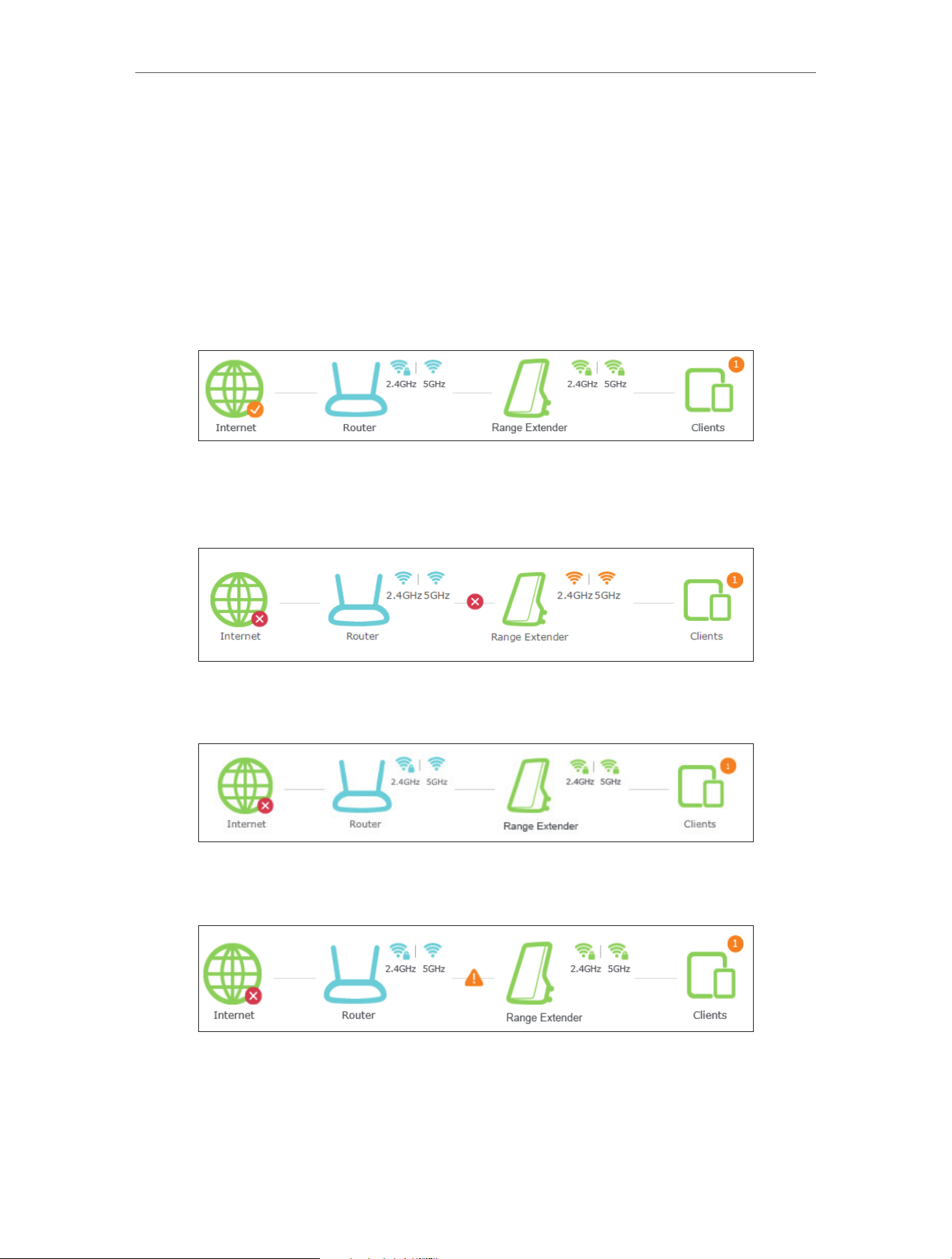
13
Chapter 3 Customize Your Network
3. 1. Check Internet Status
You can view the Internet status of your extender to check whether you have successfully
set up the extended network(s).
1. Visit http://tplinkrepeater.net, and log in with the username and password you set for
the extender.
2. Go to Settings > Status to view the Internet status of your extender.
• The extender is functioning normally.
• The extender is not connected to the host networks. Please go to Settings>
Wireless > Connect to Network to check the passwords of the host networks. If
the problem still exists, please refer to the FAQ section.
• The extender is connected to the host network, but is not transmitting data.
Please check your router’s Internet connection.
• The extender is connected to the router abnormally. Please go to Settings >
Network and try setting your extender to obtain an IP address automatically.
Click the Internet/Router/Range Extender/Clients icon to view corresponding
information.
Loading ...
Loading ...
Loading ...
