Loading ...
Loading ...
Loading ...
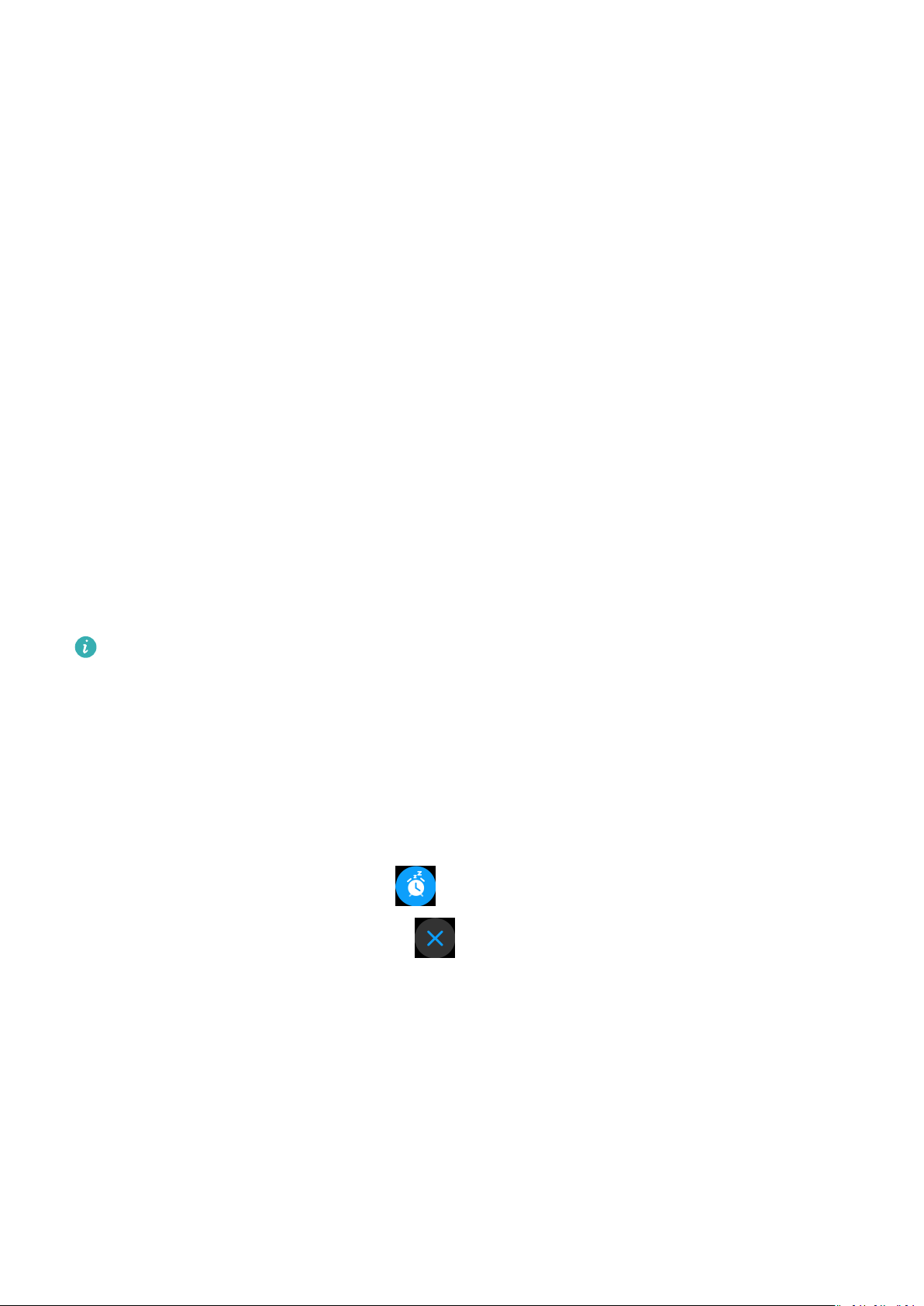
Method 2: Set a smart or event alarm using the Huawei Health app.
Setting a smart alarm:
1 Open the Huawei Health app, enter the device settings screen, go to Alarm > SMART
ALARM.
2 Set the alarm time, smart wakeup time, and repeat cycle.
3 Touch √ in the top-right corner (Android devices) or Save (iOS devices).
4 Swipe down on the Huawei Health app's home screen to ensure the alarm is synced to
the watch.
5 Touch an alarm you have set to modify the alarm time, smart wakeup time, and repeat
cycle.
Set an event alarm:
1 Open the Huawei Health app, enter the device settings screen, go to Alarm > EVENT
ALARMS.
2 Touch Add to set the alarm time, smart wakeup time, and repeat cycle.
3 Touch √ in the top-right corner (Android devices) or Save (iOS devices).
4 Swipe down on the Huawei Health app's home screen to ensure the alarm is synced to
the watch.
5 Touch set alarm to modify the alarm time, repeat cycle, or delete the alarm.
• Event alarms are synced between the watch and the Huawei Health app.
• There is only one smart alarm by default. You cannot add more or delete the smart
alarm. You can set a maximum of ve event alarms.
• The smart alarm may vibrate in advance if it detects that you woke up before the
alarm is set to go
o using HUAWEI TruSleep
TM
. If HUAWEI TruSleep
TM
isn't
enabled, the smart alarm will vibrate in advance if it detects that you are no longer in
deep sleep or already awake.
• When the alarm vibrates, touch
, swipe right or press the side button of the watch
to snooze (for 10 minutes). Touch to stop the alarm. The alarm will stop on its
own after being snoozed three times and no other operation has been performed for
one minute.
• Currently, only alarms set on phones that run EMUI 8.1/Magic UI 2.0 or later can be
synced to the watch.
Getting Started
5
Loading ...
Loading ...
Loading ...